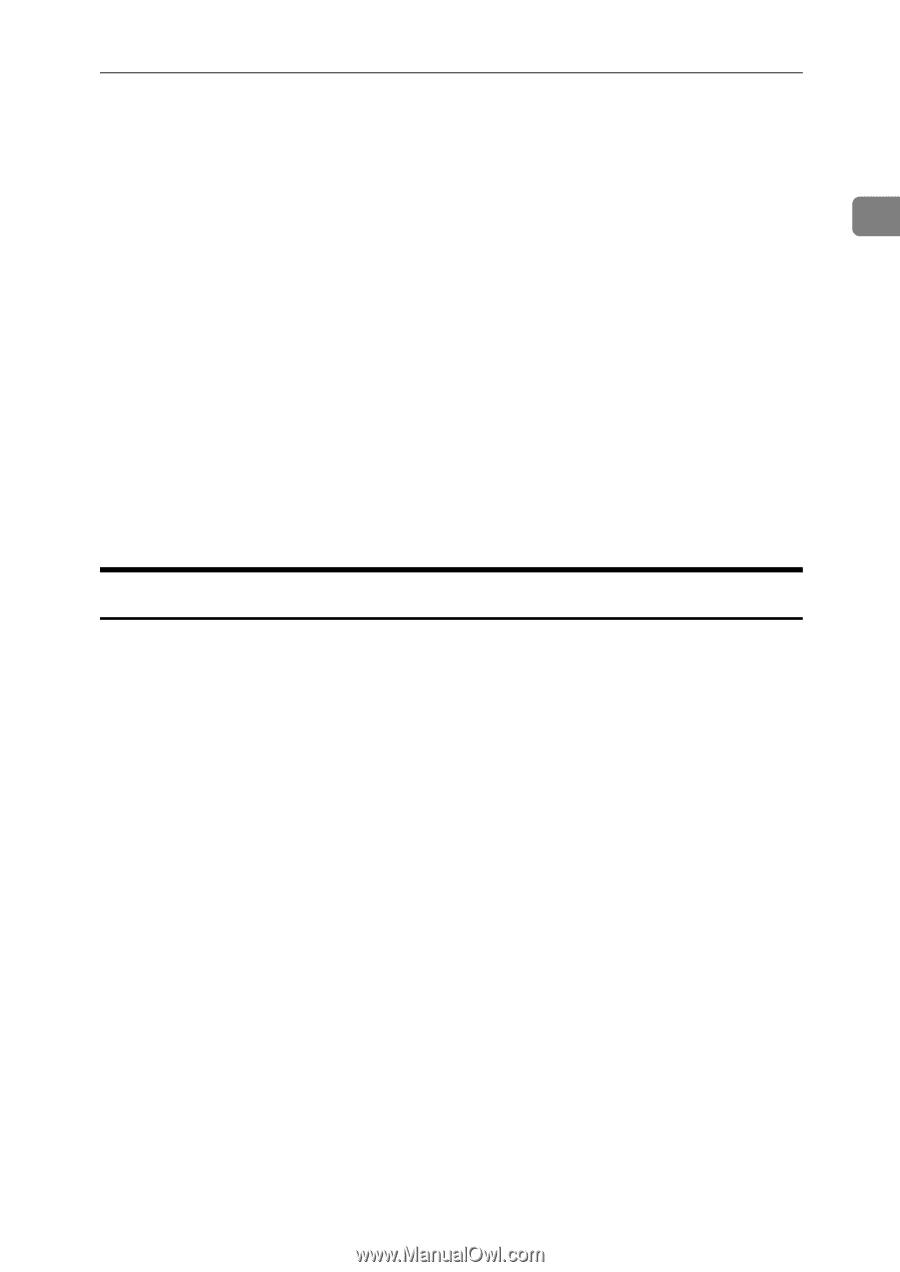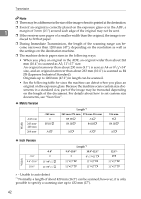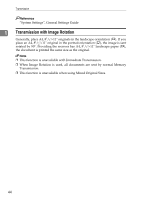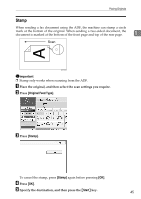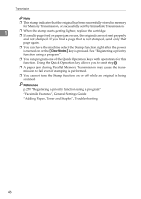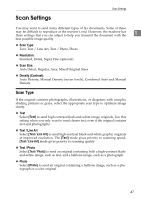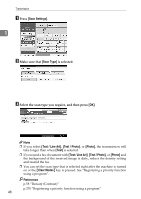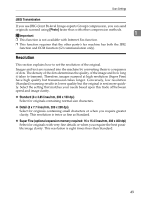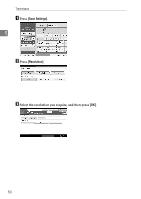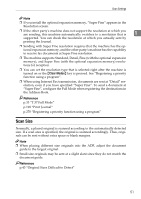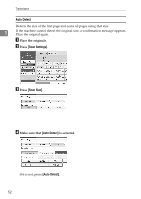Ricoh Aficio MP C3500 Facsimile Reference - Page 57
Scan Settings, Scan Type
 |
View all Ricoh Aficio MP C3500 manuals
Add to My Manuals
Save this manual to your list of manuals |
Page 57 highlights
Scan Settings Scan Settings You may want to send many different types of fax documents. Some of these may be difficult to reproduce at the receiver's end. However, the machine has three settings that you can adjust to help you transmit the document with the 1 best possible image quality. ❖ Scan Type: Text, Text / Line Art, Text / Photo, Photo ❖ Resolution: Standard, Detail, Super Fine (optional) ❖ Scan Size: Auto Detect, Regular, Area, Mixed Original Sizes ❖ Density (Contrast): Auto Density, Manual Density (seven levels), Combined Auto and Manual Density Scan Type If the original contains photographs, illustrations, or diagrams with complex shading patterns or grays, select the appropriate scan type to optimize image clarity. ❖ Text Select [Text] to send high-contrast black-and-white image originals. Use this setting when you only want to send clearer text, even if the original contains text and photographs. ❖ Text / Line Art Select [Text / Line Art] to send high-contrast black-and-white graphic originals at improved resolution. The [Text] mode gives priority to scanning speed; [Text / Line Art] mode gives priority to scanning quality. ❖ Text / Photo Select [Text / Photo] to send an original containing both a high-contrast blackand-white image, such as text, and a halftone image, such as a photograph. ❖ Photo Select [Photo] to send an original containing a halftone image, such as a photograph or a color original. 47