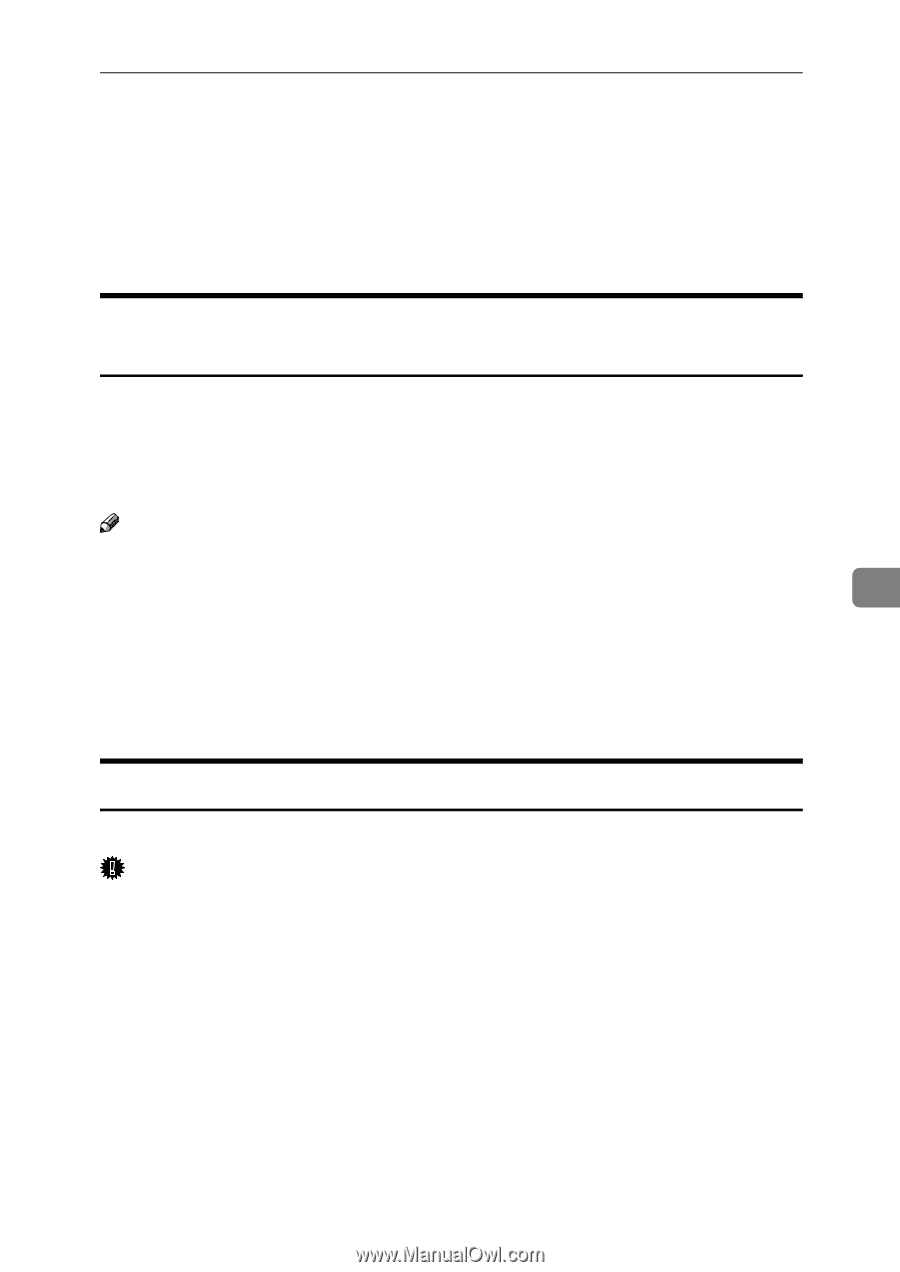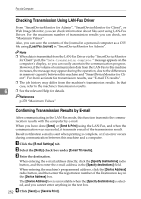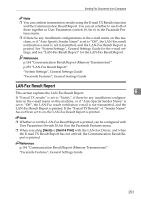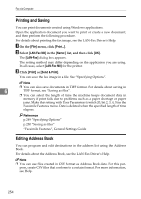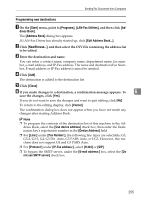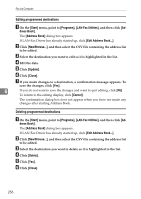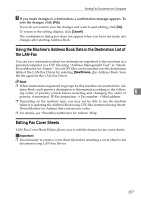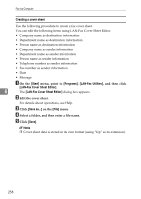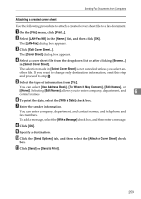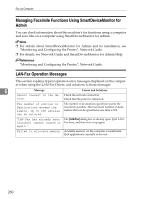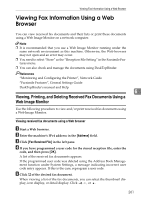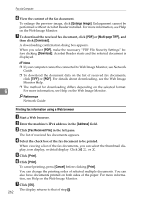Ricoh Aficio MP C3500 Facsimile Reference - Page 267
Using the Machine's Address Book Data in the Destination List of the LAN-Fax, Editing Fax Cover Sheets
 |
View all Ricoh Aficio MP C3500 manuals
Add to My Manuals
Save this manual to your list of manuals |
Page 267 highlights
Sending Fax Documents from Computers G If you made changes to a destination, a confirmation message appears. To save the changes, click [Yes]. If you do not want to save the changes and want to quit editing, click [No]. To return to the editing display, click [Cancel]. The confirmation dialog box does not appear when you have not made any changes after starting Address Book. Using the Machine's Address Book Data in the Destination List of the LAN-Fax You can save information about fax destinations registered to this machine in a personal computer as a CSV file using "Address Management Tool" in "SmartDeviceMonitor for Admin". Saved CSV files can be inserted into the destination table of the LAN-Fax Driver by selecting [New/Browse...] in Address Book. Save the file again for the LAN-Fax Driver. Note ❒ When destinations registered in groups by this machine are inserted into Ad- dress Book, each person's destination is determined according to the following order of priority (check before inserting and changing the order of 6 priority, if necessary): IP-Fax destination → Fax number → Mail address ❒ Depending on the machine type, you may not be able to use the machine when it is updating the Address Book using CSV files (retrieved using SmartDeviceMonitor for Admin) that contain user codes. ❒ For details, see "SmartDeviceMonitor for Admin" Help. Editing Fax Cover Sheets LAN-Fax Cover Sheet Editor allows you to edit the format for fax cover sheets. Important ❒ It is necessary to create a cover sheet file before attaching a cover sheet to fax document using LAN-Fax Driver. 257