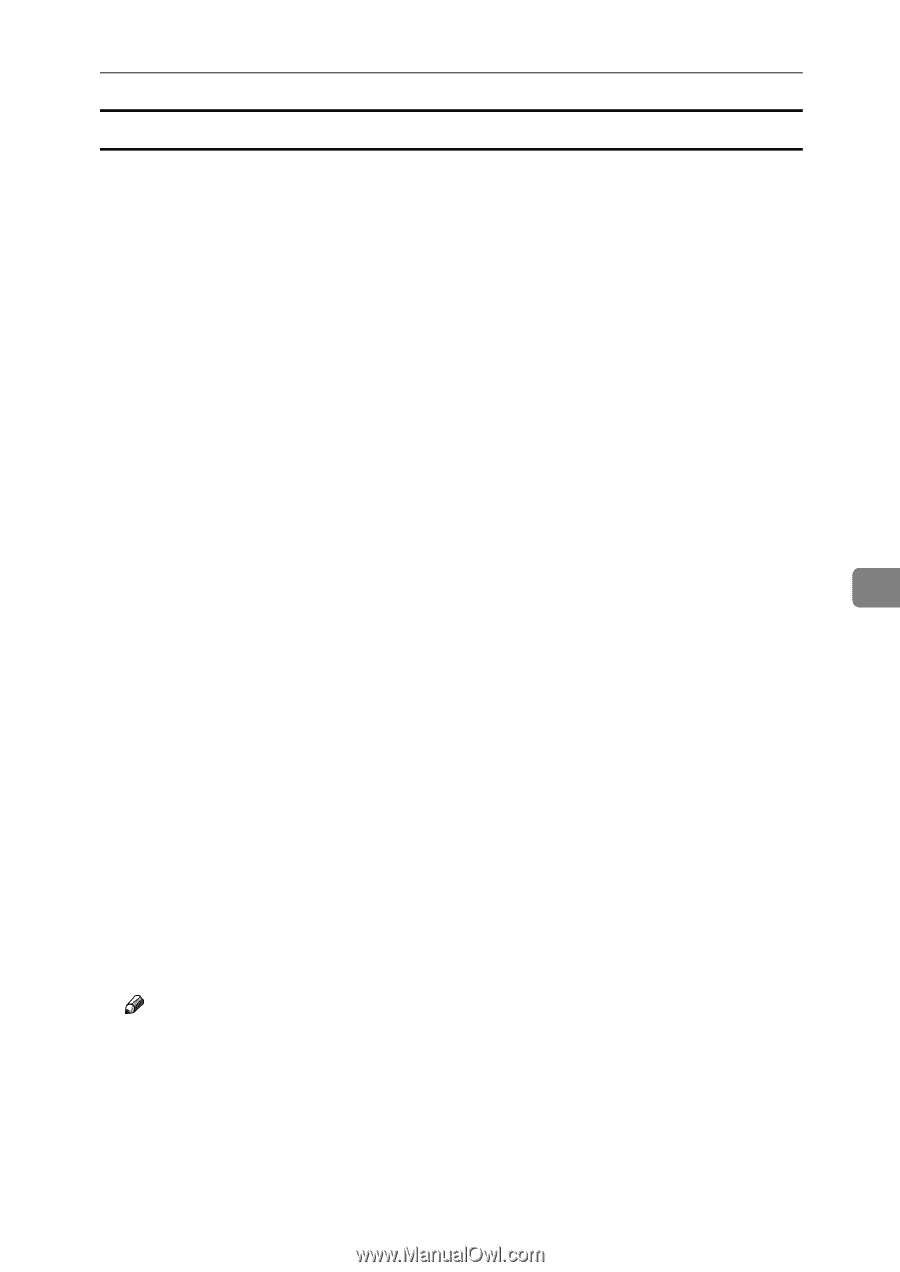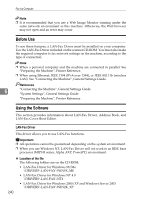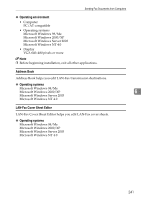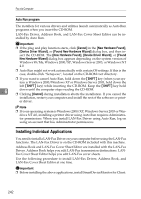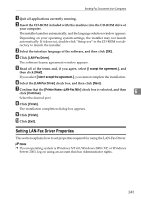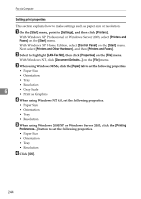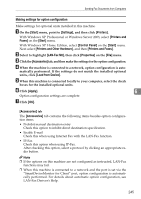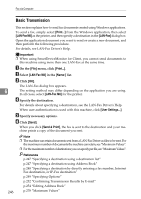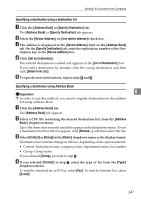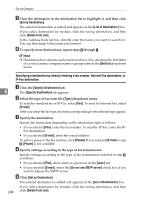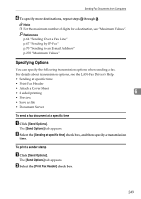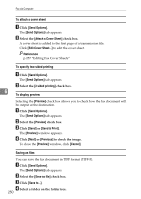Ricoh Aficio MP C3500 Facsimile Reference - Page 255
Making settings for option configuration, Printers and Other Hardware
 |
View all Ricoh Aficio MP C3500 manuals
Add to My Manuals
Save this manual to your list of manuals |
Page 255 highlights
Sending Fax Documents from Computers Making settings for option configuration Make settings for optional units installed in this machine. A On the [Start] menu, point to [Settings], and then click [Printers]. With Windows XP Professional or Windows Server 2003, select [Printers and Faxes] on the [Start] menu. With Windows XP Home Edition, select [Control Panel] on the [Start] menu. Next select [Printers and Other Hardware], and then [Printers and Faxes]. B Select to highlight [LAN-Fax M8], then click [Properties] on the [File] menu. C Click the [Accessories] tab, and then make the settings for the option configuration. D When the machine is connected to a network, option configuration is auto- matically performed. If the settings do not match the installed optional units, click [Load from Device]. E When this machine is connected locally to your computer, select the check boxes for the installed optional units. F Click [Apply]. 6 Option configuration settings are complete. G Click [OK]. [Accessories] tab The [Accessories] tab contains the following items besides option configuration items. • Prohibit manual destination entry Check this option to inhibit direct destination specification. • Enable E-mail Check this when using Internet Fax with the LAN-Fax function. • IP-Fax Check this option when using IP-Fax. After checking this option, select a protocol by clicking an appropriate radio button. Note ❒ If the options on this machine are not configured as instructed, LAN-Fax functions may fail. ❒ When this machine is connected to a network and the port is set via the "SmartDeviceMonitor for Client" port, option configuration is automatically performed. For details about automatic option configuration, see LAN-Fax Deriver's Help. 245