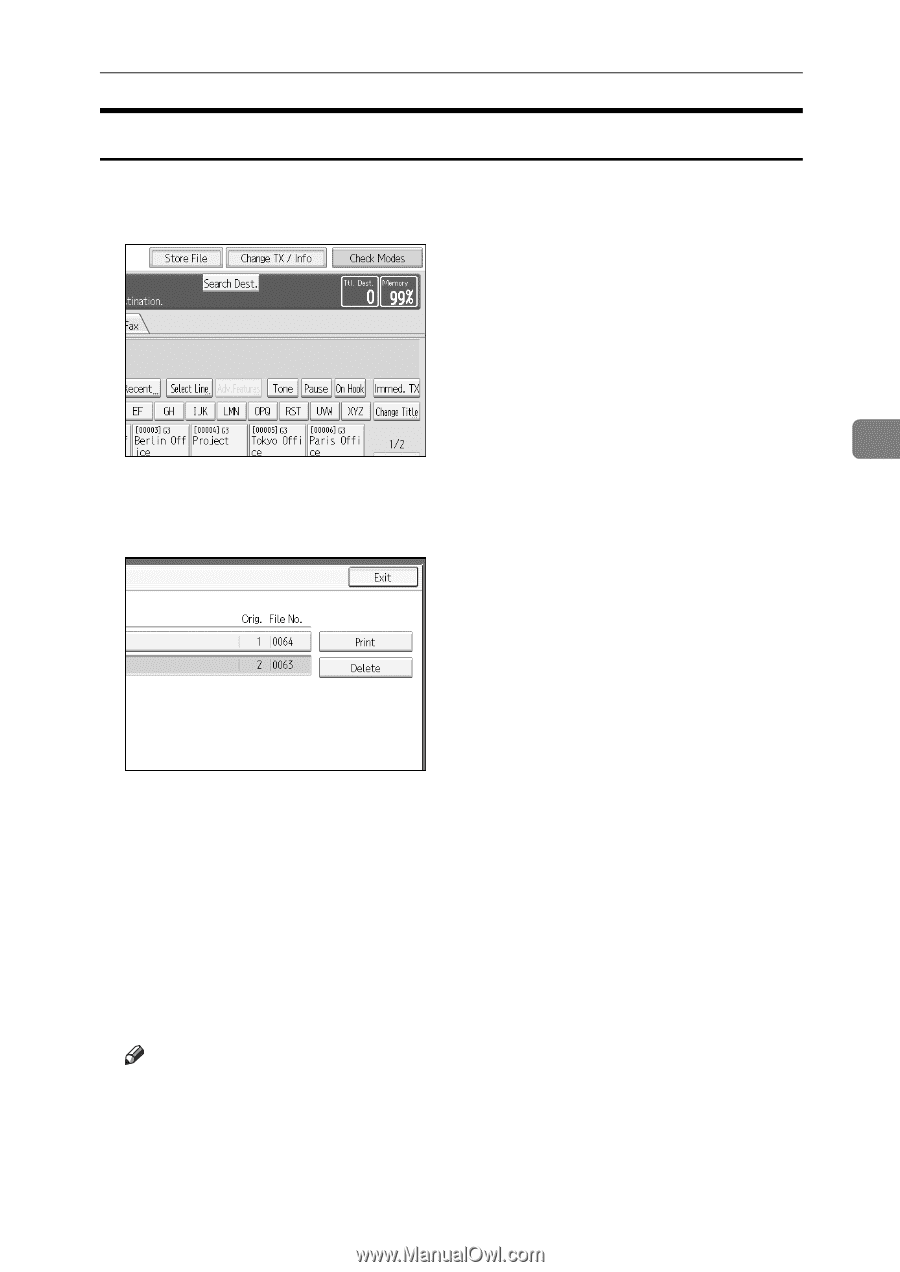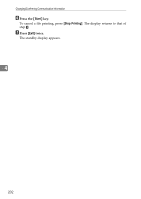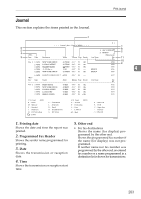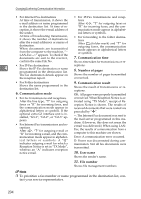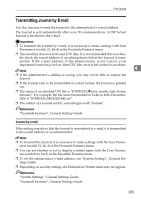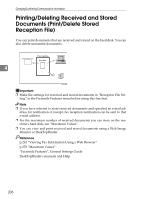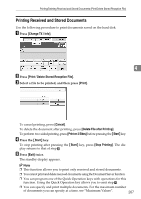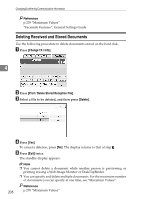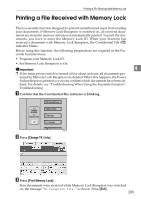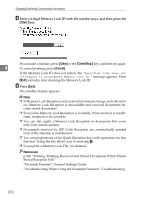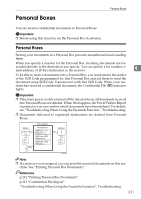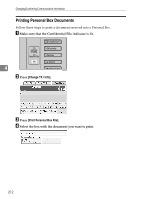Ricoh Aficio MP C3500 Facsimile Reference - Page 217
Printing Received and Stored Documents, Change TX / Info, Print / Delete Stored Reception File, Print
 |
View all Ricoh Aficio MP C3500 manuals
Add to My Manuals
Save this manual to your list of manuals |
Page 217 highlights
Printing/Deleting Received and Stored Documents (Print/Delete Stored Reception File) Printing Received and Stored Documents Use the following procedure to print documents saved on the hard disk. A Press [Change TX / Info]. 4 B Press [Print / Delete Stored Reception File]. C Select a file to be printed, and then press [Print]. To cancel printing, press [Cancel]. To delete the document after printing, press [Delete File after Printing]. To perform two-sided printing, press [Print on 2 Sides] before pressing the {Start} key. D Press the {Start} key. To stop printing after pressing the {Start} key, press [Stop Printing]. The dis- play returns to that of step C. E Press [Exit] twice. The standby display appears. Note ❒ This function allows you to print only received and stored documents. ❒ You cannot print and delete received documents using the Document Server function. ❒ You can program one of the Quick Operation keys with operations for this function. Using the Quick Operation key allows you to omit step A. ❒ You can specify and print multiple documents. For the maximum number of documents you can specify at a time, see "Maximum Values". 207