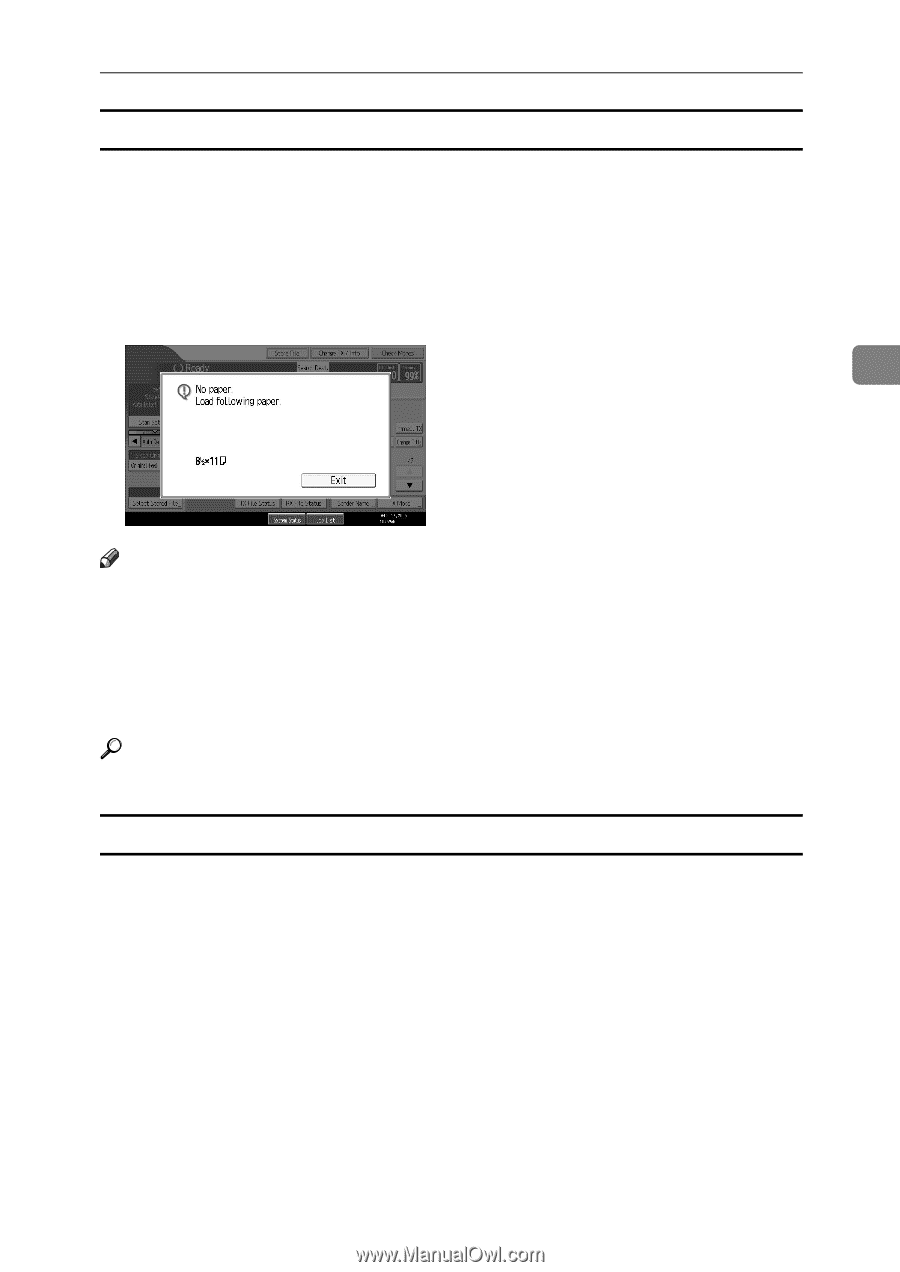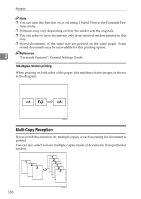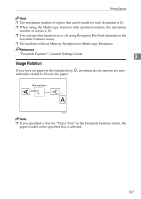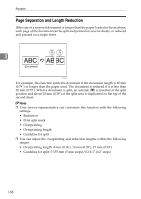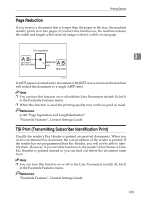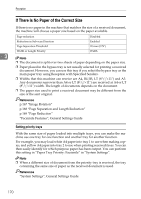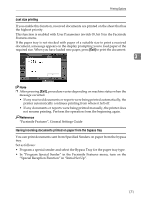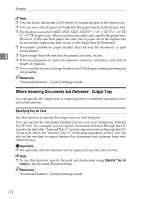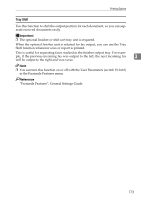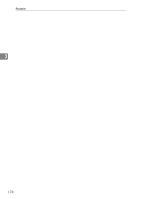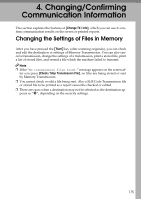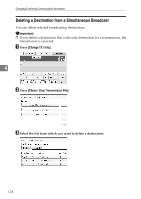Ricoh Aficio MP C3500 Facsimile Reference - Page 181
Just size printing, Having incoming documents printed on paper from the bypass tray
 |
View all Ricoh Aficio MP C3500 manuals
Add to My Manuals
Save this manual to your list of manuals |
Page 181 highlights
Printing Options Just size printing If you enable this function, received documents are printed on the sheet that has the highest priority. This function is enabled with User Parameters (switch 05, bit 5) in the Facsimile Features menu. If the paper tray is not stocked with paper of a suitable size to print a received document, a message appears on the display prompting you to load paper of the required size. When you have loaded new paper, press [Exit] to print the document. 3 Note ❒ After pressing [Exit], procedure varies depending on machine status when the message occurred. • If any received documents or reports were being printed automatically, the printer automatically continues printing from where it left off. • If any documents or reports were being printed manually, the printer does not resume printing. Perform the operation from the beginning again. Reference "Facsimile Features", General Settings Guide Having incoming documents printed on paper from the bypass tray You can print documents sent from Specified Senders on paper from the bypass tray. Set as follows: • Program a special sender and select the Bypass Tray for the paper tray type. • In "Program Special Sender" in the Facsimile Features menu, turn on the "Special Reception Function" in "Initial Set Up". 171