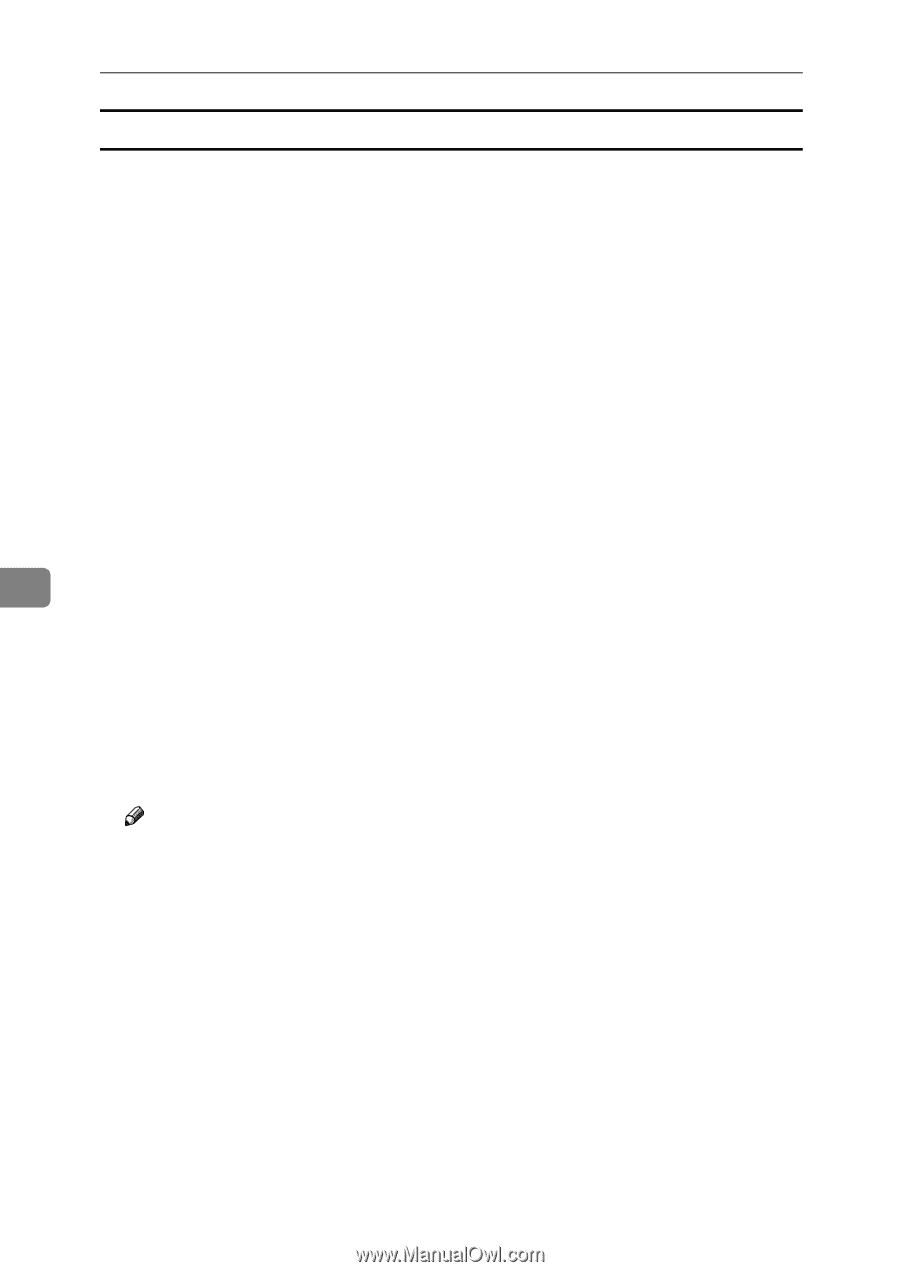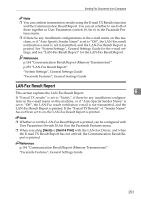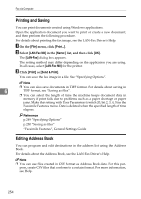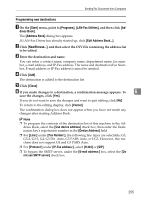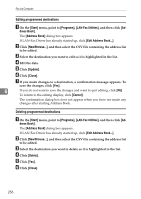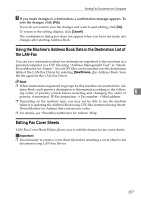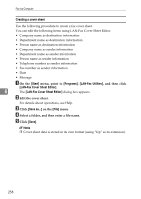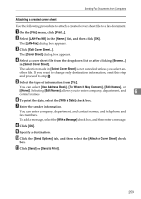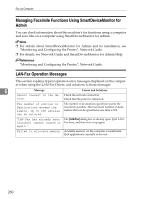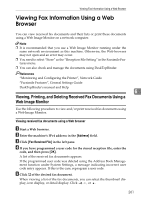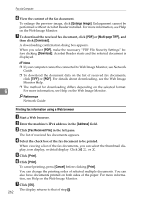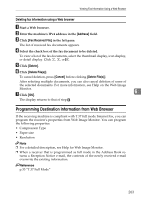Ricoh Aficio MP C3500 Facsimile Reference - Page 268
Creating a cover sheet, Start, Programs, LAN-Fax Utilities, LAN-Fax Cover Sheet Editor
 |
View all Ricoh Aficio MP C3500 manuals
Add to My Manuals
Save this manual to your list of manuals |
Page 268 highlights
Fax via Computer Creating a cover sheet Use the following procedure to create a fax cover sheet. You can edit the following items using LAN-Fax Cover Sheet Editor. • Company name as destination information • Department name as destination information • Person name as destination information • Company name as sender information • Department name as sender information • Person name as sender information • Telephone number as sender information • Fax number as sender information • Date • Message A On the [Start] menu, point to [Programs], [LAN-Fax Utilities], and then click [LAN-Fax Cover Sheet Editor]. 6 The [LAN-Fax Cover Sheet Editor] dialog box appears. B Edit the cover sheet. For details about operations, see Help. C Click [Save as...] on the [File] menu. D Select a folder, and then enter a file name. E Click [Save]. Note ❒ Cover sheet data is stored in its own format (using "fcp" as its extension). 258