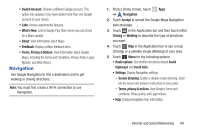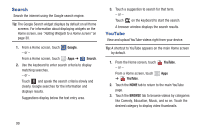Samsung GT-P5113 User Manual - Page 100
Starred places, ROUTE AND ALTERNATES, Directions List, SHOW MAP, Layers, Turn off voice/Turn on voice
 |
View all Samsung GT-P5113 manuals
Add to My Manuals
Save this manual to your list of manuals |
Page 100 highlights
6. To find a destination, touch an option: • Speak destination: Say the name or address of your destination. • Type destination: Enter the destination. • Contacts: Choose a destination from a contact record. • Starred places: Choose destinations you have marked as favorites. • Recent destinations: Choose from recent destinations. This option is not available until a destination has been requested. 7. While navigating, touch: ROUTE AND ALTERNATES: View information about the current route and alternate routes. Directions List: View directions in a step-by-step list. SHOW MAP: Return to the map view after viewing ROUTE AND ALTERNATES or the directions list. Layers: Choose map layers to display. Menu: To display these options: • Turn off voice/Turn on voice: Enable or disable voice-guided prompts. • Exit navigation: Close Navigation and discard route information. • Search: Find a location. • Set destination: Choose or enter a destination. • Settings: Enable or disable screen dimming and view Google's Terms and conditions, Privacy policy, and Legal notices. • Help: Display Navigation help information. 95