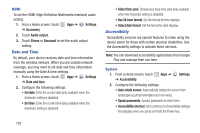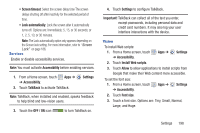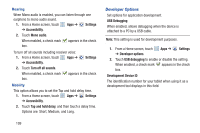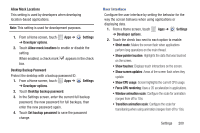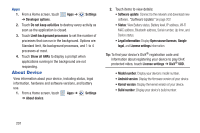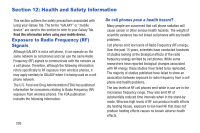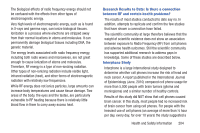Samsung GT-P5113 User Manual - Page 207
Software Update, Software Update Options
 |
View all Samsung GT-P5113 manuals
Add to My Manuals
Save this manual to your list of manuals |
Page 207 highlights
Software Update The Software Update feature enables you to use your device to connect to the network and download any new software directly to your device. The device automatically updates with the latest available software when you access this option. Software Update Options Once you have signed into your Samsung account, you can check for a software update. 1. From a Home screen, touch Apps ➔ Settings ➔ About device. 2. Touch Software update. A Disclaimer screen displays. 3. Touch the Select your country field and touch your country, if the correct country does not appear in the field. 4. Touch Terms and conditions and Privacy policy, read the information, and touch Confirm. Your device is connected to the server and a search is performed for a software update. Settings 202