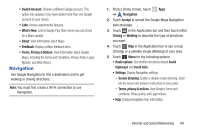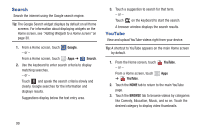Samsung GT-P5113 User Manual - Page 104
Search, YouTube, Google, BROWSE
 |
View all Samsung GT-P5113 manuals
Add to My Manuals
Save this manual to your list of manuals |
Page 104 highlights
Search Search the internet using the Google search engine. Tip: The Google Search widget displays by default on all Home screens. For information about displaying widgets on the Home screen, see "Adding Widgets to a Home screen" on page 30. 1. From a Home screen, touch - or - From a Home screen, touch Google. Apps ➔ Search. 2. Use the keyboard to enter search criteria to display matching searches. - or - Touch and speak the search criteria slowly and clearly. Google searches for the information and displays results. Suggestions display below the text entry area. 3. Touch a suggestion to search for that term. - or - Touch on the keyboard to start the search. A browser window displays the search results. YouTube View and upload YouTube videos right from your device. Tip: A shortcut to YouTube appears on the main Home screen by default. 1. From the Home screen, touch - or - YouTube. From a Home screen, touch Apps ➔ YouTube. 2. Touch the HOME tab to return to the main YouTube page. 3. Touch the BROWSE tab to browse videos by categories like Comedy, Education, Music, and so on. Touch the desired category to display video thumbnails. 99