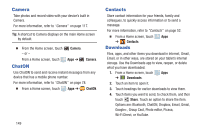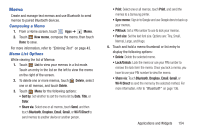Samsung GT-P5113 User Manual - Page 159
Memo, New memo, Delete, Title, Color, Share via, Bluetooth, Dropbox, Email, Wi-Fi Direct, Print
 |
View all Samsung GT-P5113 manuals
Add to My Manuals
Save this manual to your list of manuals |
Page 159 highlights
Memo Create and manage text memos and use Bluetooth to send memos to paired Bluetooth devices. Composing a Memo 1. From a Home screen, touch Apps ➔ Memo. 2. Touch New memo, compose the memo, then touch Done to save. For more information, refer to "Entering Text" on page 43. Memo List Options While viewing the list of Memos: 1. Touch List to view your memos in a list mode. Touch an entry in the list on the left to view the memo on the right of the screen. 2. To delete one or more memos, touch one or all memos, and touch Delete. Delete, select 3. Touch Menu for the following options: • Sort by: Set whether to sort the memo list by Date, Title, or Color. • Share via: Select one or all memos, touch Send, and then touch Bluetooth, Dropbox, Email, Gmail, or Wi-Fi Direct to send memos to another device or another person. • Print: Select one or all memos, touch Print, and send the memos to a Samsung printer. • Sync memo: Sign in to Google and use Google docs to back up your memos. • PIN lock: Set a PIN number to use to lock your memos. • Font size: Set the text font size. Options are: Tiny, Small, Normal, Large, and Huge. 4. Touch and hold a memo thumbnail or list entry to display the following options: • Delete: Delete the selected memo. • Lock/Unlock: Lock the memo or use your PIN number to remove the lock form the memo. Once you lock a memo, you have to use your PIN number to view the memo. • Share via: Touch Bluetooth, Dropbox, Email, Gmail, or Wi-Fi Direct to send the memo by the selected method. For more information, refer to "Bluetooth" on page 136. Applications and Widgets 154