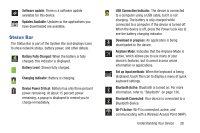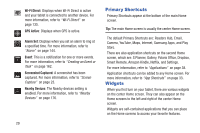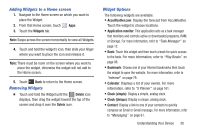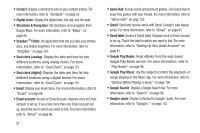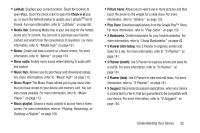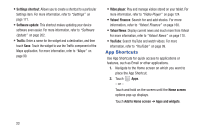Samsung GT-P5113 User Manual - Page 38
App Shortcuts, Settings shortcut, Software update, Traffic, Video player, Yahoo! Finance, Yahoo! News
 |
View all Samsung GT-P5113 manuals
Add to My Manuals
Save this manual to your list of manuals |
Page 38 highlights
• Settings shortcut: Allows you to create a shortcut to a particular Settings item. For more information, refer to "Settings" on page 171. • Software update: This shortcut makes updating your device software even easier. For more information, refer to "Software Update" on page 202. • Traffic: Enter a name for the widget and a destination, and then touch Save. Touch the widget to use the Traffic component of the Maps application. For more information, refer to "Maps" on page 90. • Video player: Play and manage videos stored on your tablet. For more information, refer to "Video Player" on page 124. • Yahoo! Finance: Search for and add stocks. For more information, refer to "Yahoo! Finance" on page 168. • Yahoo! News: Display current news and much more from Yahoo! For more information, refer to "Yahoo! News" on page 170. • YouTube: Search YouTube and watch videos. For more information, refer to "YouTube" on page 99. App Shortcuts Use App Shortcuts for quick access to applications or features, such as Email or other applications. 1. Navigate to the Home screen on which you want to place the App Shortcut. 2. Touch - or - Apps. Touch and hold on the screen until the Home screen options pop-up displays. Touch Add to Home screen ➔ Apps and widgets. 33