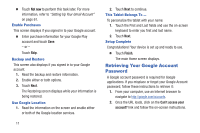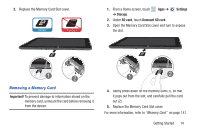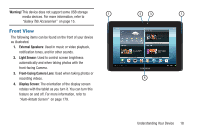Samsung GT-P5113 User Manual - Page 18
Memory Card, Task Manager Application, Installing a Memory Card - cover
 |
View all Samsung GT-P5113 manuals
Add to My Manuals
Save this manual to your list of manuals |
Page 18 highlights
Task Manager Application The Task Manager application provides information about applications, including Active applications, Downloaded, RAM manager, Storage, and Help. To access the Task Manager: 1. From any screen, touch and hold Home and then touch in the top left corner. - or - Access Task Manager from the Task manager pop-up. For more information, refer to "Task Manager Pop-Up" on page 12. - or - Touch Navigation and then touch Task manager. 2. Touch Active applications to view applications running on your device. Touch End to end an application or End all to end all running applications. 3. Touch Downloaded to view applications installed from Google Play. Touch Uninstall to remove an application from your device. 13 4. Touch RAM manager to display the amount of Random Access Memory (RAM) currently in use. Touch Clear memory to clear inactive and background processes. 5. Touch Storage to view internal (Device memory) and external (SD card) storage memory statistics. 6. Touch Help to view useful tips for extending battery life. Memory Card Your device supports removable microSD™ or microSDHC™ memory cards with maximum capacities of 32 GB (depending on the memory card manufacturer and type). Memory cards are used to store music, photos, videos, and other files. Note: You can only store music files that you own (from a CD or purchased with the device) on a memory card. Installing a Memory Card 1. Open the Memory Card Slot cover and turn to expose the slot. 2. With the gold contacts facing down, carefully slide the memory card into the slot (1), pushing gently until it clicks into place (2).