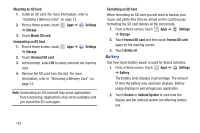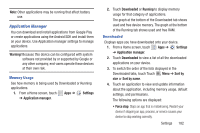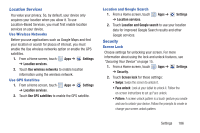Samsung GT-P5113 User Manual - Page 191
Location Services, Security, Settings, Use wireless networks, Use GPS satellites
 |
View all Samsung GT-P5113 manuals
Add to My Manuals
Save this manual to your list of manuals |
Page 191 highlights
Location Services You value your privacy. So, by default, your device only acquires your location when you allow it. To use Location-Based Services, you must first enable location services on your device. Use Wireless Networks Before you use applications such as Google Maps and find your location or search for places of interest, you must enable the Use wireless networks option or enable the GPS satellites. 1. From a Home screen, touch Apps ➔ Settings ➔ Location services. 2. Touch Use wireless networks to enable location information using the wireless network. Use GPS Satellites 1. From a Home screen, touch Apps ➔ ➔ Location services. Settings 2. Touch Use GPS satellites to enable the GPS satellite. Location and Google Search 1. From a Home screen, touch ➔ Location services. Apps ➔ Settings 2. Touch Location and Google search to use your location data for improved Google Search results and other Google services. Security Screen Lock Choose settings for unlocking your screen. For more information about using the lock and unlock features, see "Securing Your Device" on page 15. 1. From a Home screen, touch Apps ➔ Settings ➔ Security. 2. Touch Screen lock for these settings: • Swipe: Swipe the screen to unlock it. • Face unlock: Look at your tablet to unlock it. Follow the on-screen instructions to set up Face unlock. • Pattern: A screen unlock pattern is a touch gesture you create and use to unlock your device. Follow the prompts to create or change your screen unlock pattern. Settings 186