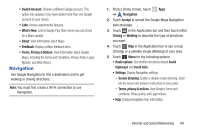Samsung GT-P5113 User Manual - Page 95
Local, Maps, Choose your location, My current, location, Enter an address - review
 |
View all Samsung GT-P5113 manuals
Add to My Manuals
Save this manual to your list of manuals |
Page 95 highlights
Local Local is an application that uses Google Maps and your location to help you find Restaurants, Cafes, Bars, Attractions, and other businesses. You can also add your own locations. The Local application allows you to find the best sources for business information across the web, including business listing details, reviews, photos, nearby public transit, and other related information. Business owners can provide additional details, such as photos, hours of operation, and coupons. 1. From a Home screen, touch Apps ➔ Local. 2. Touch Choose your location and touch My current location or Enter an address. To enter an address, use the on-screen keyboard and then touch OK. 3. Touch one of the business categories to search for a particular business. All of the businesses in that category that are close to you display. 4. Touch a business in the list to see more details about it. The business details such as address, phone, website, and location are displayed. You can also see reviews from around the web and from Google users. 5. Touch your location at the bottom of the Local pop-up to write a review, check in here, view reviews and details, or choose another location nearby. Maps Use Google Maps to find your current location, get directions, and other location-based information. Tip: A shortcut to Maps displays on the main Home screen by default. Note: You must enable location services to use Maps. Some features require Standalone or Google location services. For more information, refer to "Location Services" on page 186. Ⅲ From the Home screen, touch - or - From a Home screen, touch Maps. Apps ➔ Maps. Internet and Social Networking 90