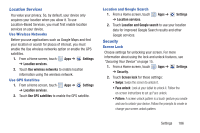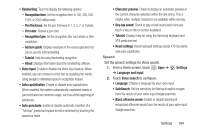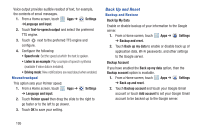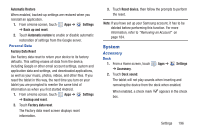Samsung GT-P5113 User Manual - Page 196
Trusted Credentials, Settings, Security, Disable, Remove, Caution, Enable, Install from Device Storage
 |
View all Samsung GT-P5113 manuals
Add to My Manuals
Save this manual to your list of manuals |
Page 196 highlights
Credential Storage Trusted Credentials If a certificate authority (CA) certificate gets compromised or for some other reason you do not trust it, you can disable or remove it. 1. From a Home screen, touch Apps ➔ Settings ➔ Security. 2. Touch Trusted credentials. The trusted credentials screen has two tabs: • System: Displays CA certificates that are permanently installed in the ROM of your device. • User: Displays any CA certificates that you installed, for example, in the process of installing a client certificate. 3. Touch a CA certificate to examine its details. A scrolling screen displays the details. 4. Scroll to the bottom of the details screen and touch Disable to disable a System certificate or Remove to remove a User certificate. Caution! When you disable a system CA certificate, the Disable button changes to Enable, so you can enable the certificate again, if necessary. When you remove a user-installed CA certificate, it is permanently deleted and must be re-installed, if needed. 5. Touch OK to return to the certificate list. When enabled, a check mark appears in the check box. Install from Device Storage Install encrypted certificates from an installed memory card. Note: You must have installed a memory card containing encrypted certificates to use this feature. 1. From a Home screen, touch Apps ➔ Settings ➔ Security. 2. Touch Install from device storage, then choose a certificate and follow the prompts to install. 191