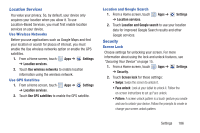Samsung GT-P5113 User Manual - Page 193
Lock Automatically, Lock Instantly With Power Key, Owner Information, Encryption, Settings, Security
 |
View all Samsung GT-P5113 manuals
Add to My Manuals
Save this manual to your list of manuals |
Page 193 highlights
Lock Automatically Use this option to set how quickly to lock the screen after the screen automatically turns off. 1. From a Home screen, touch Apps ➔ Settings ➔ Security. 2. Touch Lock automatically and touch an option. Options are: Immediately; 5, 15, or 30 seconds; 1, 2, 5, 10, or 30 minutes. Lock Instantly With Power Key Use this option to enable the lock screen when the power key is pressed. If this option is not enabled, the screen dims or brightens when the power key is pressed. 1. From a Home screen, touch Apps ➔ Settings ➔ Security. 2. Touch Lock instantly with power key. When enabled, a check mark appears in the check box. Owner Information Use this option to enable or disable whether to show owner information on the lock screen. 1. From a Home screen, touch Apps ➔ Settings ➔ Security. 2. Touch Owner information and then touch Show owner info on lock screen to enable or disable the option. 3. Touch the text field and use the keyboard to enter the text to display on the lock screen. Encryption To require a numeric PIN or password to decrypt your tablet each time you power it on or encrypt the data on your SD card each time it is connected: 1. From a Home screen, touch Apps ➔ Settings ➔ Security. 2. Touch Encrypt device. For more information, read the displayed help screen. Settings 188