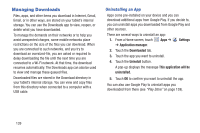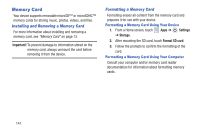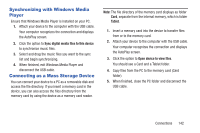Samsung GT-P5113 User Manual - Page 142
Configuring Bluetooth Settings, Turning Bluetooth On or Off, Pairing with a Bluetooth Device, Settings
 |
View all Samsung GT-P5113 manuals
Add to My Manuals
Save this manual to your list of manuals |
Page 142 highlights
Configuring Bluetooth Settings Configure your device's Bluetooth settings. For more information, refer to "Bluetooth" on page 173. Turning Bluetooth On or Off To turn Bluetooth on or off: 1. From a Home screen, touch Apps ➔ Settings. 2. Under Wireless and network, on the Bluetooth tab, touch the OFF / ON icon to turn Bluetooth on or off. Note: When Bluetooth is on, the Bluetooth icon displays in the Status Bar. Pairing with a Bluetooth Device Search for a Bluetooth device and pair with it, to exchange information between your device and the target device. Tip: After pairing, your device and the target device recognize each other and exchange information without having to enter a passcode or PIN. 137 1. From a Home screen, touch Apps ➔ Settings. 2. On the Bluetooth tab, touch the OFF / ON icon to turn Bluetooth on. 3. Enable the target device's discoverable or visible mode. 4. Touch the Bluetooth tab and then touch Scan. Touch Stop at any time to stop scanning. 5. From the list of found devices, touch the target device, then follow the prompts to complete the pairing: • If the target device requires a PIN, enter a PIN for the target device and touch OK. When prompted, enter the PIN on the target device. • If the device allows automatic or smart pairing, your device attempts to pair with the device automatically. Follow the prompts on your device and the target device to complete the pairing.