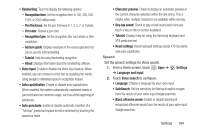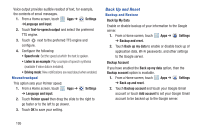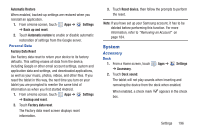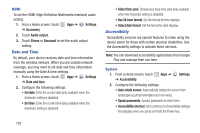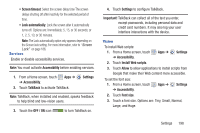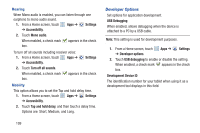Samsung GT-P5113 User Manual - Page 199
Auto capitalization, Reset settings
 |
View all Samsung GT-P5113 manuals
Add to My Manuals
Save this manual to your list of manuals |
Page 199 highlights
• Handwriting: Touch to display the following options: - Recognition time: Set the recognition time to 100, 300, 500, 1000, or 2000 milliseconds. - Pen thickness: Set the pen thickness to 1, 3, 5, 7, or 9 pixels. - Pen color: Choose a pen color. - Recognition type: Set the recognition after each stroke or after completion. - Gesture guide: Displays examples of the various gestures that can be used to edit handwriting. - Tutorial: Help for using Handwriting recognition. - About: Displays information about the handwriting software. • Voice input: Enable or disable the Voice input feature. When enabled, you can choose to enter text by speaking the words, using Google's networked speech recognition feature. • Auto capitalization: Enable or disable auto-capitalization. When enabled, the system automatically capitalizes words in your text based on common usage, such as at the beginning of sentences. • Auto-punctuate: Enable or disable automatic insertion of a "full stop" (period and space to end a sentence) by touching the space bar twice. • Character preview: Check to display an automatic preview of the current character selection within the text string. This is helpful when multiple characters are available within one key. • Key-tap sound: Check to play a brief sound each time you touch a key on the on-screen keyboard. • Tutorial: Displays help for using the Samsung keyboard and XT9 predictive text. • Reset settings: Reset keyboard settings except XT9 my words and auto-substitution. Speech Set the speech settings for Voice search. 1. From a Home screen, touch Apps ➔ ➔ Language and input. Settings 2. Touch Voice search to configure: • Language: Choose a language for your voice input. • SafeSearch: Set the sensitivity for filtering of explicit images from the results of your voice-input Google searches. • Block offensive words: Enable or disable blocking of recognized offensive words from the results of your voice-input Google searches. Settings 194