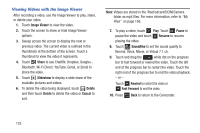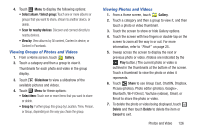Samsung GT-P5113 User Manual - Page 132
Location, Width, Height, File Size, and so on. Touch the, Screen, or Wallpaper.
 |
View all Samsung GT-P5113 manuals
Add to My Manuals
Save this manual to your list of manuals |
Page 132 highlights
8. Touch Slideshow to view a slideshow of photos and video thumbnails in the group. Touch the screen to stop the slideshow and view the photo or video being displayed. 9. Touch Menu to display the following options for photos: • Face tag: Set whether to look for a face in this picture. • Copy to clipboard: Copy the current photo to the clipboard. • Rotate left: Allows you to rotate the photo counterclockwise 90 degrees. • Rotate right: Allows you to rotate the photo clockwise 90 degrees. • Crop: Allows you to crop the image. Touch and drag the crop box or the sides or corners of the crop box to create the crop area, then touch Done. Touch X to stop without cropping the photo. • Edit: Use Photo studio or Video maker to edit your photo or video. • Set picture as: Assign the photo as a Contact photo, Lock Screen, or Wallpaper. 127 • Buddy photo share: Detect the face in this picture and email that person. • Print: Print the current photo to a Samsung printer. • Show on map: This option displays if a Location exists for the photo. A Location is added to the photo if GPS tag is set On in the Camera settings. Touch this option to open the Map app and display the Location where the photo was taken. For more information, refer to "Camera Settings" on page 118. Caution! Be aware that your location may be present on a photo when posting your photos on the internet. • Rename: Enter an new file name. • Scan for nearby devices: Discover and connect directly to nearby devices. • Details: Provides details about the photo such as Title, Time, Location, Width, Height, File Size, and so on. Touch the Close to close the pop-up. Note: Photos are stored in the /Root/sdcard/DCIM/Camera folder as jpg files. For more information, refer to "My Files" on page 156.