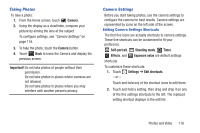Samsung GT-P5113 User Manual - Page 121
Making a Purchase, My Basket, Remove, Purchase List, Payment information, Add card, Sign
 |
View all Samsung GT-P5113 manuals
Add to My Manuals
Save this manual to your list of manuals |
Page 121 highlights
• Playlists: Displays downloaded playlists and your library of songs and albums. Touch New to create a new playlist. • My page: Displays the following options: - Basket: Displays songs that you have selected to buy. Touch Buy to start the purchase process. Touch Menu ➔ Delete all to clear your basket or touch Remove to delete songs from your basket. - Purchase List: Displays a list of your purchases. - Payment information: Allows you to set up your payment method. Touch Add card to enter your payment information. - Help: Display help information for Music Hub. Note: You have to be signed in to use some options. To sign in, touch Sign in and use the keyboard to enter your Email address and Music Hub Password. Touch Sign in. Touch Create account to set up a new account. 4. Touch Search and use the keyboard to enter a key word or phrase to search for tracks, albums, or artists. Touch on the keyboard to search Music Hub. Touch an item to play a sample, add an item to your basket, or add an item to your album. Making a Purchase You can use Music Hub to buy albums or individual tracks. You can also build your own album from various tracks. 1. From a Home screen, touch Apps ➔ Music Hub. 2. Touch an album or a track. 3. Touch next to an album to add the album to your basket or next to each track that you want to add to your basket. 4. Touch next to an album to add the album to your album or next to each track that you want to add to your album. Touch New to create a new album. Music 116