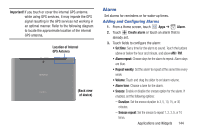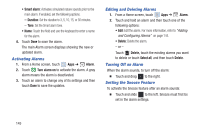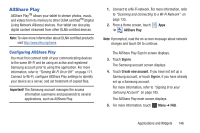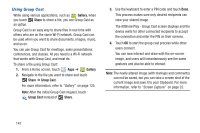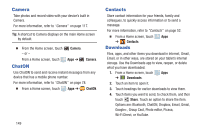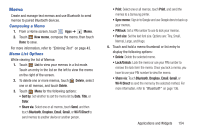Samsung GT-P5113 User Manual - Page 154
Camera, ChatON, Contacts, Downloads, Share
 |
View all Samsung GT-P5113 manuals
Add to My Manuals
Save this manual to your list of manuals |
Page 154 highlights
Camera Take photos and record video with your device's built in Camera. For more information, refer to "Camera" on page 117. Tip: A shortcut to Camera displays on the main Home screen by default. Ⅲ From the Home screen, touch - or - Camera. From a Home screen, touch ChatON Apps ➔ Camera. Use ChatON to send and receive instant messages from any device that has a mobile phone number. For more information, refer to "ChatON" on page 78. Ⅲ From a Home screen, touch Apps ➔ ChatON. 149 Contacts Store contact information for your friends, family and colleagues, to quickly access information or to send a message. For more information, refer to "Contacts" on page 52. Ⅲ From a Home screen, touch Apps ➔ Contacts. Downloads Files, apps, and other items you download in Internet, Gmail, Email, or in other ways, are stored on your tablet's internal storage. Use the Downloads app to view, reopen, or delete what you have downloaded. 1. From a Home screen, touch Apps ➔ Downloads. 2. Touch an item to open it. 3. Touch headings for earlier downloads to view them. 4. Touch items you want to send, to check them, and then touch Share. Touch an option to share the item. Options are: Bluetooth, ChatON, Dropbox, Email, Gmail, Google+, Group Cast, Photo editor, Picasa, Wi-Fi Direct, or YouTube.