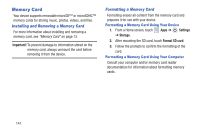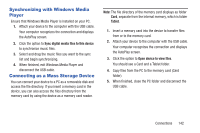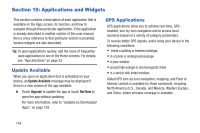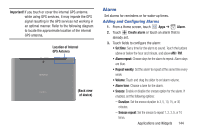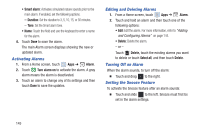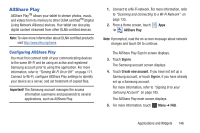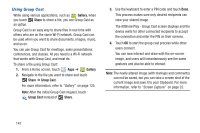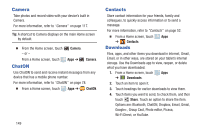Samsung GT-P5113 User Manual - Page 150
Activating Alarms, Editing and Deleting Alarms, Turning Off an Alarm, Setting the Snooze Feature
 |
View all Samsung GT-P5113 manuals
Add to My Manuals
Save this manual to your list of manuals |
Page 150 highlights
• Smart alarm: Activates simulated nature sounds prior to the main alarm. If enabled, set the following options: - Duration: Set the duration to 3, 5, 10, 15, or 30 minutes. - Tone: Set the Smart alarm tone. • Name: Touch the field and use the keyboard to enter a name for the alarm. 4. Touch Done to save the alarm. The main Alarm screen displays showing the new or updated alarm. Activating Alarms 1. From a Home screen, touch Apps ➔ Alarm. 2. Touch Turn alarm on to activate the alarm. A gray alarm means the alarm is deactivated. 3. Touch an alarm to change any of its settings and then touch Done to save the updates. Editing and Deleting Alarms 1. From a Home screen, touch Apps ➔ Alarm. 2. Touch and hold an alarm and then touch one of the following options: • Edit: Edit the alarm. For more information, refer to "Adding and Configuring Alarms" on page 144. • Delete: Delete the alarm. - or - Touch Delete, touch the existing alarms you want to delete or touch Select all, and then touch Delete. Turning Off an Alarm When the alarm sounds, to turn off the alarm: Ⅲ Touch and drag to the right. Setting the Snooze Feature To activate the Snooze feature after an alarm sounds: Ⅲ Touch and slide to the left. Snooze must first be set in the alarm settings. 145