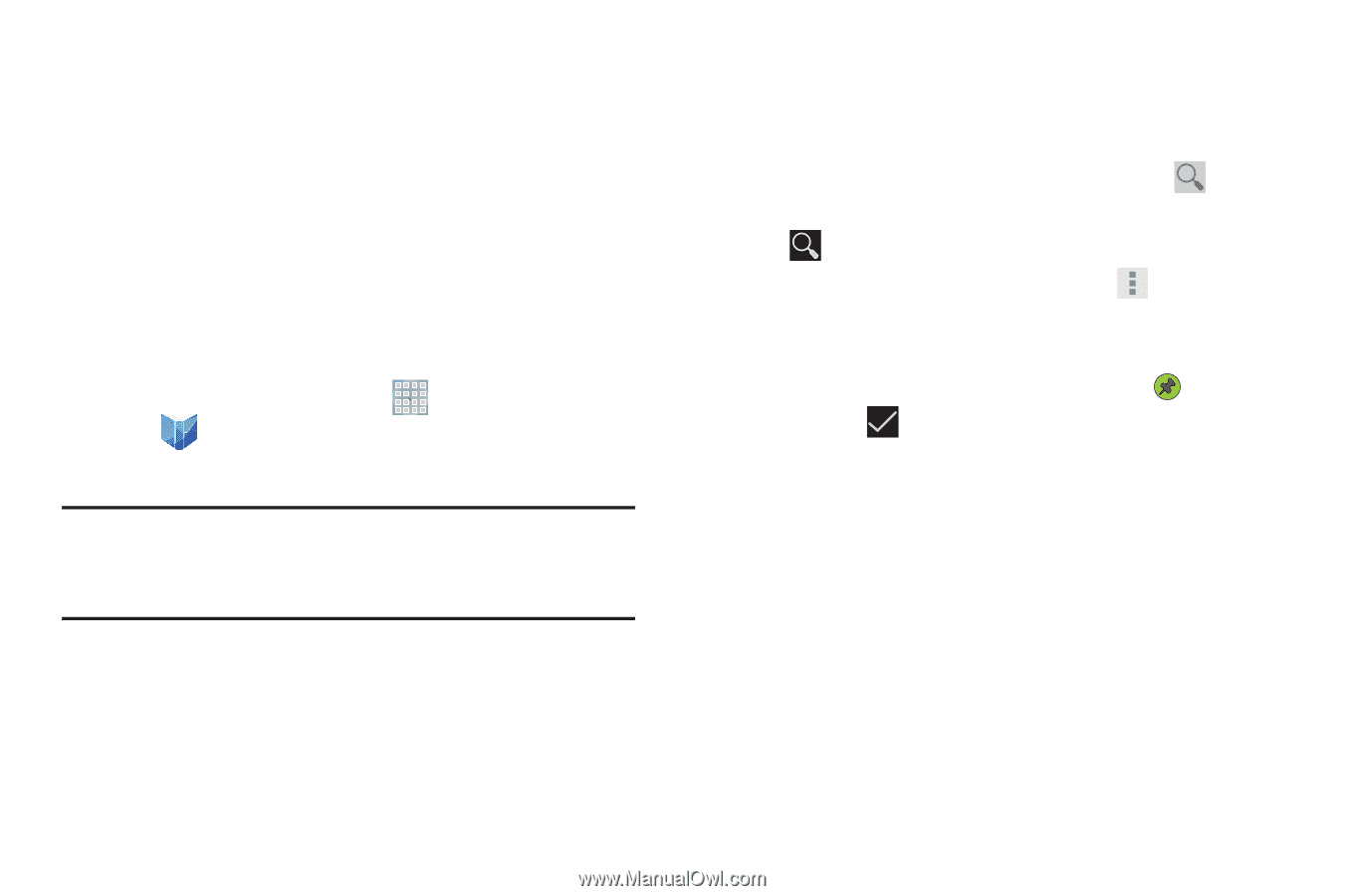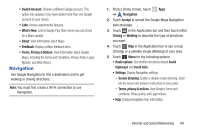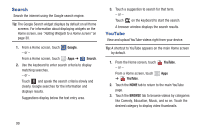Samsung GT-P5113 User Manual - Page 101
Play Books, Accept, Search, Make available offline, View as list / View as carousel, Center
 |
View all Samsung GT-P5113 manuals
Add to My Manuals
Save this manual to your list of manuals |
Page 101 highlights
Play Books Use the Play Books app to read eBooks from the Internetbased Google Play™ Books service. Google eBooks is a new way to discover, buy, and enjoy your favorite books online and offline. You can read books online or mark them for availability offline, so you can read them when you have no Internet connection (such as on an airplane). You can also use Books as your starting point for browsing or searching for books on line. 1. From a Home screen, touch Apps ➔ Play Books. The Google Play Books main screen displays. Note: You may be asked to create or sign on to your Google account. For more information, refer to "Setting Up Your Gmail Account" on page 61. 2. To add more books to your library, touch SHOP in the Application bar. A pop-up displays a link to the Google Play Terms of Service. Read the document and touch Accept. Browse the selection of Google eBooks, which are arranged in categories like Featured, Top Selling, Top Rated, Top Free, and many more. 3. To find a book by title or author name, touch Search on the Play Books main screen or touch SHOP ➔ Search. 4. On the Play Books main screen, touch Menu for these options: • Make available offline: Mark books to make them available offline. Touch below a book cover to mark it with a pin and then touch . Just reverse this process to remove books from your device. • View as list / View as carousel: Set how you want to view your books. • Refresh: If a book in your library does not appear on your device, use this option to update the display. • Accounts: Set the account to use. • Help: Displays various Book help information. Touch Help Center to get additional Google Play Books information. 5. Touch the cover of a book to start reading. Internet and Social Networking 96