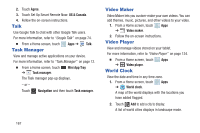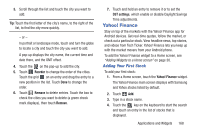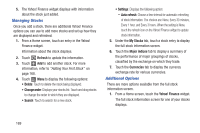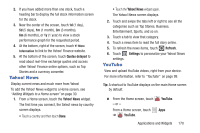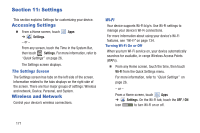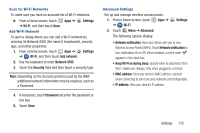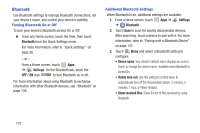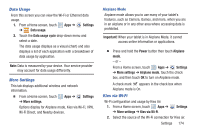Samsung GT-P5113 User Manual - Page 175
Yahoo! News, YouTube, Quotes delayed, Refresh, Settings
 |
View all Samsung GT-P5113 manuals
Add to My Manuals
Save this manual to your list of manuals |
Page 175 highlights
2. If you have added more than one stock, touch a heading bar to display the full stock information screen for the stock. 3. Near the center of the screen, touch 1d (1 day), 5d (5 days), 1m (1 month), 3m (3 months), 6m (6 months), or 1y (1 year) to view a stock performance graph for the requested period. 4. At the bottom, right of the screen, touch Y! More Information to link to the Yahoo! Finance website. 5. At the bottom of the screen, touch Quotes delayed to read about real-time exchange quotes and access other Yahoo! Finance online options, such as Top Stories and a currency converter. Yahoo! News Display current news and much more from Yahoo! To add the Yahoo! News widget to a Home screen, see "Adding Widgets to a Home screen" on page 30. 1. From a Home screen, touch the Yahoo! News widget. The first time you connect, the Select news by country screen displays. • Touch a country and then touch Done. • Touch the Yahoo! News widget again. The Yahoo! News screen displays. 2. Touch and swipe the tabs left or right to see all the categories such as Top Stories, Business, Entertainment, Sports, and so on. 3. Touch a tab to view that category. 4. Touch a news item to read the full story online. 5. To refresh the news items, touch Refresh. 6. Touch Settings to personalize your Yahoo! News settings. YouTube View and upload YouTube videos, right from your device. For more information, refer to "YouTube" on page 99. Tip: A shortcut to YouTube displays on the main Home screen by default. Ⅲ From the Home screen, touch - or - From a Home screen, touch ➔ YouTube. YouTube. Apps Applications and Widgets 170