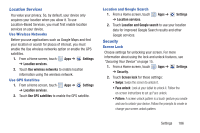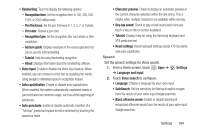Samsung GT-P5113 User Manual - Page 194
Sign In To Your Samsung Account, Enable or Disable Remote Controls
 |
View all Samsung GT-P5113 manuals
Add to My Manuals
Save this manual to your list of manuals |
Page 194 highlights
3. Touch Encrypt SD card to enable the encryption on SD card data that requires a password be entered each time the microSD card is connected. Tip: Make sure your battery is charged more than 80 percent. Encryption takes an hour or more. Find My Mobile To allow your device to be locked and tracked, and for your data to be deleted remotely. You must sign up for both a Samsung account and Google account to use Remote controls. Sign In To Your Samsung Account 1. From a Home screen, touch ➔ Security. Apps ➔ Settings 2. Touch Remote controls. Read the information and touch OK to acknowledge the information. 3. Touch Add account to create a Samsung account first, then a Google account. 4. Touch Create new account to create a Samsung account. - or - Touch Sign in, if you already have a Samsung account, enter your Email address and your Samsung account password, and touch Sign in. For more information about Samsung accounts, see "Signing In to your Samsung Account" on page 185. Enable or Disable Remote Controls Once you have signed in to your Samsung Account, you can enable or disable Remote controls. 1. From a Home screen, touch Apps ➔ Settings ➔ Security ➔ Remote controls. 2. Enter your Samsung account password in the pop-up Enter password field and touch Done. The Introduction to remote controls screen displays. Touch Do not show for 90 days to temporarily disable this screen. 189