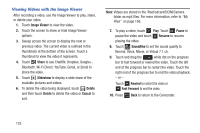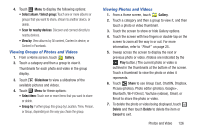Samsung GT-P5113 User Manual - Page 131
Viewing Groups of Photos and Videos, Select album / Select group, Scan for nearby devices, View
 |
View all Samsung GT-P5113 manuals
Add to My Manuals
Save this manual to your list of manuals |
Page 131 highlights
4. Touch Menu to display the following options: • Select album / Select group: Touch one or more albums or groups that you want to share, stream to another device, or delete. • Scan for nearby devices: Discover and connect directly to nearby devices. • View by: View albums by All content, Content in device, or Content in Facebook. Viewing Groups of Photos and Videos 1. From a Home screen, touch Gallery. 2. Touch a category and then a group to view it. Thumbnails for each photo and video in the group display. 3. Touch Slideshow to view a slideshow of the available pictures and videos. 4. Touch Menu for these options: • Select item: Touch one or more items that you want to share or delete. • Group by: Further group this group by Location, Time, Person, or Group, depending on the way you chose the group. Viewing Photos and Videos 1. From a Home screen, touch Gallery. 2. Touch a category and then a group to view it, and then touch a photo or video thumbnail. 3. Touch the screen to show or hide Gallery options. 4. Touch the screen with two fingers or double-tap on the screen to zoom all the way in or out. For more information, refer to "Pinch" on page 25. 5. Sweep across the screen to display the next or previous photo or video. (Videos are indicated by the Play button.) The current photo or video is outlined in the thumbnails at the bottom of the screen. Touch a thumbnail to view the photo or video it represents. 6. Touch Share to use Group Cast, ChatON, Dropbox, Picasa (photos), Photo editor (photos), Google+, Bluetooth, Wi-Fi Direct, YouTube (videos), Gmail, or Email to share the photo or video. 7. To delete the photo or video being displayed, touch Delete and then touch Delete to delete the item or Cancel to exit. Photos and Video 126