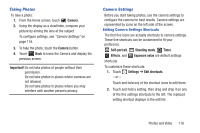Samsung GT-P5113 User Manual - Page 122
Photos and Video, Camera - root
 |
View all Samsung GT-P5113 manuals
Add to My Manuals
Save this manual to your list of manuals |
Page 122 highlights
Section 8: Photos and Video This section explains how to use your device's built-in camera and camcorder, the Video player app to view and manage videos, and the Gallery app to view, capture, and manage photos and videos. It also contains an overview of the Photo Editor app, Media Hub, and Video Maker apps. Camera Use your device's built-in camera and camcorder to take photos and record videos. 1. From the Home screen, touch Camera. - or - From a Home screen, touch Apps ➔ Camera. If a memory card is inserted, the Storage location pop-up displays. 2. Touch OK to change the storage location to memory card. - or - Touch Cancel to use the device storage for storing pictures and videos. Note: If memory card storage is used, photos are stored in the /Root/extSdCard/DCIM/Camera folder as jpg files. For more information, refer to "My Files" on page 156. The Camera screen displays. Settings Shortcuts GPS Storage Active Indicator Mode Settings Camera Image Viewer 117