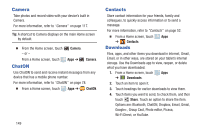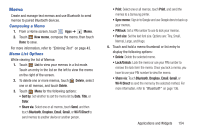Samsung GT-P5113 User Manual - Page 158
Latitude, Local, Maps, Media Hub, Location Services
 |
View all Samsung GT-P5113 manuals
Add to My Manuals
Save this manual to your list of manuals |
Page 158 highlights
Latitude Use Google Latitude to locate your friends on a map and share or hide your location. For more information, refer to "Latitude" on page 88. Ⅲ From a Home screen, touch Local Apps ➔ Latitude. Google Local is an application that uses Google Maps and your location to help you find Restaurants, Cafes, Bars, Attractions, and other businesses. You can also add your own locations. For more information, refer to "Local" on page 90. Ⅲ From a Home screen, touch Maps Apps ➔ Local. Use Google Maps to find your current location, get directions, and other location-based information. For more information, refer to "Maps" on page 90. Tip: A shortcut to Maps displays on the main Home screen by default. Ⅲ From the Home screen, touch - or - From a Home screen, touch Maps. Apps ➔ Maps. Note: You must enable location services to use Maps. Some features require Standalone or Google location services. For more information, refer to "Location Services" on page 186. Media Hub Samsung Media Hub is your one stop for the hottest movie and TV content. For more information, refer to "Media Hub" on page 131. Note: Media Hub service requires a Media Hub account and depends on service availability. Ⅲ From a Home screen, touch Apps ➔ Media Hub. 153