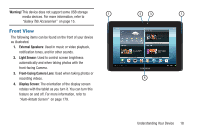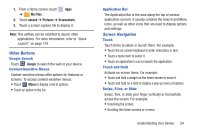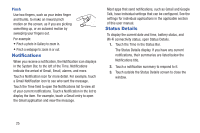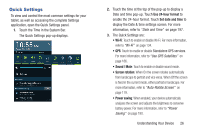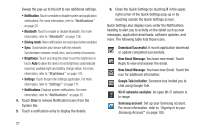Samsung GT-P5113 User Manual - Page 27
Customizing the Home Screens, Display Settings, Home screen, Add to Home screen, Apps and widgets
 |
View all Samsung GT-P5113 manuals
Add to My Manuals
Save this manual to your list of manuals |
Page 27 highlights
Customizing the Home Screens To customize the Home screens to suit your preferences: 1. Navigate to one of the Home screen panels. 2. Touch and hold on the screen until the Home screen pop-up displays. 3. Touch Add to Home screen, and then touch: • Apps and widgets to add app or widget shortcuts on the Home screen • Folder to add a folder on a Home screen. For more information, refer to "Folders" on page 34. • Page to add or remove a Home screen. For more information, refer to "Adding and Removing Home Screen Panels" on page 22. - or - Set a new wallpaper. For more information, refer to "Wallpapers" on page 35. Display Settings You can customize display screen settings to your preferences. For more information, refer to "Display" on page 178. Adding and Removing Home Screen Panels Your device comes with seven Home screen panels. You can customize the Home screen by removing or adding panels. Note: The panel in the center position displays when you touch Home. 1. From a Home screen, pinch the screen from the left and right side to the center to display the editing screen. - or - Touch and hold on the screen until the Home screen pop-up displays. Under Add to Home screen, touch Page. Understanding Your Device 22