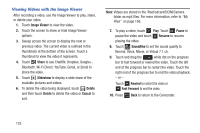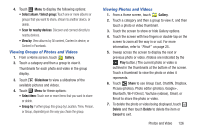Samsung GT-P5113 User Manual - Page 133
Setting a Picture As, Home and lock screens
 |
View all Samsung GT-P5113 manuals
Add to My Manuals
Save this manual to your list of manuals |
Page 133 highlights
There is only three options for videos that are not playing: • Rename: Enter an new file name. • Scan for nearby devices: Discover and connect directly to nearby devices. • Details: Provides details about the video such as Title, Time, Duration, File Size, and so on. Touch the Close to close the pop-up. For menu options while a video is playing and other video options, see "Video Player" on page 124. Note: Videos are stored in the /Root/sdcard/DCIM/Camera folder as mp4 files. For more information, refer to "My Files" on page 156. 10. Press Back to return to the category screen. Setting a Picture As You can use the photos you take as a contact's photo or as wallpaper for the Home or Lock screen: 1. From a Home screen, touch Gallery. 2. Touch a category and then a group to view it, and then touch a photo to select it. 3. Touch Menu ➔ Set picture as. 4. Touch Contact photo and then touch a contact entry. - or - Touch Home and lock screens, Home screen wallpaper, or Lock screen wallpaper. The Crop picture screen displays. 5. Touch and drag the crop box or the sides or corners of the crop box to create the crop area, then touch Done to save the cropped photo as the contact's icon or wallpaper. Touch Cancel to stop without cropping the photo. Tip: To remove a contact photo, see "Updating Contacts" on page 53. Tip: To change wallpaper, see "Wallpapers" on page 35. Photos and Video 128