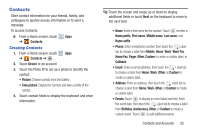Samsung GT-P5113 User Manual - Page 56
Contacts and Accounts, Accounts, Setting Up Your Accounts
 |
View all Samsung GT-P5113 manuals
Add to My Manuals
Save this manual to your list of manuals |
Page 56 highlights
Section 4: Contacts and Accounts This section explains how to manage contacts and accounts. Accounts Your device can synchronize with a variety of accounts. With synchronization, information on your device is updated with any information that changes in your accounts. • Samsung account: Add your Samsung account. For more information, refer to "Signing In to your Samsung Account" on page 185. • ChatON: Add your ChatON account. For more information, refer to "ChatON" on page 78. • Dropbox: Add your Dropbox account. For more information, refer to "Dropbox" on page 150. • Email: Add an Email account to sync Contacts. For more information, refer to "Email" on page 66. • Facebook: Add your Facebook account to sync Contacts. • Google: Add your Google account to sync your Contacts, Calendar, and Gmail. For more information, refer to "Gmail" on page 61. • LDAP: Add an LDAP account to find entries in an LDAP directory server. • Microsoft Exchange ActiveSync: Add your Exchange account to sync Contacts, Calendar, and Email. • Server: Add a server to sync and access your data. Setting Up Your Accounts Set up and manage your synchronized accounts with the Accounts and sync setting. 1. From a Home screen, touch Apps ➔ Settings ➔ Accounts and sync. 2. Touch Add account, then touch the account type. 3. Follow the prompts to enter your account credentials to complete the set-up process. 4. The device communicates with account servers to set up your account. When complete, your account displays in the Manage accounts area of the Accounts and sync screen. 51