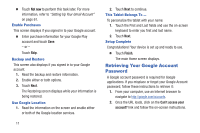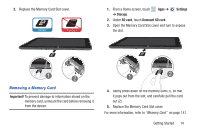Samsung GT-P5113 User Manual - Page 16
Retrieving Your Google Account Password, Not now, Finish, Can't access your, account?
 |
View all Samsung GT-P5113 manuals
Add to My Manuals
Save this manual to your list of manuals |
Page 16 highlights
Ⅲ Touch Not now to perform this task later. For more information, refer to "Setting Up Your Gmail Account" on page 61. Enable Purchases This screen displays if you signed in to your Google account. Ⅲ Enter purchase information for your Google Play account and touch Save. - or - Touch Skip. Backup and Restore This screen also displays if you signed in to your Google account. 1. Read the backup and restore information. 2. Enable either or both options. 3. Touch Next. The Restoring screen displays while your information is being restored. Use Google Location 1. Read the information on the screen and enable either or both of the Google location services. 11 2. Touch Next to continue. This Tablet Belongs To ... To personalize the tablet with your name: 1. Touch the First and Last fields and use the on-screen keyboard to enter you first and last name. 2. Touch Next. Setup Complete Congratulations! Your device is set up and ready to use. Ⅲ Touch Finish. The main Home screen displays. Retrieving Your Google Account Password A Google account password is required for Google applications. If you misplace or forget your Google Account password, follow these instructions to retrieve it: 1. From your computer, use an Internet browser to navigate to http://google.com/accounts. 2. Once the URL loads, click on the Can't access your account? link and follow the on-screen instructions.