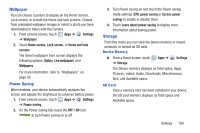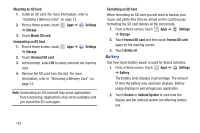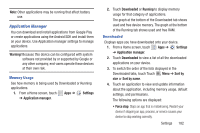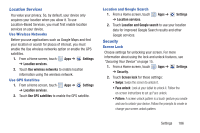Samsung GT-P5113 User Manual - Page 190
variety of services, Create new account
 |
View all Samsung GT-P5113 manuals
Add to My Manuals
Save this manual to your list of manuals |
Page 190 highlights
3. Touch Sync now to synchronize all data for the selected account. - or - Under Data and synchronization, touch the account data to synchronize, such as, Calendar, Contacts, Email, and so on. Signing In to your Samsung Account Several applications and options require that you create and sign in to a Samsung Account. To sign in to your Samsung account: 1. From a Home screen, touch Apps ➔ ➔ Accounts and sync. Settings 2. Touch Add account and then touch Samsung account. The Samsung account sign in screen displays. 3. Touch variety of services to display information about Samsung services that are available. 4. If you have no Samsung account: • Touch Create new account. The Country or region list displays. 185 • Touch a country or region in the list (for example, United States) and touch OK. The Samsung account Terms and conditions screen displays. • Touch Privacy policy to display the Samsung Privacy Policy. • Touch I accept all the terms above and then touch Agree to continue or touch Back to return to the Accounts and sync screen. - or - If you do have a Samsung account, touch Sign in. The Samsung account screen displays. 5. Use the keyboard to enter the required information and touch Sign up or Sign in. Tip: The password is for your Samsung account, not the password you use for the email address you are entering. Plus, you can use only letters, numbers and * for your Samsung account password. The Accounts and sync screen displays with your Samsung Account listed under Manage accounts.