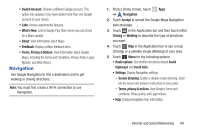Samsung GT-P5113 User Manual - Page 94
Latitude Menu, Latitude, Check in, Refresh friends, Show stale friends / Hide stale friends
 |
View all Samsung GT-P5113 manuals
Add to My Manuals
Save this manual to your list of manuals |
Page 94 highlights
For more information, go to http://www.google.com/latitude. Latitude Menu 1. From a Home screen, touch Apps ➔ Latitude. 2. Touch Latitude , if necessary. 3. Touch Menu for these options: • Add friends: Share your location with friends. For more information, refer to "Sharing Your Location with Friends" on page 88. • Check in: Touch a location to check-in so others will know your location. • Refresh friends: Update your Latitude list of friends. • Show stale friends / Hide stale friends: Show or hide friends depending on the accuracy of their Latitude information. • Location settings: Configures the location reporting settings. For more information, refer to "Maps Settings" on page 93. • Clear Map: Remove search results from the map. • Make available offline: Download a map area that you can view when your device is offline. To view a downloaded map, touch My Places, which is described below. 89 • Local: Launch the Local app. For more information, refer to "Local" on page 90. This option only displays in portrait mode. • Layers: Enable or disable a map layer to display. Choose from Traffic, Satellite, Terrain, Transit Lines, Latitude, My Maps, Bicycling, or Wikipedia. This option only displays in portrait mode. • Latitude: Allows you to find your friends and family on a map and share with people you choose. • My Places: Displays a list of starred and recently viewed places and offline maps. • Offers: Notifies you if there are interesting offers nearby. • Settings: Configure settings. For more information, refer to "Maps Settings" on page 93. • Help: Launches Google mobile Help.