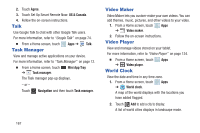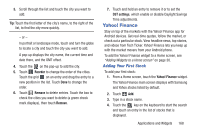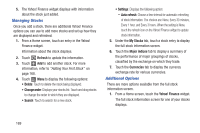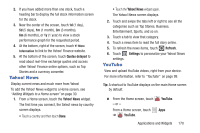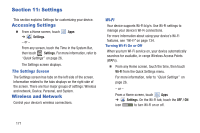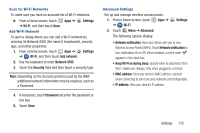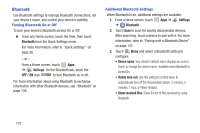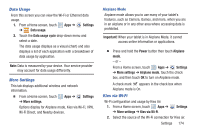Samsung GT-P5113 User Manual - Page 174
Managing Stocks, Additional Options, Refresh, Change order, Auto refresh, My Stocks, Major indices
 |
View all Samsung GT-P5113 manuals
Add to My Manuals
Save this manual to your list of manuals |
Page 174 highlights
5. The Yahoo! Finance widget displays with information about the stock just added. Managing Stocks Once you add a stock, there are additional Yahoo! Finance options you can use to add more stocks and set up how they are displayed and refreshed. 1. From a Home screen, touch an entry in the Yahoo! Finance widget. Information about the stock displays. 2. Touch Refresh to update the information. 3. Touch Add to add another stock. For more information, refer to "Adding Your First Stock" on page 168. 4. Touch Menu to display the following options: • Delete: Touch to delete the stock being displayed. • Change order: Displays your stocks list. Touch and drag stocks to change the order in which they are displayed. • Search: Touch to search for a new stock. • Settings: Displays the following option: - Auto refresh: Choose a time interval for automatic refreshing of stock information. The choices are: None, Every 30 minutes, Every 1 hour, and Every 3 hours. When the setting is None, touch the refresh icon on the Yahoo! Finance widget to update stock information. 5. Under the My Stocks tab, touch a stock entry to display the full stock information screen. 6. Touch the Major indices tab to display a summary of the performance of major groupings of stocks, classified by the exchange on which they trade. 7. Touch the Currencies tab to display the currency exchange rate for various currencies. Additional Options There are more options available from the full stock information screen. 1. From a Home screen, touch the Yahoo! Finance widget. The full stock information screen for one of your stocks displays. 169