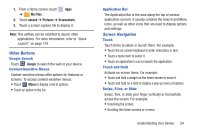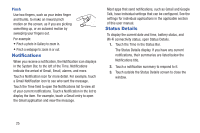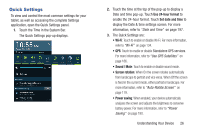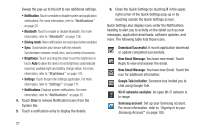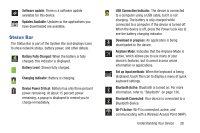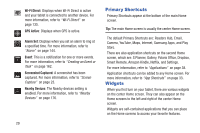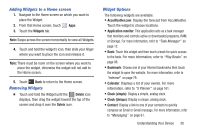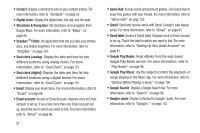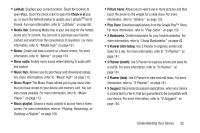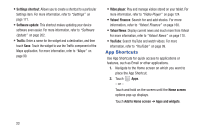Samsung GT-P5113 User Manual - Page 33
Status Bar, Device Power Critical - usb cable
 |
View all Samsung GT-P5113 manuals
Add to My Manuals
Save this manual to your list of manuals |
Page 33 highlights
Software update: There is a software update available for this device. Updates Available: Updates to the applications you have downloaded are available. Status Bar The Status Bar is part of the System Bar and displays icons to show network status, battery power, and other details. Battery Fully Charged: When the battery is fully charged, this indicator is displayed. Battery Level: Shown fully charged. Charging Indicator: Battery is charging. Device Power Critical: Battery has only three percent power remaining. At about 15 percent power remaining, a popup is displayed to remind you to charge immediately. USB Connection Indicator: The device is connected to a computer using a USB cable, but it is not charging. The battery is only charged while connected to a computer, if the device is turned off. When the device is off, press the Power/Lock key to see the battery charging indicator. Download in progress: An application is being downloaded to the device. Airplane Mode: Indicates that the Airplane Mode is active, which allows you to use many of your device's features, but it cannot access online information or applications. Set up input methods: When the keyboard is being displayed, touch this icon to display a menu of quick keyboard settings. Bluetooth Active: Bluetooth is turned on. For more information, refer to "Bluetooth" on page 136. Bluetooth Connected: Your device is connected to a Bluetooth device. Wi-Fi Active: Wi-Fi is connected, active, and communicating with a Wireless Access Point (WAP). Understanding Your Device 28