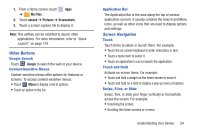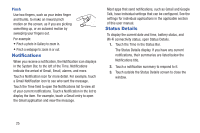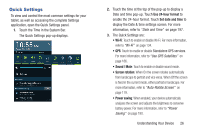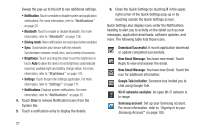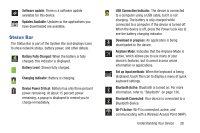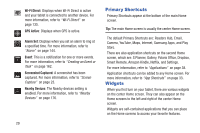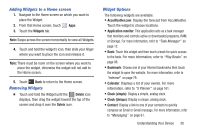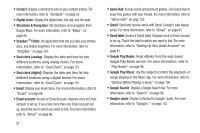Samsung GT-P5113 User Manual - Page 31
Quick Settings, Touch the Time in the System Bar.
 |
View all Samsung GT-P5113 manuals
Add to My Manuals
Save this manual to your list of manuals |
Page 31 highlights
Quick Settings To view and control the most common settings for your tablet, as well as accessing the complete Settings application, open the Quick Settings panel. 1. Touch the Time in the System Bar. The Quick Settings pop-up displays. 2. Touch the time at the top of the pop-up to display a Date and time pop-up. Touch Use 24-hour format to enable the 24-hour format. Touch Set date and time to display the Date & time settings screen. For more information, refer to "Date and Time" on page 197. 3. The Quick Settings are: • Wi-Fi: Touch to enable or disable Wi-Fi. For more information, refer to "Wi-Fi" on page 134. • GPS: Touch to enable or disable Standalone GPS services. For more information, refer to "Use GPS Satellites" on page 186. • Sound / Mute: Touch to enable or disable sound mode. • Screen rotation: When On the screen rotates automatically from landscape to portrait and vice versa. When Off the screen is fixed in the current mode, either portrait or landscape. For more information, refer to "Auto-Rotate Screen" on page 179. • Power saving: When enabled, your device automatically analyzes the screen and adjusts the brightness to conserve battery power. For more information, refer to "Power Saving" on page 180. Understanding Your Device 26