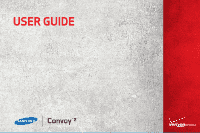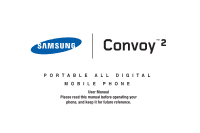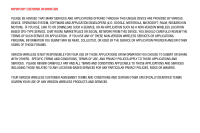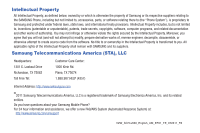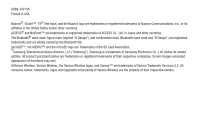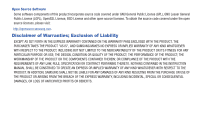Samsung SCH-U660 User Manual (user Manual) (ver.f8) (English)
Samsung SCH-U660 Manual
 |
View all Samsung SCH-U660 manuals
Add to My Manuals
Save this manual to your list of manuals |
Samsung SCH-U660 manual content summary:
- Samsung SCH-U660 | User Manual (user Manual) (ver.f8) (English) - Page 1
USER GUIDE - Samsung SCH-U660 | User Manual (user Manual) (ver.f8) (English) - Page 2
PORTABLE ALL DIGITAL MOBILE PHONE User Manual Please read this manual before operating your phone, and keep it for future reference. - Samsung SCH-U660 | User Manual (user Manual) (ver.f8) (English) - Page 3
IN MOTION). IF YOU USE, LINK TO OR DOWNLOAD SUCH A SERVICE, OR AN APPLICATION SUCH AS A NON-VERIZON WIRELESS LOCATION BASED GPS-TYPE SERVICE, CHAT ROOM, MARKETPLACE OR SOCIAL NETWORK FROM THIS DEVICE, YOU SHOULD CAREFULLY REVIEW THE TERMS OF SUCH SERVICE OR APPLICATION. IF YOU USE ANY OF THESE NON - Samsung SCH-U660 | User Manual (user Manual) (ver.f8) (English) - Page 4
below, owned by or which is otherwise the property of Samsung or its respective suppliers relating to the SAMSUNG Phone, including but not limited to, accessories, parts, or software relating there to (the "Phone System"), is proprietary to Samsung and protected under federal laws, state laws, and - Samsung SCH-U660 | User Manual (user Manual) (ver.f8) (English) - Page 5
"), and combination mark (Bluetooth word mark and "B Design") are registered trademarks and are wholly owned by the Bluetooth SIG. microSD™, microSDHC™ and the microSD logo are Trademarks of the SD Card Association. © Samsung Telecommunications America, LLC ("Samsung"). Samsung is a trademark of - Samsung SCH-U660 | User Manual (user Manual) (ver.f8) (English) - Page 6
Open Source Software Some software components of this product incorporate source code covered under GNU NOTHING CONTAINED IN THE INSTRUCTION MANUAL SHALL BE CONSTRUED TO CREATE AN EXPRESS OR IMPLIED WARRANTY OF ANY KIND WHATSOEVER WITH RESPECT TO THE PRODUCT. IN ADDITION, SAMSUNG SHALL NOT BE LIABLE - Samsung SCH-U660 | User Manual (user Manual) (ver.f8) (English) - Page 7
of Contents Section 1: Getting Started 4 Understanding this User Manual 4 Using the Battery 5 Turning Your Phone On and Off 8 Voicemail 8 Set-up Wizard 9 TTY Mode 9 Roaming 9 Memory Card 10 Section 2: Understanding Your Phone 11 Features of Your Phone 11 Closed View 12 Side Views 13 - Samsung SCH-U660 | User Manual (user Manual) (ver.f8) (English) - Page 8
Entering Text using T9 Word 53 Entering Text using Palabra 54 Entering Text using Abc Mode 54 Entering Numbers 55 Entering Symbols 55 Entering Smileys 55 Entering Quick Text 56 Entering Domain Extensions 56 Section 7: Messaging 57 Types of Messages 57 Creating and Sending Text Messages 57 - Samsung SCH-U660 | User Manual (user Manual) (ver.f8) (English) - Page 9
Section 13: Settings 99 My Verizon 99 Master Volume 99 Tools 99 Bluetooth Menu 100 PTT Settings 101 Sounds Settings 102 Display Settings 105 Phone Settings 112 Call Settings 120 Memory 123 USB Mode 124 Phone Info 124 Set-up Wizard 125 Section 14: Health and Safety Information 126 - Samsung SCH-U660 | User Manual (user Manual) (ver.f8) (English) - Page 10
this User Manual are simulated. Actual displays may vary, depending on the software version of your phone and any changes to the phone's Settings. 4 Special Text This manual uses special text to emphasize important details: • Note: Presents alternative options for the current feature or menu. • Tip - Samsung SCH-U660 | User Manual (user Manual) (ver.f8) (English) - Page 11
phones do not support non-approved batteries. Samsung charging accessories, such as the Wall/USB Charger, will only charge Samsung-approved batteries. If you install a non-approved battery and try to charge it, the phone will beep and display the message: "NON SUPPORTED BATTERY. SEE USER MANUAL - Samsung SCH-U660 | User Manual (user Manual) (ver.f8) (English) - Page 12
Cover Removal Tool, or a coin, into the lock and turn it counter-clockwise. Installing the Battery 1. Remove the battery cover. 2. Insert the battery into the phone, aligning the gold contacts on the battery with the gold contacts in the phone. *Included 2. Lift the cover up and away from the - Samsung SCH-U660 | User Manual (user Manual) (ver.f8) (English) - Page 13
Charging the Battery Your phone comes with a Wall/USB Charger (Charging Head and USB Cable) to charge your phone from any 110/220 VAC outlet. Note: The battery comes partially charged. You must fully charge the battery before using your phone for the first time. A fully discharged battery requires - Samsung SCH-U660 | User Manual (user Manual) (ver.f8) (English) - Page 14
, then displays the Home screen and active alerts. Note: If the phone is outside your provider's coverage area, the Roaming icon appears in the Status Bar. Turning Your Phone Off ᮣ Open the phone, then press and hold the End/Power Key. Voicemail Voicemail allows callers to leave voice messages - Samsung SCH-U660 | User Manual (user Manual) (ver.f8) (English) - Page 15
: Choose the look of the Main menu. • Main Clock: Select a format for the clock on the Home screen. • Front Clock: Select a format for the clock on the external display. TTY Mode Your phone is fully TTY-compatible, allowing you to connect a TTY device to the phone's headset jack. Before you can use - Samsung SCH-U660 | User Manual (user Manual) (ver.f8) (English) - Page 16
slot. 2. Press on the memory card to release the lock, then remove the card from the slot. 3. Replace the memory card cover. Formatting a Memory Card using your Phone 1. From the Home screen, select MENU ➔ Settings & Tools ➔ Memory ➔ Card Memory ➔ Format Card. 2. At the prompt, highlight Yes - Samsung SCH-U660 | User Manual (user Manual) (ver.f8) (English) - Page 17
well as screens and icons that display when the phone is in use. Features of Your Phone • High Speed Data (1xEV-DO) • Global Positioning (GPS) Technology • Push-to-Talk (PTT) • Messaging - Standard and Enhanced TXT Messaging - Picture Messaging - Video Messaging - Email - Voicemail - Mobile Instant - Samsung SCH-U660 | User Manual (user Manual) (ver.f8) (English) - Page 18
to go to the previous song. When the phone is closed, press to turn on the flashlight. 4. Play/Pause Key: From the external home screen, press to access an external menu of applications with the phone closed. For more information, refer to "Playing Music with the Phone Closed" on page 87. 5. Forward - Samsung SCH-U660 | User Manual (user Manual) (ver.f8) (English) - Page 19
Port: The charging port is used to plug in the charging accessories and also connect any available accessory cables to your phone. 5. Speakerphone Key: When the phone is closed, press and hold to turn Driving mode on or off. When the phone is open, press to turn Speakerphone on or off. 6. 2.5mm - Samsung SCH-U660 | User Manual (user Manual) (ver.f8) (English) - Page 20
, press and hold to switch between Vibrate mode and Master Volume level. 8. Clear Key: Press to delete a character, or go back. 11 10 9. End/Power Key: Press to end a call. Press and hold to turn 9 phone On or Off. Press to send an incoming call to 8 voicemail. 10. Voice Commands/Flashlight - Samsung SCH-U660 | User Manual (user Manual) (ver.f8) (English) - Page 21
: While navigating, you can also press the number key corresponding to an menu item to launch the item. Directional Key Shortcuts From the Home screen, Shortcuts Tip: Customize Directional Key shortcuts with Set Shortcuts under Phone Settings. For more information, see "Set Directional Keys" on - Samsung SCH-U660 | User Manual (user Manual) (ver.f8) (English) - Page 22
Select Key MENU to launch the Menu. Using the Front Keys as Soft Keys When the phone is closed, use the front keys as soft keys to navigate a special menu. 1. With the phone closed, press the Play/Pause Key to launch the special MENU: • Message: View messages and reply using Quick Text. • My - Samsung SCH-U660 | User Manual (user Manual) (ver.f8) (English) - Page 23
Clear Key once to backspace and delete a character. • While entering text, press and hold the Clear Key to erase the previous word in a sentence. • While navigating, press the Clear Key to return to the previous menu. • While navigating, press and hold the Clear Key to go to the Home screen. Power - Samsung SCH-U660 | User Manual (user Manual) (ver.f8) (English) - Page 24
the Earpiece to the Speakers. To answer an incoming call in Speakerphone mode, press and hold the Speakerphone Key. To end the call, press the Speakerphone Key again. When the phone is closed, press and hold the Speakerphone Key to turn Driving Mode on or off. Volume Key Press the Volume Key - Samsung SCH-U660 | User Manual (user Manual) (ver.f8) (English) - Page 25
start playback of a song, or to pause playback. Forward Key With the phone closed, press the Forward Key to Lock the external keys, or press to wake the display to unlock the external keys. During music playback with the phone closed, press the Forward Key to go to the next song, or press and hold - Samsung SCH-U660 | User Manual (user Manual) (ver.f8) (English) - Page 26
Status icons appear in your phone's display to alert you to your phone's network and battery status, new calls or messages, and other information. Icon Glossary The Icon Glossary is a list of all icons used on your phone. ᮣ From the Home screen, press MENU ➔ Settings & Tools ➔ Phone Info ➔ Icon - Samsung SCH-U660 | User Manual (user Manual) (ver.f8) (English) - Page 27
• Voice dial using Voice Commands. For more information, see "Voice Commands" on page 88. Making a Call 1. Open the phone. 2. Using the keypad, enter the phone number, then press the Send Key. Note: To make a call using a speed dial, enter the speed dial digits, holding down the last digit until the - Samsung SCH-U660 | User Manual (user Manual) (ver.f8) (English) - Page 28
to create a new message or view messages. • Contact List: Open Contact list. • Recent Calls: Display recent received, missed and dialed calls. • Bluetooth Menu: Display the Bluetooth menu. • Main Menu: Display the Main menu. • Notepad: Open the Notepad. • Whisper Mode: Increase the microphone - Samsung SCH-U660 | User Manual (user Manual) (ver.f8) (English) - Page 29
by type. to scroll right or left to view 4. Highlight a call to use these options: • Press the Left Soft Key Message to create a new message addressed to the phone number. • Press the Center Select Key OPEN to view call details. • Press the Right Soft Key Options for these options: - Save - Samsung SCH-U660 | User Manual (user Manual) (ver.f8) (English) - Page 30
to choose a sound to play through the earpiece during a fake call. • Fake Contact Info: Enter fake contact information to appear in the phone's display when a Fake Call is ringing. Initiating a Fake Call ᮣ From idle mode with the phone closed and the external keys unlocked, press the Volume Key - Samsung SCH-U660 | User Manual (user Manual) (ver.f8) (English) - Page 31
With the phone closed, press and hold the Speakerphone Key. Enabling Driving Mode in Settings 1. From the Home screen, select MENU ➔ Settings & Tools ➔ Sounds Settings ➔ Driving Mode. 2. Choose a setting: • Caller ID Only: Reads Caller ID for incoming calls and messages. • ID & Message: Reads - Samsung SCH-U660 | User Manual (user Manual) (ver.f8) (English) - Page 32
a Barge call by pressing the PTT/Side Key to hear a tone, then pressing and holding the key while speaking. In this case, your voice will be broadcast instantly over the recipient's speaker. 26 Enabling PTT Mode on Your Phone You must contact Verizon Wireless to activate Push-to-Talk service on - Samsung SCH-U660 | User Manual (user Manual) (ver.f8) (English) - Page 33
PTT/Side Key, and begin talking. "Talking to" displays on your phone screen. 4. Press the End/Power Key to end the call. Making Alert Calls 1. Press the PTT/Side Key to display the PTT Contact List. - or - From the Home screen, select MENU ➔ Contacts ➔ PTT Contact List. 2. Highlight a PTT - Samsung SCH-U660 | User Manual (user Manual) (ver.f8) (English) - Page 34
PTT/Side Key, and begin talking. "Talking to" displays on your phone screen. 4. Press the End/Power Key to end the call. Making Alert Calls 1. Press the PTT/Side Key to display the PTT Contact List. - or - From the Home screen, select MENU ➔ Contacts ➔ PTT Contact List. 2. Highlight a PTT - Samsung SCH-U660 | User Manual (user Manual) (ver.f8) (English) - Page 35
PTT/Side Key, and begin talking. "Talking to" displays on your phone screen. 4. Press the End/Power Key to end the call. Making Alert Calls 1. Press the PTT/Side Key to display the PTT Contact List. - or - From the Home screen, select MENU ➔ Contacts ➔ PTT Contact List. 2. Highlight a PTT - Samsung SCH-U660 | User Manual (user Manual) (ver.f8) (English) - Page 36
to send an alert to the recipient. If the recipient answers the call, "Connected to" displays on your phone's screen. 3. Press and hold the PTT/Side Key, and begin talking. "Talking to" displays on your phone screen. 4. Release the PTT/Side Key to listen. 5. Alternate between pressing and - Samsung SCH-U660 | User Manual (user Manual) (ver.f8) (English) - Page 37
Contacts ➔ PTT Groups. MENU ➔ 2. Highlight a PTT Group, then press the PTT/Side Key. A tone plays and and "Connected to" displays. 3. Press and hold the PTT/Side Key, and begin talking. "Talking to" displays on your phone screen. 4. Press the End/Power Key to end the call. Push-to-Talk (PTT - Samsung SCH-U660 | User Manual (user Manual) (ver.f8) (English) - Page 38
1. From the Home screen, select Contacts ➔ PTT Groups. MENU ➔ 2. Highlight a PTT Group, then press the Left Soft Key Alert, then the PTT/Side Key to send an alert to the group. If a recipient answers the call, "Connected to" displays on your phone's screen. 3. Press and hold the PTT/Side Key - Samsung SCH-U660 | User Manual (user Manual) (ver.f8) (English) - Page 39
call, "Connected to" displays on your phone's screen. 3. Press and hold the PTT/Side Key, and begin talking. "Talking to" displays on your phone call, use a Temp PTT Group. Making Barge Calls 1. Press the List. - or - PTT/Side Key to display the PTT Contact From the Home screen, select MENU - Samsung SCH-U660 | User Manual (user Manual) (ver.f8) (English) - Page 40
the Speakerphone Key. Answering Barge Calls In a "barge" call, the caller presses the PTT key on their phone to establish a call, and can immediately begin talking. 1. A tone plays, then the caller will proceed with the call. "Connected to" displays on your phone's screen, then "Listening to" while - Samsung SCH-U660 | User Manual (user Manual) (ver.f8) (English) - Page 41
the Left Soft Key Answer. - or - PTT/Side Press the Right Soft Key Ignore to reject the call. 3. When the caller stops speaking, press and hold the PTT/Side Key to talk. "Talking to" displays on the screen. 4. Alternate pressing and holding the PTT/Side Key to talk, and releasing the PTT - Samsung SCH-U660 | User Manual (user Manual) (ver.f8) (English) - Page 42
Section 5: Contacts Store information about your daily contacts in Contacts, to make calling and messaging easier. Your phone supports Contacts and PTT Contacts. A contact record can be copied to a PTT contact. Note: PTT Mode must be On to use PTT Contacts and PTT Groups. For more information, see - Samsung SCH-U660 | User Manual (user Manual) (ver.f8) (English) - Page 43
the contact. 6. When finished, press SAVE. Adding a Contact from Recent Calls Save a telephone number from a recent call record as a contact. 1. From the Home screen, press the Send Key to display Recent Calls. 2. Use the Directional Key to highlight a recent call. 3. Press the Right Soft Key - Samsung SCH-U660 | User Manual (user Manual) (ver.f8) (English) - Page 44
Erasing Contacts Erasing a Single Contact 1. From the Home screen, press the Right Soft Key Contacts. 2. Use the Directional Key to highlight a contact. 3. Press the Right Soft Key Options ➔ Erase, then follow the prompts to complete the erasure. Erasing Multiple Contacts 1. From the Home - Samsung SCH-U660 | User Manual (user Manual) (ver.f8) (English) - Page 45
a telephone number. 2. If PTT Mode is On, press the Right Soft Key ➔ Save ➔ Update Existing. - or - Options If PTT Mode is Off, press the Left Soft the Home screen, press the Send Key to display Recent Calls. 2. Use the Directional Key to highlight a recent call. 3. Press the Right Soft Key ➔ - Samsung SCH-U660 | User Manual (user Manual) (ver.f8) (English) - Page 46
deleted. • Unlock: Mark multiple contact(s) to unlock. • Copy To Card: Copy contacts to an optional installed memory card (available if a card Adding Pauses or Waits Calls Adding a Contact" on page 36, or see "Editing a Contact" on page 38. 3. Enter the phone multiple pauses extends the length - Samsung SCH-U660 | User Manual (user Manual) (ver.f8) (English) - Page 47
Right Soft Key Contacts. The Contacts List displays, with the cursor in the Go To field. 2. In the Go To field, enter the first few characters of 2. Highlight a contact, then press the the contact. Send Key to call Sending Messages Using Contacts 1. From the Home screen, press the Right Soft Key - Samsung SCH-U660 | User Manual (user Manual) (ver.f8) (English) - Page 48
restore your saved address book to a new phone - wirelessly. Schedule daily backups save your information manually or automatically. Log in to your web account for full access to your contacts for viewing, printing, adding, deleting, and editing. Visit http://www.verizonwireless.com/backupassistant - Samsung SCH-U660 | User Manual (user Manual) (ver.f8) (English) - Page 49
" on page 57. Groups You can assign contacts to categories, called Groups, to make searching your contacts faster, or to quickly send messages to group members. Adding Contacts to Groups 1. From the Home screen, select MENU ➔ Contacts ➔ Groups. 2. Use the Directional Key to highlight a group - Samsung SCH-U660 | User Manual (user Manual) (ver.f8) (English) - Page 50
the new group assignment(s). Creating a New Group In addition to the default groups, you can create additional groups. 1. From the Home screen, select MENU ➔ Contacts ➔ Groups. 2. Press Left Soft Key New. 3. At the prompt, enter a name for the new group. 4. Press SAVE to save the new group - Samsung SCH-U660 | User Manual (user Manual) (ver.f8) (English) - Page 51
611 is reserved forfor customer service access. Speed Dial 911 is reserved for emergency calls. Assigning Speed Dials 1. From the Home screen, select Contacts ➔ Speed Dials. MENU ➔ 2. Use the Directional Key to highlight a speed dial, or enter a speed dial in the Go To field, then press SET - Samsung SCH-U660 | User Manual (user Manual) (ver.f8) (English) - Page 52
an attachment. • Send via Picture Message: Creates a new picture message, with My Name Card as an attachment. • Send via Voice Message: Creates a new voice message, with My Name Card as an attachment. • Send via Bluetooth: Share My Name Card with a Bluetooth device. 3. Follow the prompts to send - Samsung SCH-U660 | User Manual (user Manual) (ver.f8) (English) - Page 53
your contact information, as My Name Card, to Bluetooth devices that support vCards. 1. From the Home screen, select MENU ➔ Contacts ➔ My Name Card. 2. Press the Right Soft Key Options to select Send via Bluetooth and press OK. 3. At the CHOOSE DEVICE screen, use the Directional Key to - Samsung SCH-U660 | User Manual (user Manual) (ver.f8) (English) - Page 54
From the Home screen, press the Right Soft Key Contacts. 2. In Case of Emergency is highlighted automatically. Press VIEW to set emergency contacts. 3. Highlight to others using your phone in an emergency. 1. From the Home screen, press the Right Soft Key Contacts. 2. In Case of Emergency is - Samsung SCH-U660 | User Manual (user Manual) (ver.f8) (English) - Page 55
Cards (vCards) via message, or via Bluetooth. Sending Name Cards (vCards) by Bluetooth Send individual contacts, or your entire contact list, to Bluetooth devices that support vCards. Not all Bluetooth devices will accept a name card, and not all devices support transfers of multiple name cards - Samsung SCH-U660 | User Manual (user Manual) (ver.f8) (English) - Page 56
are also subscribed to PTT service. Note: PTT contact options are only available when PTT Mode is On. For information about turning PTT Mode on or off, and using PTT Mode, see "Push-to-Talk (PTT) Functions" on page 26. 1. From the Home screen, select MENU ➔ Contacts ➔ New PTT Contact. 2. Press - Samsung SCH-U660 | User Manual (user Manual) (ver.f8) (English) - Page 57
Calls Save a telephone number from a recent call record to a contact. 1. From the Home screen, press the Send Key to display Recent Calls. 2. Use the Directional Key to highlight a recent call a PTT Group call. Adding Contacts to Groups 1. From the Home screen, select MENU ➔ Contacts ➔ Groups - Samsung SCH-U660 | User Manual (user Manual) (ver.f8) (English) - Page 58
Changing a Contact's PTT Group Assignment Change a contact's PTT Group assignment by removing it from one group and adding it to another. 1. From the Home screen, select MENU ➔ Contacts ➔ PTT Groups. 2. Use the Directional Key to highlight the PTT group containing the PTT contact, then press - Samsung SCH-U660 | User Manual (user Manual) (ver.f8) (English) - Page 59
describes text input modes and entering characters or symbols, using the keypad. Your phone offers multiple ways to enter text: • T9 Word: English predictive text • Palabra: Spanish predictive text • Abc/ABC/abc: Standard text entry for phones • 123: Numbers • Symbols: Common text symbols • Smileys - Samsung SCH-U660 | User Manual (user Manual) (ver.f8) (English) - Page 60
press per letter of the word, and is much faster than traditional text entry. ᮣ To switch to Palabra mode, press the Left Soft Key , then select Palabra. While entering text: • Press the key for each letter only once. • Enter the entire word before editing or deleting characters. Press the Clear Key - Samsung SCH-U660 | User Manual (user Manual) (ver.f8) (English) - Page 61
to clear multiple numbers in a string. Entering Symbols Use Symbols mode to enter common symbols into a text field. ᮣ To switch to Symbols mode, press the Left Soft Key , then select Symbols. To enter symbols: • Use the Directional Key to highlight a symbol, then press the Center Select Key to - Samsung SCH-U660 | User Manual (user Manual) (ver.f8) (English) - Page 62
Entering Quick Text Use Quick Text mode to insert pre-loaded messages into a text message, or to create and insert your own Quick Text phrases. ᮣ To switch to Quick Text mode, press the Left Soft Key , then select Quick Text. While in Quick Text mode: • Use the Directional Key to highlight a - Samsung SCH-U660 | User Manual (user Manual) (ver.f8) (English) - Page 63
or to an Email address. Your phone also supports Enhanced Text Messages, which can contain specific types of pre-loaded attachments such as sounds, graphics, animations, and name cards. Text messaging is also known as SMS (Simple Messaging Service). 1. From the Home screen, press the Left Soft - Samsung SCH-U660 | User Manual (user Manual) (ver.f8) (English) - Page 64
in the field, then press DONE. • Paste: If you have copied text, add it to the message text. • Add: Add a Graphic, Animation or Sound from media pre-loaded on your phone, a contact's Name Card, or Contact Number/Email. (Text messages that only have Email addresses as recipients can only include - Samsung SCH-U660 | User Manual (user Manual) (ver.f8) (English) - Page 65
text, paste the copied text. • Add Slide/Remove Slide: Insert a second slide to the message, or delete the current slide. • Priority Level: Set the urgency of the message, High or Normal. • Cancel Message: Cancel the message these options: - Take Picture: Launch Camera to capture a new picture. - - Samsung SCH-U660 | User Manual (user Manual) (ver.f8) (English) - Page 66
choose another contact's name card. 9. Press SEND, or the message. Send Key to send the Creating and Sending Video Messages Note: Only available within Verizon Wireless Enhanced Services Area. Video Messages combine text and videos, and can be sent to other mobile phones, to Email address, to - Samsung SCH-U660 | User Manual (user Manual) (ver.f8) (English) - Page 67
options: - Record Video: Launch Camera to capture a new video. - adding a video, press the Right Soft Key Options for options: - Preview: View the message before sending. - Save As Draft: Save a copy of the message in the Drafts folder. - Remove Video: Delete the attached video from the message - Samsung SCH-U660 | User Manual (user Manual) (ver.f8) (English) - Page 68
Creating and Sending Voice Messages Voice Messages combine text and voice recordings, and can be sent to other mobile phones, or to Email addresses. 1. From the Home screen, press the Left Soft Key Message ➔ New Message ➔ Voice Message. 2. Create a voice recording: • Press OK to start recording. • - Samsung SCH-U660 | User Manual (user Manual) (ver.f8) (English) - Page 69
MENU ➔ Messaging. 2. Press the Left Soft Key Settings for these options: • Inbox View: Set the default message view. Choose Time to display messages by time received, or Contact to display messages by name or number (also known as threaded view ). • Entry Mode: Choose a default text entry mode - Samsung SCH-U660 | User Manual (user Manual) (ver.f8) (English) - Page 70
a text message, the alert sounds (unless turned off), and New TXT Message displays on the screen. 1. At the New TXT Message prompt, press OK to View Now. 2. Press REPLY to respond to the message with a new Text, Picture, Video or Voice message. 3. Press the Left Soft Key Erase to delete the - Samsung SCH-U660 | User Manual (user Manual) (ver.f8) (English) - Page 71
to the message with a new Text, Picture, Video or Voice message. 4. Press the Left Soft Key Erase to delete the message. 5. While viewing the message, press the Right Soft Key Options for these message options: • Play again: Play the attached video or sound again. • Forward: Send the message to - Samsung SCH-U660 | User Manual (user Manual) (ver.f8) (English) - Page 72
as a ringtone. • View Name Card: (If Name card is attached) Display the attached name card. • Save Name Card: (If Name card is attached) Save the attached name card to Contacts. • Set As: Assign the attached picture as Wallpaper or Picture ID. • Save As Quick Text: Save the message text to the Quick - Samsung SCH-U660 | User Manual (user Manual) (ver.f8) (English) - Page 73
contact/ number. • Manage Messages: Perform actions on multiple messages, including Erase, Lock, Unlock, Mark as Read, Mark as Unread, and Copy to Card. • Sort Alphabetically: Display message threads by contact/phone number. • Messaging Menu: Return to the Messaging menu. • Social Networks: Update - Samsung SCH-U660 | User Manual (user Manual) (ver.f8) (English) - Page 74
, and URLs from the message, to call, send an email, or open the web page. • Message Info: Display details about the highlighted message. • Manage Inbox: Perform actions on multiple messages, including Erase, Lock, Unlock, Mark as Read, Mark as Unread, and Copy to Card. • Sort by Sender: List - Samsung SCH-U660 | User Manual (user Manual) (ver.f8) (English) - Page 75
PTT Mode is On). - Message Info: Display details about the highlighted message. - Manage Sent: Perform actions on multiple messages, including Erase, Lock, Unlock, and Copy to Card. - Sort by Recipient: List messages by the first addressee. - Sort by Time/Type: List messages by type (Text, Picture - Samsung SCH-U660 | User Manual (user Manual) (ver.f8) (English) - Page 76
. • Sort by Time/Type: List messages by type (Text, Picture, Video or Voice) or by time created. 3. Highlight a message, then press the Left Soft Key Erase to delete the message, or press EDIT to edit the message before sending. 70 Voicemail From the Messaging menu, you can view the total of - Samsung SCH-U660 | User Manual (user Manual) (ver.f8) (English) - Page 77
accessing them with your phone. For more information, press the Right Soft Key Help. 1. From the Home screen, select MENU ➔ Messaging ➔ Social Networks. 2. Use the Directional Key to highlight an option: • Update Status: Enter text, then press the Center Select Key GO to select site(s) to - Samsung SCH-U660 | User Manual (user Manual) (ver.f8) (English) - Page 78
Mobile Email Send and receive email using Mobile Email. 1. From the Home screen, select MENU ➔ Messaging ➔ Mobile Email. 2. Follow the on-screen prompts for subscribing to Mobile Email, setting up your account, and accessing email. Note: Subscription, data usage or airtime - Samsung SCH-U660 | User Manual (user Manual) (ver.f8) (English) - Page 79
right on your phone. Important!: If your service plan does not include an unlimited data feature, you will incur either airtime a powerful search tool for locating local web content via your phone, tailored for your current location. 1. From the Home screen, select MENU ➔ Media Center ➔ Search. - Samsung SCH-U660 | User Manual (user Manual) (ver.f8) (English) - Page 80
alerts for calls and messages. Picture & Video Create, download, and manage pictures and video on your phone. V CAST Videos V CAST VideosTM is your link to video-on-demand, to view or download video clips for breaking news, sports, weather and more. ᮣ From the Home screen, select MENU ➔ Media - Samsung SCH-U660 | User Manual (user Manual) (ver.f8) (English) - Page 81
MENU ➔ Media Center ➔ Picture & Video ➔ Take Picture. Tip: You can launch Camera with the phone closed. Press MENU icons and guidelines appear in the display while taking pictures. 3. Press the Right Soft Key Options for these options: • Mode: Switch between Camera and Camcorder. • Shooting Mode - Samsung SCH-U660 | User Manual (user Manual) (ver.f8) (English) - Page 82
. • Setup: - Review: Set the preview mode for viewing pictures after you take them. - Shutter Sound: Turn On to have a sound play when you press TAKE. - Auto Name: Turn On to have new pictures named automatically. - Memory: Choose the default save location, Phone memory or memory Card. - Shortcuts - Samsung SCH-U660 | User Manual (user Manual) (ver.f8) (English) - Page 83
loaded on your phone, taken with the Camera, or downloaded and stored on your phone or memory card. Note: Copyright-protected pictures cannot be uploaded or sent as a message attachment. This includes pictures that are pre-loaded on your phone. 1. From the Home screen, select MENU ➔ Media Center - Samsung SCH-U660 | User Manual (user Manual) (ver.f8) (English) - Page 84
Message, post to your Online album, Blogs, Facebook, or MySpace, or send it via Bluetooth or Email. • Set As: Set the picture as the Main Wallpaper, Front Wallpaper or Picture ID for a contact. • Take Picture: Launch the Camera , Clip Art, Text, or a text Balloon • Full View: Display the picture full- - Samsung SCH-U660 | User Manual (user Manual) (ver.f8) (English) - Page 85
screen, select MENU ➔ Media Center ➔ Picture & Video ➔ Record Video. Tip: You can launch Camera with the phone closed. Press MENU, then press , use the soft keys for options: • Press the Right Soft Key Erase to delete the new photo. • Press PLAY to view the video. For information about playing - Samsung SCH-U660 | User Manual (user Manual) (ver.f8) (English) - Page 86
icons and guidelines appear in the display while recording video. 3. Press the Right Soft Key Options for these options: • Mode: Switch between Camera and Camcorder. • Recording Mode: Choose For Send to record a video suitable for sending in a message select MENU ➔ location, Phone or Card memory - Samsung SCH-U660 | User Manual (user Manual) (ver.f8) (English) - Page 87
uploaded or sent as a message attachment. 1. From the Home screen, select MENU ➔ Media Center ➔ move to the next video, or press and hold to scan forward though the current video. - Press DOWN to stop playback. Videos. - File Info: Display information about the video. - Help: View information about - Samsung SCH-U660 | User Manual (user Manual) (ver.f8) (English) - Page 88
your phone in your Verizon Wireless Online Album. Note: Before using Online Album, set up your account by visiting the Verizon Wireless website at www.verizonwireless.com. 1. From the Home screen, select MENU ➔ Media Center ➔ Picture & Video ➔ Online Album. 2. The browser launches, displaying - Samsung SCH-U660 | User Manual (user Manual) (ver.f8) (English) - Page 89
turn-by-turn directions, you can locate points of interest in the U.S., including landmarks, restaurants, and even ATMs. Note: VZ Navigator requires service activation. Contact Verizon Wireless for more information. 1. From the Home screen, VZ Navigator. MENU ➔ 2. The first time you launch VZ - Samsung SCH-U660 | User Manual (user Manual) (ver.f8) (English) - Page 90
Mobile Web Use your phone's built-in browser to surf the web. 1. From the Home screen, select MENU ➔ Mobile Web. 2. Use the Directional Key , Center Select Key , Left Soft Key and Right Soft Key to browse the internet. Tip: By default, you can - Samsung SCH-U660 | User Manual (user Manual) (ver.f8) (English) - Page 91
your PC, or from an optional installed memory card. You can play music with the phone open or closed. 1. From the Home screen, select MENU ➔ the highlighted playlist. • Artists: Display songs by artist. Highlight an artist, then press the Left Soft Key View to display songs by the artist, or - Samsung SCH-U660 | User Manual (user Manual) (ver.f8) (English) - Page 92
the current song. • Memory Info: View the amount of memory available, used and total for the Phone and Card memory. • Music Settings: Choose Repeat mode, Shuffle mode, or Music Only mode. In Music Only mode, access to the wireless networks is diabled and you cannot send or receive calls or messages. - Samsung SCH-U660 | User Manual (user Manual) (ver.f8) (English) - Page 93
a name for the playlist, then press OK. Adding Songs to a Playlist 1. From the Home screen, select MENU ➔ Media Center ➔ Music & Tones ➔ My Phone Closed Rewind Key Forward Key Play/Pause Key 1. With the phone closed, press the select My Music. Play/Pause Key, then 2. Use the Forward - Samsung SCH-U660 | User Manual (user Manual) (ver.f8) (English) - Page 94
Type>: Send a text, picture, or video message to a number or to someone in your Contacts List. • Go To : Open any application installed on your device. • Check : View details of your phone status, Voicemail, Messages, Missed Calls, Time, Signal Strength, Battery Level, Volume, Balance - Samsung SCH-U660 | User Manual (user Manual) (ver.f8) (English) - Page 95
, the phone reads text messages when you Commands gives you: - Mode: Choose the type of Audio Playback: Set playback location to Speakerphone or Earpiece phone. Normal 1. From the Home screen, press MENU these options: • Press the Left Soft Key delete entries. Clear or the Clear Key to • - Samsung SCH-U660 | User Manual (user Manual) (ver.f8) (English) - Page 96
point. 3. As you enter numbers in the fields, the Calculator automatically displays the Tip, Total bill including the tip, and Each person's share of values you enter into selected units. 1. From the Home screen, press MENU ➔ & Tools ➔ Tools ➔ Calculator ➔ Converter. Settings 2. Use the - Samsung SCH-U660 | User Manual (user Manual) (ver.f8) (English) - Page 97
the calendar. • Erase All: Delete all events from the calendar. • Erase All Old: Delete events prior to today. • Search: Enter keywords to find an event. • Copy Event: Create a duplicate of an existing event. • Send via Bluetooth: Send event(s) as vCalendar object(s) to a Bluetooth device. Tools 91 - Samsung SCH-U660 | User Manual (user Manual) (ver.f8) (English) - Page 98
. Note: When an alarm is scheduled in the next 24 hours, the Alarm icon appears in the Event Status line on the Home screen. Setting an Alarm 1. From the Home screen, press & Tools ➔ Tools ➔ Alarm Clock. MENU ➔ Settings 2. Press ADD, then use the Directional Key to highlight fields to enter - Samsung SCH-U660 | User Manual (user Manual) (ver.f8) (English) - Page 99
the phone is open, press OK to Reset to discard times. World Clock allows you to view the current time in your location, and anywhere in the world. 1. From the Home screen, press MENU ➔ Settings & Tools ➔ Tools ➔ World Clock. 2. Current Time Zone displays automatically for your location - Samsung SCH-U660 | User Manual (user Manual) (ver.f8) (English) - Page 100
Notepad Create, read, edit and erase text notes. 1. From the Home screen, press & Tools ➔ Tools ➔ Notepad. MENU ➔ Settings If you have any stored notes, they appear in the display. If this is your first time in Notepad, No Notes displays. 2. To add a new note, press the Left Soft Key enter the - Samsung SCH-U660 | User Manual (user Manual) (ver.f8) (English) - Page 101
PC, your phone cannot make or receive calls. 1. Insert an optional memory card in your phone. For more information, see "Memory Card" on page 10. 2. Plug in a USB cable to your phone and connect it to a USB port on a PC. 3. From the Home screen, press MENU item. VIEW to display the Tools 95 - Samsung SCH-U660 | User Manual (user Manual) (ver.f8) (English) - Page 102
, even if they are located in different rooms. Supported Profiles Bluetooth profiles are specifications for services supported by individual devices. Profiles improve the ability of different devices to work together. Note: This phone does not support all Bluetooth profiles. For more information - Samsung SCH-U660 | User Manual (user Manual) (ver.f8) (English) - Page 103
: Select On for other Bluetooth devices to detect your device, or Off for no visibility. After selecting On, your phone will be discoverable for one minute, then Discovery Mode will automatically reset to Off. • Supported Profiles: View a list of supported Bluetooth profiles and their descriptions - Samsung SCH-U660 | User Manual (user Manual) (ver.f8) (English) - Page 104
Bluetooth Menu ➔ Add New Device. Bluetooth turns on, if it is not already on. 2. At the prompt "PLACE DEVICE YOU ARE SEARCHING IN DISCOVERABLE MODE," activate the target device's Bluetooth discoverable mode, then press OK. 3. Your phone searches for discoverable Bluetooth devices and displays - Samsung SCH-U660 | User Manual (user Manual) (ver.f8) (English) - Page 105
Key or to highlight a volume level, then press Volume Key SET. Tools The Tools menu provides personal productivity and information applications. Voice Commands Use Voice Commands to operate your phone by speaking commmands. For more information, see "Voice Commands" on page 88. ᮣ From the - Samsung SCH-U660 | User Manual (user Manual) (ver.f8) (English) - Page 106
➔ Settings & Tools ➔ Tools ➔ World Clock. 100 Notepad Record text notes. For more information, see "Notepad" on page 94. ᮣ From the Home screen, select MENU ➔ Settings & Tools ➔ Tools ➔ Notepad. USB Mass Storage Connect your phone to a PC with a USB cable to transfer files, such as music or - Samsung SCH-U660 | User Manual (user Manual) (ver.f8) (English) - Page 107
: Choose On to have the phone vibrate for PTT alerts. PTT Missed Call When PTT Mode is On, use the PTT Missed Call setting to set your phone's notifications for missed PTT calls. 1. From the Home screen, select MENU ➔ Settings & Tools ➔ PTT Settings ➔ PTT Missed Call. 2. Select On to enable PTT - Samsung SCH-U660 | User Manual (user Manual) (ver.f8) (English) - Page 108
sounds for your phone. 1. From the Home screen, select MENU ➔ Settings & Tools ➔ Sounds Settings ➔ Easy Set-up. 2. Use the Directional Key , Left Soft Key , Right Soft Key , and Center Select Key to follow the prompts to configure Call Sounds, Keypad Volume, Text Message Alert, Multimedia - Samsung SCH-U660 | User Manual (user Manual) (ver.f8) (English) - Page 109
will not play the Emergency Dialing tone, or vibrate. • Missed Call: Choose a Tone, Vibrate setting and Reminder options for missed call alerts. • Device Connect: Choose whether a tone is played when you connect the phone to another device with a USB cable. • PTT Alert: (Available when PTT Mode - Samsung SCH-U660 | User Manual (user Manual) (ver.f8) (English) - Page 110
Driving Mode is On, Master Volume is set to High, and Call Alert sounds will play regardless of the sound setting. You can choose to have Caller ID read out for incoming calls or messages, or choose to have Caller ID and message contents read out. 1. From the Home screen, select MENU ➔ Settings - Samsung SCH-U660 | User Manual (user Manual) (ver.f8) (English) - Page 111
phone. 1. From the Home screen, select MENU ➔ Settings & Tools ➔ Display Settings ➔ Easy Set-up. 2. Use the Directional Key , Left Soft Key , Right Soft Key , and Center Select Key to follow the prompts to configure Display Backlight, Keypad Backlight, Display Themes, Main Wallpaper, Front - Samsung SCH-U660 | User Manual (user Manual) (ver.f8) (English) - Page 112
Set the background image for the home screen and the front LCD screen. When you select wallpaper for the front LCD screen, it will not display a clock. 1. From the Home screen, select MENU ➔ Settings & Tools ➔ Display Settings ➔ Wallpaper. 2. Select Main Screen to set the home screen - Samsung SCH-U660 | User Manual (user Manual) (ver.f8) (English) - Page 113
Themes Customize the appearance of your phone's menus and screens. 1. From the Home screen, select MENU ➔ Settings & Tools ➔ Display Settings ➔ Display Themes. 2. Select a theme, then press SET. Press the Left Soft Key Preview to see an example of a theme, or press the Right Soft Key Help - Samsung SCH-U660 | User Manual (user Manual) (ver.f8) (English) - Page 114
to save your settings. Position Menu Items When the Menu Layout is set to List or Grid, you can change the location of the menu items on the menu display. 1. From the Home screen, select MENU ➔ Settings & Tools ➔ Display Settings ➔ Menu Settings ➔ Position Menu Items. 2. Use the Directional - Samsung SCH-U660 | User Manual (user Manual) (ver.f8) (English) - Page 115
Display Settings ➔ Menu Settings ➔ Reset Menu Settings. 2. Highlight an options, then press OK to reset: • Menu Layout: Revert to the default menu layout. • Menu Items: Restore the default list of menu items. • Item Positions: Restore items to their default menu locations. • All: Reset all menu - Samsung SCH-U660 | User Manual (user Manual) (ver.f8) (English) - Page 116
the menu. 4. Press the Directional Key DOWN down to highlight Messaging Font Size, then press it left or right to choose a font for the menu. size of fonts in the display temporarily, while using your phone. 1. From the Home screen, select MENU ➔ Settings & Tools ➔ Display Settings ➔ Fonts ➔ - Samsung SCH-U660 | User Manual (user Manual) (ver.f8) (English) - Page 117
Clock Format Choose the type of clock to display on the Home (Main) screen and the Front display. Main Clock 1. From the Home screen, select MENU ➔ Settings & Tools ➔ Display Settings ➔ Clock Format ➔ Main Clock. 2. Highlight a format, Analog, Large Analog, Digital 12 (hour), Large Digital 12 - Samsung SCH-U660 | User Manual (user Manual) (ver.f8) (English) - Page 118
calls or messages. While in Airplane Mode, you can use other features of your phone, such as tools. 1. From the Home screen, select MENU ➔ Settings & Tools ➔ Phone Settings ➔ Airplane Mode • Reset Shortcut (#): Reset the highlighted shortcut to its default. • Reset My Shortcuts: Reset all - Samsung SCH-U660 | User Manual (user Manual) (ver.f8) (English) - Page 119
for these options: • Reset (xx) Key: Reset the highlighted directional key to its default. • Reset Directional Keys: Reset all shortcuts to the Key setting is only available when PTT Mode is Off. 1. From the Home screen, select MENU ➔ Settings & Tools ➔ Phone Settings ➔ Set Shortcuts ➔ Set Side - Samsung SCH-U660 | User Manual (user Manual) (ver.f8) (English) - Page 120
Home screen, select MENU ➔ Settings & Tools ➔ Phone Settings ➔ External Keys Locked. 2. Highlight an option, then press setting: SET to save the • Always Off: External keys will not lock automatically when you close the phone (you can lock the keys manually using the front keys). • 7 seconds - Samsung SCH-U660 | User Manual (user Manual) (ver.f8) (English) - Page 121
travel to a different country, the network may not report the correct location. In that case, you will see the message PLEASE VERIFY YOUR CURRENT LOCATION. 1. From the Home screen, select MENU ➔ Settings & Tools ➔ Phone Settings ➔ Current Country. 2. Highlight a country from the list, then press - Samsung SCH-U660 | User Manual (user Manual) (ver.f8) (English) - Page 122
Only lock code (for unlocking and locking the phone), or Calls & Services lock code (for restricting access to calls and other features). 1. From the Home screen, select MENU ➔ Settings & Tools ➔ Phone Settings ➔ Security. 2. Enter the Phone Only lock code at the prompt. The default lock code - Samsung SCH-U660 | User Manual (user Manual) (ver.f8) (English) - Page 123
locked when you turn it on. You can make emergency calls, but must enter the Phone Only lock code to access other features. Lock Phone Now 1. From the Home screen, select MENU ➔ Settings & Tools ➔ Phone Settings ➔ Security. 2. Enter the Phone Only lock code at the prompt. The default lock code - Samsung SCH-U660 | User Manual (user Manual) (ver.f8) (English) - Page 124
to the factory defaults. Note: Choosing Reset Settings will return your phone to the default settings, but does not delete your entries and information. 1. From the Home screen, select MENU ➔ Settings & Tools ➔ Phone Settings ➔ Security. 2. Enter the Phone Only lock code at the prompt. The - Samsung SCH-U660 | User Manual (user Manual) (ver.f8) (English) - Page 125
services while roaming may result in significant charges. Consult Verizon Wireless for more information. 1. From the Home screen, select MENU ➔ Settings & Tools ➔ Phone area, call functions and other features are not available. • Automatic: Allow the phone to automatically acquire service, using - Samsung SCH-U660 | User Manual (user Manual) (ver.f8) (English) - Page 126
and press SET. TTY Mode Your phone is fully TTY compatible, allowing you to connect a TTY device to the phone's headset jack. To use your phone with a TTY device, enable TTY Mode. 1. From the Home screen, select MENU ➔ Settings & Tools ➔ Call Settings ➔ TTY Mode. 2. Highlist Yes, then press - Samsung SCH-U660 | User Manual (user Manual) (ver.f8) (English) - Page 127
port for connecting the phone to a PC, and set maximum connection speed. 1. From the Home screen, select MENU ➔ Settings & Tools ➔ Call Settings ➔ Data Settings. 2. Configure these data settings: • Select Port: Choose USB to allow connections via the USB port, Bluetooth to allow connections via - Samsung SCH-U660 | User Manual (user Manual) (ver.f8) (English) - Page 128
screen will display "Assisted On" when dialing an international number. 122 Fake Call Use the Fake Call feature to cause your phone to ring with a fake call any time you press the Volume Key down four times quickly. 1. From the Home screen, select MENU ➔ Settings & Tools ➔ Call Settings - Samsung SCH-U660 | User Manual (user Manual) (ver.f8) (English) - Page 129
the Home screen, select MENU ➔ Settings & Tools ➔ Memory. 2. Configure these options: • Save Options: Set the default save location for Pictures, Videos, and sounds to Phone Memory or Card Memory. • Phone Memory: View and manage usage of your phone's internal memory. - Phone Memory Usage: Memory - Samsung SCH-U660 | User Manual (user Manual) (ver.f8) (English) - Page 130
USB mode. Phone Info View software and hardware information for your phone, your assigned telephone number, an icon glossary, and manage software updates. 1. From the Home screen, select MENU ➔ Settings & Tools ➔ Phone Info. 2. Choose My Number to display the Mobile Device and Identification - Samsung SCH-U660 | User Manual (user Manual) (ver.f8) (English) - Page 131
: When enabled, you can adjust the display's font size by pressing the Volume Key. • Front Screen Menu: View information about the menu available on the Front Screen when the phone is closed. • Call Sounds: Choose how your phone alerts you to incoming calls. • Display Themes: Choose the look of your - Samsung SCH-U660 | User Manual (user Manual) (ver.f8) (English) - Page 132
includes the following information: Do cell phones pose a health hazard? Many people are concerned that cell phone radiation will cause cancer or other serious health hazards. The weight of scientific evidence has not linked cell phones with any health problems. Cell phones emit low levels of Radio - Samsung SCH-U660 | User Manual (user Manual) (ver.f8) (English) - Page 133
Is there a connection between RF and certain health problems? The results of most studies conducted to date cell phones and adverse health outcomes. Still the scientific community has supported energy from cell phone use. The COSMOS study will follow approximately 300,000 adult cell phone users in - Samsung SCH-U660 | User Manual (user Manual) (ver.f8) (English) - Page 134
(NCI) actively follows cancer statistics in the United States to detect any change in rates of new cases for brain cancer. If cell phones play a role in risk for brain cancer, rates should go up, because heavy cell phone use has been common for quite some time in the U.S. Between 1987 and 2005, the - Samsung SCH-U660 | User Manual (user Manual) (ver.f8) (English) - Page 135
of time spent using your cell phone; • Use speaker mode or a headset to place more distance between your head and the cell phone. Hands-Free Kits Hands-free kits may include audio or Bluetooth® headsets and various types of body-worn accessories such as belt-clips and holsters. Combinations of these - Samsung SCH-U660 | User Manual (user Manual) (ver.f8) (English) - Page 136
users of cell phones from RF exposure, including children and teenagers. The steps adults can take to reduce RF exposure apply to children and teenagers as well. • Reduce the amount of time spent on the cell phone; • Use speaker mode Note: This web address is case sensitive.) • National Institute for - Samsung SCH-U660 | User Manual (user Manual) (ver.f8) (English) - Page 137
each model phone are performed in positions and locations (e.g. at the ear and worn on the body) as required by the FCC. For body-worn operation, this phone has been tested and meets FCC RF exposure guidelines when used with an accessory that contains no metal and that positions the mobile device - Samsung SCH-U660 | User Manual (user Manual) (ver.f8) (English) - Page 138
the act of driving becomes impaired. Samsung is committed to promoting responsible driving and giving drivers the tools they need to understand and address distractions. Check the laws and regulations on the use of mobile devices and their accessories in the areas where you drive. Always obey them - Samsung SCH-U660 | User Manual (user Manual) (ver.f8) (English) - Page 139
other damages. Never mount this device in a manner that will obstruct the driver's clear view of the street and traffic. Never use wireless data services such as text messaging, Web browsing, or e-mail while operating a vehicle. Never watch videos, such as a movie or clip, or play video games while - Samsung SCH-U660 | User Manual (user Manual) (ver.f8) (English) - Page 140
, contact your nearest Samsung-authorized service center. • Avoid dropping the cell phone. Dropping the phone or the battery, especially on a hard surface, can potentially cause damage to the phone and battery. If you suspect damage to the phone or battery, take it to a service center for inspection - Samsung SCH-U660 | User Manual (user Manual) (ver.f8) (English) - Page 141
approved recycler. To find the nearest recycling location, go to our website: www.samsung.com/recyclingdirect Or call, (877) 278-0799. Follow local regulations regarding disposal of mobile devices and batteries Dispose of your mobile device and batteries in accordance with local regulations. In some - Samsung SCH-U660 | User Manual (user Manual) (ver.f8) (English) - Page 142
Charger The Travel Charger for this phone has met applicable UL safety requirements. Please adhere to the following safety instructions per UL guidelines: FAILURE TO FOLLOW THE INSTRUCTIONS USE OF A TOUCH-SCREEN MOBILE DEVICE If your mobile device has a touch-screen display, please note that a touch- - Samsung SCH-U660 | User Manual (user Manual) (ver.f8) (English) - Page 143
(e.g. driving directions), such applications transmit location-based information. The location-based information may be shared with third-parties, including your wireless service provider, applications providers, Samsung, and other third-parties providing services. Use of AGPS in Emergency Calls - Samsung SCH-U660 | User Manual (user Manual) (ver.f8) (English) - Page 144
features before you can make an 138 emergency call. Consult your User Manual and your local cellular service provider. When making an emergency call, remember to give all the necessary information as accurately as possible. Remember that your mobile device may be the only means of communication at - Samsung SCH-U660 | User Manual (user Manual) (ver.f8) (English) - Page 145
using portable audio devices, such as portable music players and cell phones, at high volume settings for long durations may lead to permanent noise-induced hearing loss. This includes the use of headphones (including headsets, earbuds, and Bluetooth® or other wireless devices). Exposure to very - Samsung SCH-U660 | User Manual (user Manual) (ver.f8) (English) - Page 146
experience any temporary hearing difficulty after listening to your portable audio device, discontinue use and consult your doctor. You can obtain additional from the following sources: American Academy of Audiology 11730 Plaza American Drive, Suite 300 Reston, VA 20190 Voice: (800) 222-2336 Email - Samsung SCH-U660 | User Manual (user Manual) (ver.f8) (English) - Page 147
interference or danger. When connecting the mobile device or any accessory to another device, read its user's guide for detailed safety instructions. Do not connect incompatible products. Using Your Mobile Device Near Other Electronic Devices Most modern electronic equipment is shielded from Radio - Samsung SCH-U660 | User Manual (user Manual) (ver.f8) (English) - Page 148
explosive atmosphere and obey all signs and instructions. Sparks in such areas could cause an explosion or fire resulting in bodily injury or even death. Users are advised to switch the mobile device off while at a refueling point (service station). Users are reminded of the need to observe - Samsung SCH-U660 | User Manual (user Manual) (ver.f8) (English) - Page 149
may be compatible with their hearing devices. Not all mobile devices have been rated. Mobile devices that are rated have the rating on their box or a label located on the box. The ratings are not guarantees. Results will vary depending on the user's hearing device and hearing loss. If your hearing - Samsung SCH-U660 | User Manual (user Manual) (ver.f8) (English) - Page 150
should provide the hearing aid user with "normal usage" while using their hearing aid with the particular wireless mobile device. "Normal usage" in this damage the mobile device, or make calls that increase your mobile device bill. Keep the mobile device and all its parts and accessories out of the - Samsung SCH-U660 | User Manual (user Manual) (ver.f8) (English) - Page 151
the aircraft's operation. Check with appropriate authorities before using any function of a mobile device while on an aircraft. • Failure to observe these instructions may lead to the suspension or denial of cell phone services to the offender, or legal action, or both. Health and Safety Information - Samsung SCH-U660 | User Manual (user Manual) (ver.f8) (English) - Page 152
and workmanship under normal use and service for the period commencing upon the date of purchase by the first consumer purchaser and continuing for the following specified period of time after that date: Phone Batteries Case/Pouch/Holster Other Phone Accessories 1 Year 1 Year 90 Days 1 Year What - Samsung SCH-U660 | User Manual (user Manual) (ver.f8) (English) - Page 153
sole option, without charge. SAMSUNG may, at SAMSUNG's sole option, use rebuilt, reconditioned, or new parts or components when repairing any Product, or may replace the Product with a rebuilt, reconditioned or new Product. Repaired/replaced cases, pouches and holsters will be warranted for a period - Samsung SCH-U660 | User Manual (user Manual) (ver.f8) (English) - Page 154
SAMSUNG OR OTHERWISE. RESPONSIBILITY FOR THE QUALITY, CAPABILITIES, OPERATIONS, PERFORMANCE AND SUITABILITY OF ANY SUCH THIRD-PARTY SOFTWARE OR EQUIPMENT RESTS SOLELY WITH THE USER AND THE DIRECT VENDOR, OWNER OR SUPPLIER OF SUCH THIRD-PARTY SOFTWARE OR EQUIPMENT. Nothing in the Product instructions - Samsung SCH-U660 | User Manual (user Manual) (ver.f8) (English) - Page 155
not affect the enforceability of the remainder of the Limited Warranty. Samsung Telecommunications America, LLC 1301 E. Lookout Drive Richardson, Texas 75082 Phone: 1-800-SAMSUNG Phone: 1-888-987-HELP (4357) ©2011 Samsung Telecommunications America, LLC. All rights reserved. Warranty Information 149 - Samsung SCH-U660 | User Manual (user Manual) (ver.f8) (English) - Page 156
, lend, sublicense or provide commercial hosting services with the Software. 4. CONSENT TO USE OF DATA. You agree that Samsung and its affiliates may collect and use technical information gathered as part of the product support services related to the Software provided to you, if any, related to - Samsung SCH-U660 | User Manual (user Manual) (ver.f8) (English) - Page 157
improve its products or to provide customized services or technologies to you and will not disclose this information in a form that personally identifies you. 5. UPGRADES. This EULA applies to updates, supplements and add-on components (if any) of the Software that Samsung may provide to you or make - Samsung SCH-U660 | User Manual (user Manual) (ver.f8) (English) - Page 158
device to any names, marks, products, or services of any third-parties are provided solely as a convenience to Purchaser, and do not constitute or imply an endorsement, sponsorship, or recommendation of, or affiliation with the thirdparty or its products and services. Purchaser agrees that SAMSUNG - Samsung SCH-U660 | User Manual (user Manual) (ver.f8) (English) - Page 159
'S REQUIREMENTS, THAT THE OPERATION OF THE THIRD-PARTY APPLICATION WILL BE UNINTERRUPTED OR ERROR-FREE, OR THAT DEFECTS IN THE THIRD-PARTY APPLICATION WILL BE CORRECTED. PURCHASER ASSUMES THE ENTIRE COST OF ALL NECESSARY SERVICING, REPAIR, OR CORRECTION. SOME JURISDICTIONS DO NOT ALLOW EXCLUSIONS - Samsung SCH-U660 | User Manual (user Manual) (ver.f8) (English) - Page 160
reuse the data by means of special software. To avoid unintended information leaks and other problems of this sort, it is recommended that the device be returned to Samsung's Customer Care Center for an Extended File System (EFS) Clear which will eliminate all user memory and return all settings to - Samsung SCH-U660 | User Manual (user Manual) (ver.f8) (English) - Page 161
indicator 5 installing 6 non-supported 5 Battery Use & Safety 133 Bluetooth 100 menu 100 options 97 supported profiles 96 C Calendar adding an event 91 Call Functions answering a call 21 Recent Calls 22 roaming 9 Camera key 17 Care and Maintenance 138 Children and Cell Phones 130 Clear key 17 Clock - Samsung SCH-U660 | User Manual (user Manual) (ver.f8) (English) - Page 162
the Battery 6 K Keys Power/End 17 L Language setting 115 Left soft key 16 Lock phone 117 M Main Menu Settings 107 Making a call 21 Message Folders 66 Message Settings 63 Messaging 57 types of messages 57 156 Mobile IM 71 Mode call answer 120 Multimedia messages viewing 65 My Music 85 My Name Card - Samsung SCH-U660 | User Manual (user Manual) (ver.f8) (English) - Page 163
a call 40 T Text messages viewing 64 Tools Alarm Clock 92 Calculator 89 Calendar 91 Converter 90 Notepad 94 Stop Watch 93 Tip, calculator 90 Voice Commands 88 World Clock 93 TTY Mode 120 Turning Your Phone On and Off 8 U UL Certified Travel Charger 136 Understanding Your Phone 11 display screen
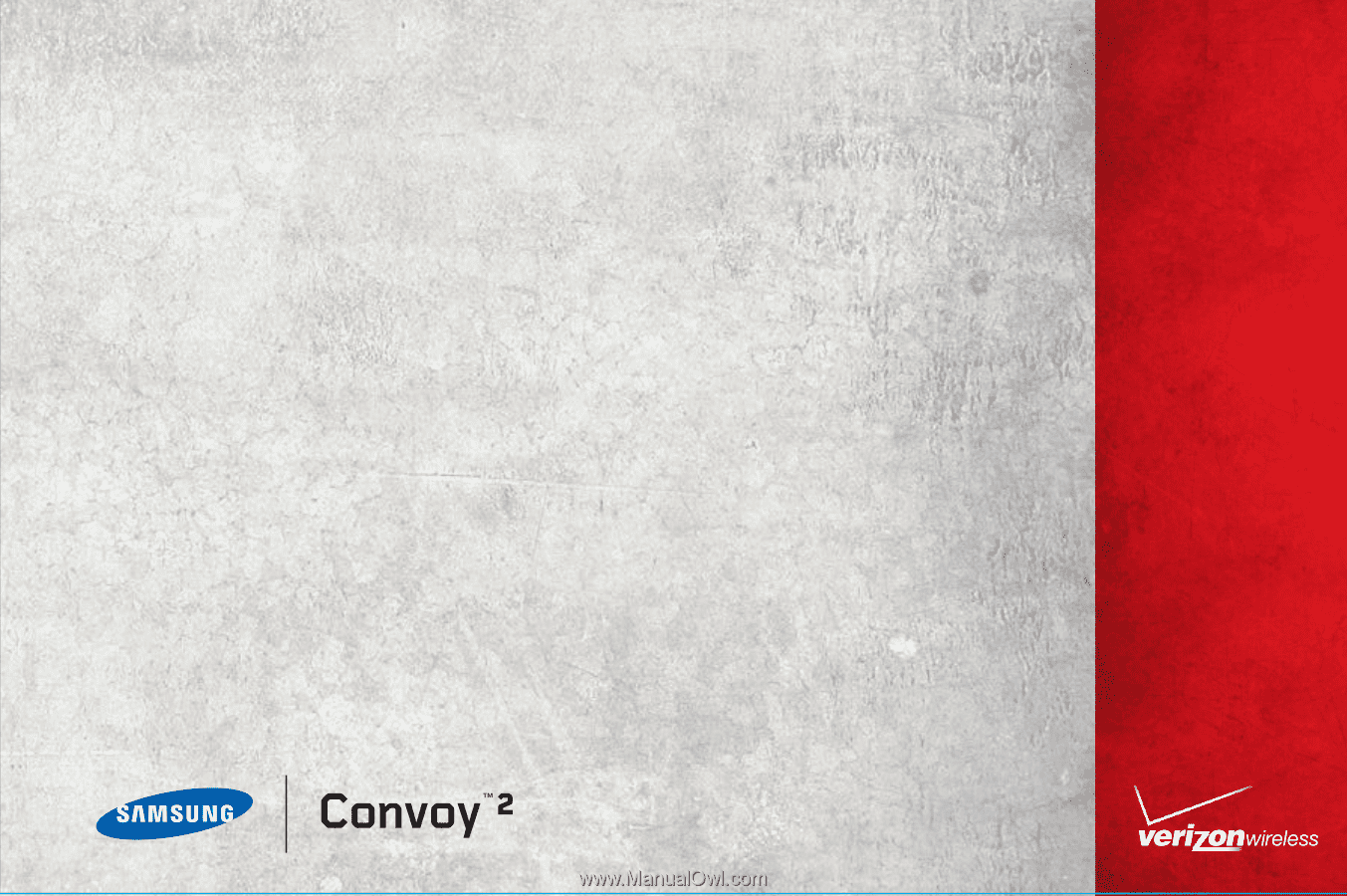
USER GUIDE