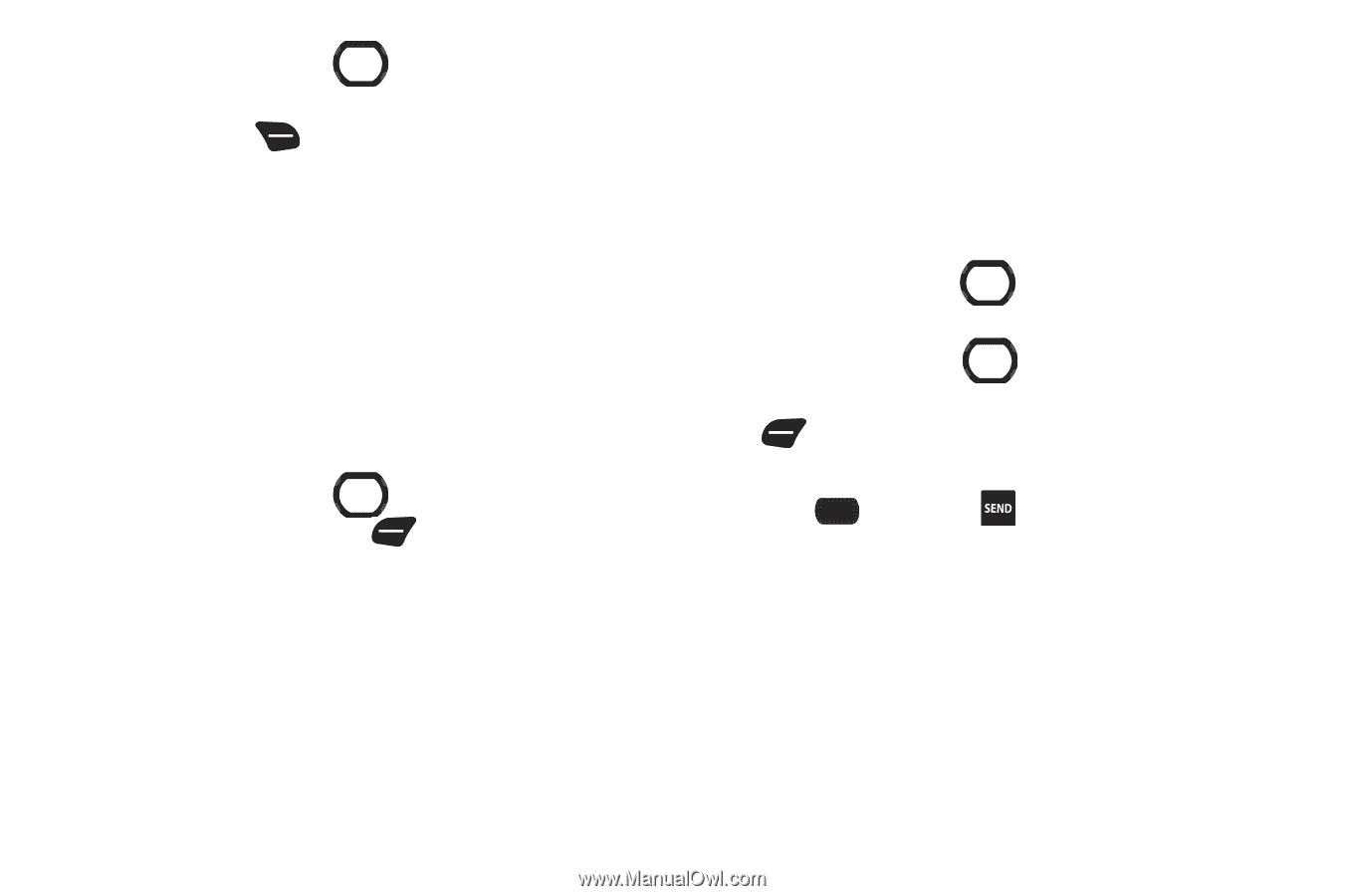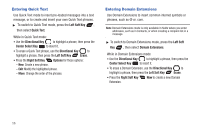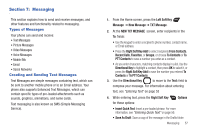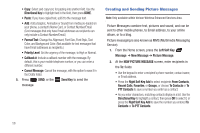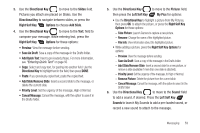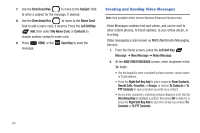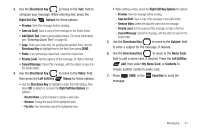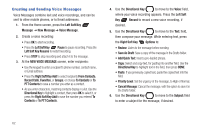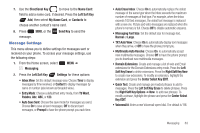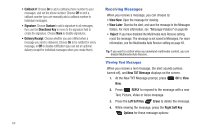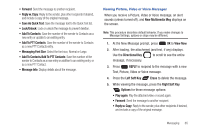Samsung SCH-U660 User Manual (user Manual) (ver.f8) (English) - Page 67
Right Soft Key Options
 |
View all Samsung SCH-U660 manuals
Add to My Manuals
Save this manual to your list of manuals |
Page 67 highlights
3. Use the Directional Key to move to the Text: field to compose your message. While entering text, press the Right Soft Key Options for these options: • Preview: View the message before sending. • Save As Draft: Save a copy of the message in the Drafts folder. • Add Quick Text: Insert a pre-loaded phrase. For more information, see "Entering Quick Text" on page 56 • Copy: Select and copy text, for pasting into another field. Use the Directional Key to highlight text in the field, then press DONE. • Paste: If you previously copied text, insert the copied text. • Priority Level: Set the urgency of the message, to High or Normal. • Cancel Message: Cancel the message, with the option to save it in the Drafts folder. 4. Use the Directional Key to move to the Video: field, then press the Left Soft Key Videos for these options: • Use the Directional Key to highlight a video from My Videos, then press OK to attach it, or press the Right Soft Key Options for options: - Record Video: Launch Camera to capture a new video. - Rename: Change the name of the highlighted video. - File Info: View information about the highlighted video. • While adding a video, press the Right Soft Key Options for options: - Preview: View the message before sending. - Save As Draft: Save a copy of the message in the Drafts folder. - Remove Video: Delete the attached video from the message. - Priority Level: Set the urgency of the message, to High or Normal. - Cancel Message: Cancel the message, with the option to save it in the Drafts folder 5. Use the Directional Key to move to the Subject: field to enter a subject for the message, if desired. 6. Use the Directional Key to move to the Name Card: field to add a name card, if desired. Press the Left Soft Key Add, then select My Name Card, or Contacts to choose another contact's name card. 7. Press SEND, or the message. Send Key to send the Messaging 61