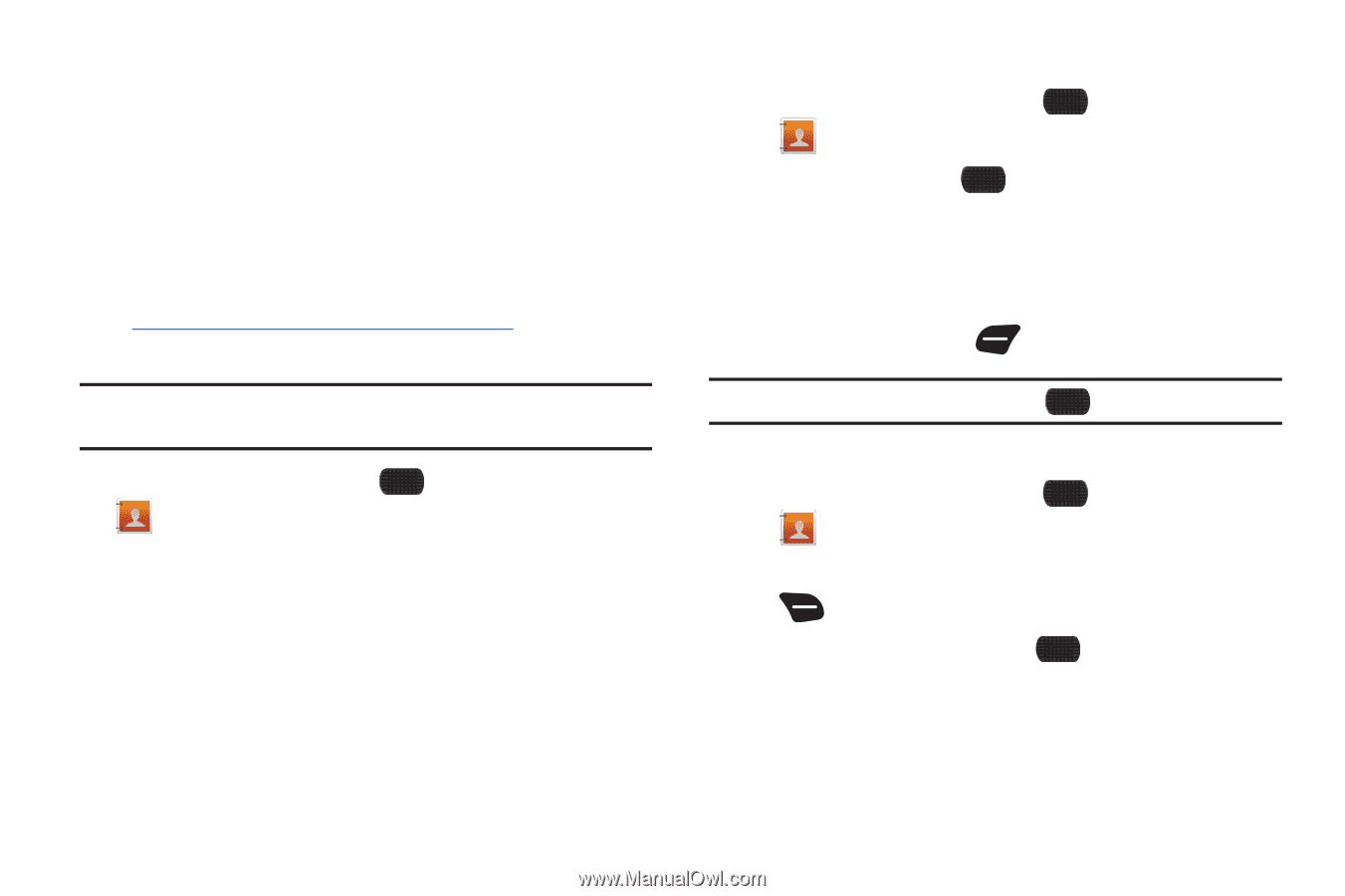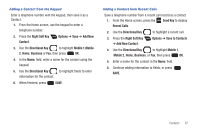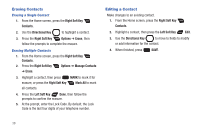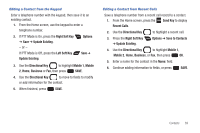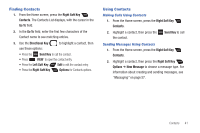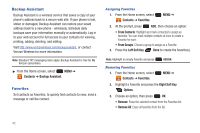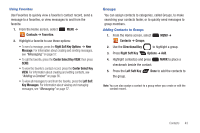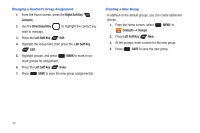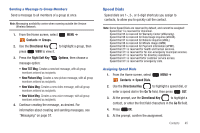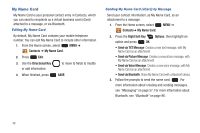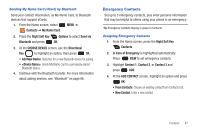Samsung SCH-U660 User Manual (user Manual) (ver.f8) (English) - Page 48
Backup Assistant, Favorites - manual
 |
View all Samsung SCH-U660 manuals
Add to My Manuals
Save this manual to your list of manuals |
Page 48 highlights
Backup Assistant Backup Assistant is a wireless service that saves a copy of your phone's address book to a secure web site. If your phone is lost, stolen or damaged, Backup Assistant can restore your saved address book to a new phone - wirelessly. Schedule daily backups save your information manually or automatically. Log in to your web account for full access to your contacts for viewing, printing, adding, deleting, and editing. Visit http://www.verizonwireless.com/backupassistant, or contact Verizon Wireless for more information. Note: Standard TXT messaging rates apply. Backup Assistant is free for My Verizon subscribers. ᮣ From the Home screen, select MENU ➔ Contacts ➔ Backup Assistant. Favorites Set contacts as Favorites, to quickly find contacts to view, send a message or call the contact. Assigning Favorites 1. From the Home screen, select Contacts ➔ Favorites. MENU ➔ 2. At the prompt, press ADD, then choose an option: • From Contacts: Highlight and mark contact(s) to assign as favorites. You can mark multiple contacts at once to create a Favorite for each. • From Groups: Choose a group to assign as a Favorite. 3. Press the Left Soft Key Done to create the favorite(s). Note: Highlight an empty Favorite and press ASSIGN. Removing Favorites 1. From the Home screen, select Contacts ➔ Favorites. MENU ➔ 2. Highlight a Favorite and press the Right Soft Key Options. 3. Choose an option, then press OK: • Remove: Erase the selected contact from the Favorites list. • Remove All: Erase all favorites from the list. 42