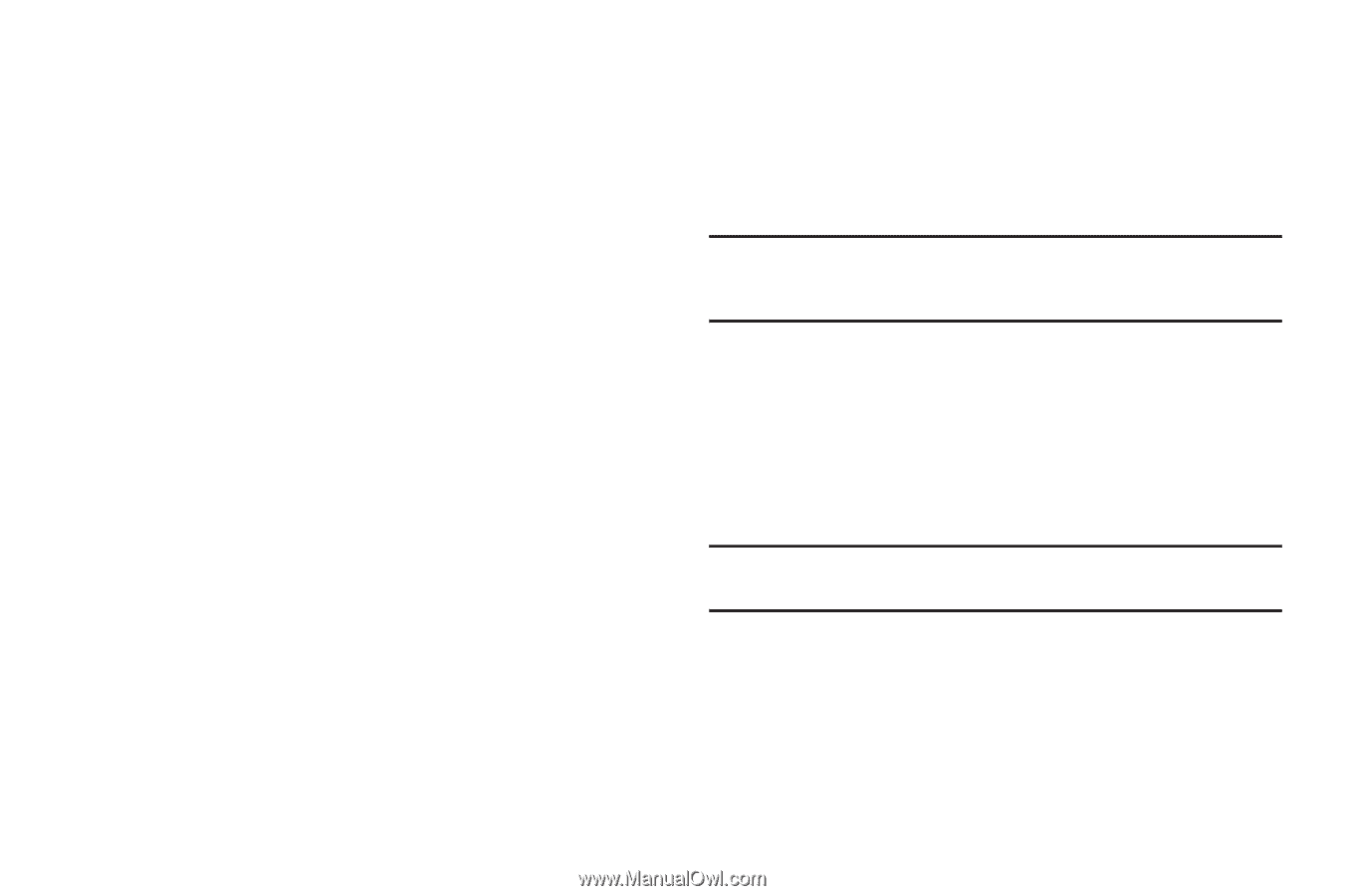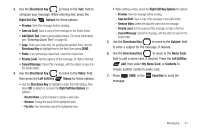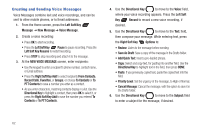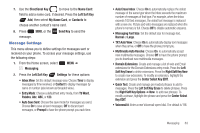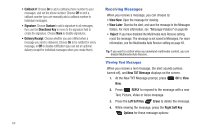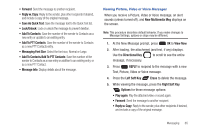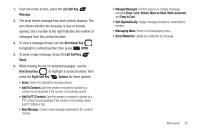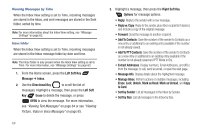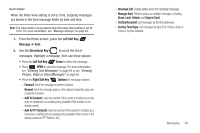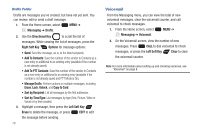Samsung SCH-U660 User Manual (user Manual) (ver.f8) (English) - Page 72
Message Folders, View Name Card
 |
View all Samsung SCH-U660 manuals
Add to My Manuals
Save this manual to your list of manuals |
Page 72 highlights
• Erase: (Voice or Picture message with attached Sound) Delete the message. • Save Picture: (Picture messages only) Save the attached picture to My Pictures. • Save Video: (Video messages only) Save the attached video to My Videos. • Save Sound: (Voice or Picture message with attached Sound) Save the attached sound to My Sounds. • Save as Ringtone: (Voice or Picture message with attached Sound) Save the attached sound as a ringtone. • View Name Card: (If Name card is attached) Display the attached name card. • Save Name Card: (If Name card is attached) Save the attached name card to Contacts. • Set As: Assign the attached picture as Wallpaper or Picture ID. • Save As Quick Text: Save the message text to the Quick Text list. • Lock/Unlock: Lock or unlock the message to prevent deletion. • Add To Contacts/Add To PTT Contacts: Save the number of the sender to Contacts as a new entry or addition to an existing entry, or as a new PTT Contact. • Extract Addresses: Display all Contact Numbers, Email Addresses, and URLs extracted from the message, to call, send an email, or open the web page. • Message Info: Display details about the message. 66 Message Folders Messages are stored in the message folders. You can choose how messages appear with the Inbox View setting in Message Settings. For more information, see "Message Settings" on page 63. Tip: To scroll through all messages in the Messages, Sent, or Drafts folder, open one message, then press the Directional Key LEFT or RIGHT to scroll through the folders. Viewing Messages by Contact By default, the Inbox View setting is set to Contact. All incoming and sent messages are stored in the Messages folder, grouped by contact name (if the the sender/recipient is stored as a contact), or phone number, to provide a threaded view of the message exchange. Note: For more information about the Inbox View setting, see "Message Settings" on page 63.