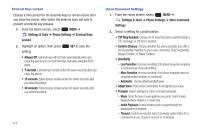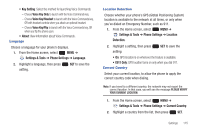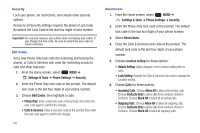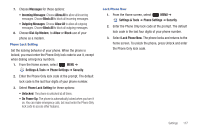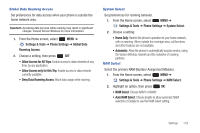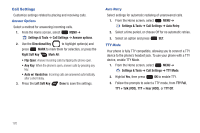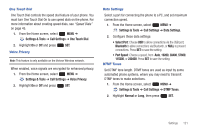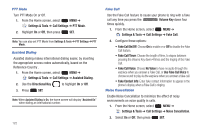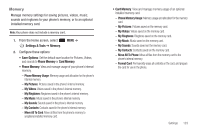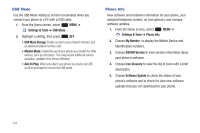Samsung SCH-U660 User Manual (user Manual) (ver.f8) (English) - Page 125
Allow Access for All Trips, Deny Data Roaming Access
 |
View all Samsung SCH-U660 manuals
Add to My Manuals
Save this manual to your list of manuals |
Page 125 highlights
Global Data Roaming Access Set preferences for data access when your phone is outside the home network area. Important!: Accessing data services while roaming may result in significant charges. Consult Verizon Wireless for more information. 1. From the Home screen, select MENU ➔ Settings & Tools ➔ Phone Settings ➔ Global Data Roaming Access. 2. Choose a setting, then press SET: • Allow Access for All Trips: Enable access to data networks at any time, by any application. • Allow Access only for this Trip: Enable access to data network currently available. • Deny Data Roaming Access: Block data usage while roaming. System Select Set preferences for roaming behavior. 1. From the Home screen, select MENU ➔ Settings & Tools ➔ Phone Settings ➔ System Select. 2. Choose a setting: • Home Only: Restrict the phone's operation to your home network, with no roaming. When outside the coverage area, call functions and other features are not available. • Automatic: Allow the phone to automatically acquire service, using the Verizon Wireless network and the networks of roaming partners. NAM Select Select the primary NAM (Number Assignment Module). 1. From the Home screen, select MENU ➔ Settings & Tools ➔ Phone Settings ➔ NAM Select. 2. Highlight an option, then press OK: • NAM Select: Choose NAM1 or NAM2. • Auto NAM Select: Choose Enable to allow automatic NAM selection,or Disable to use the NAM Select setting. Settings 119