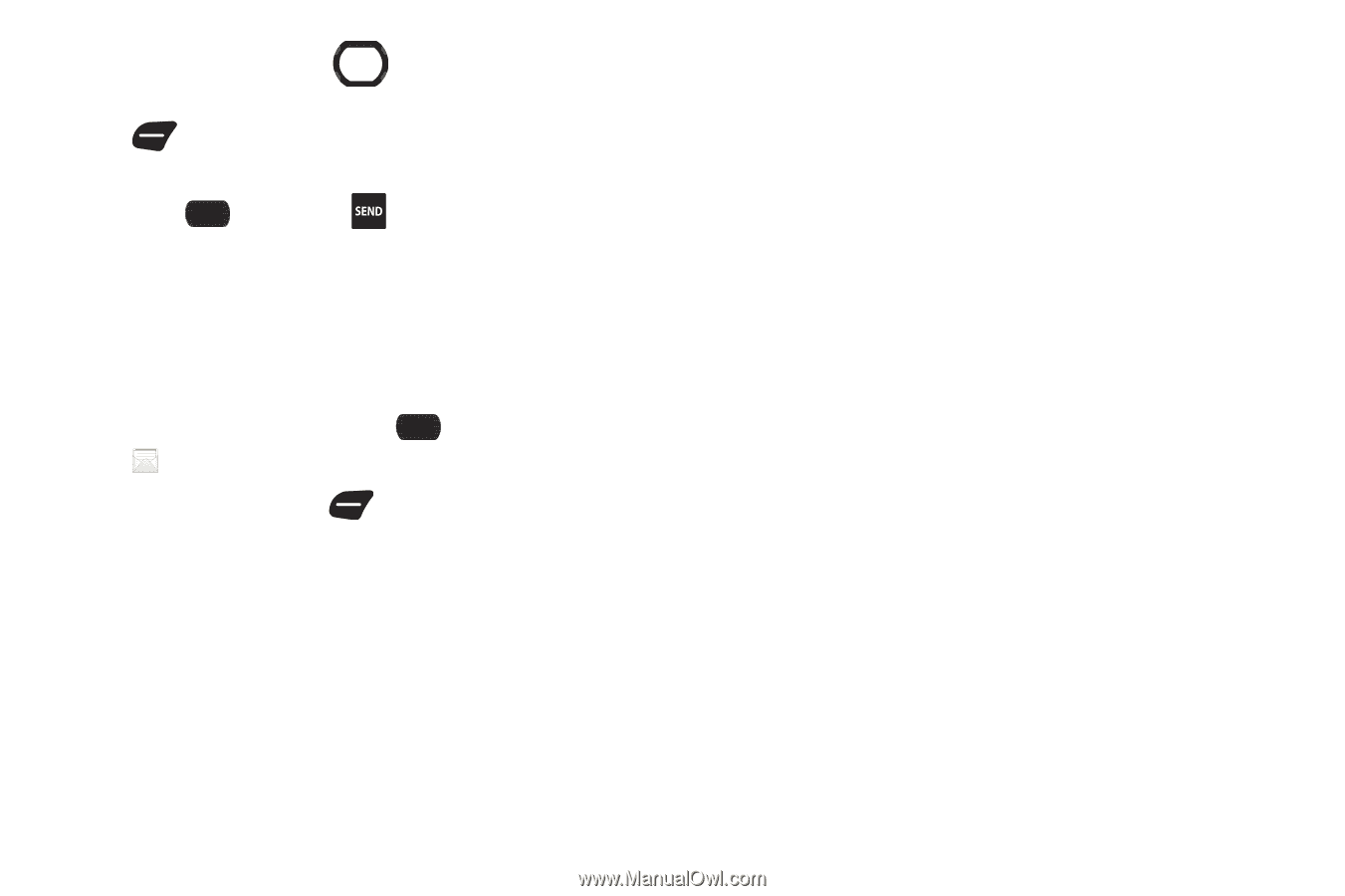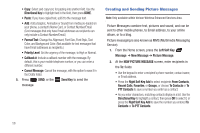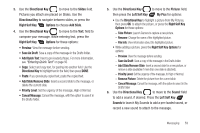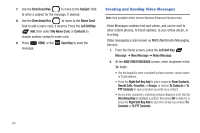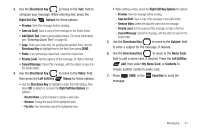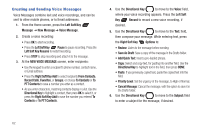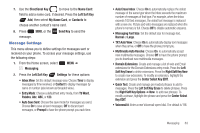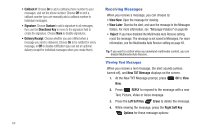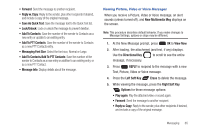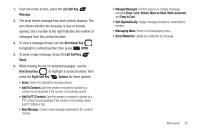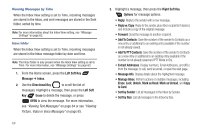Samsung SCH-U660 User Manual (user Manual) (ver.f8) (English) - Page 69
Message Settings, Left Soft Key Erase - t9
 |
View all Samsung SCH-U660 manuals
Add to My Manuals
Save this manual to your list of manuals |
Page 69 highlights
7. Use the Directional Key to move to the Name Card: field to add a name card, if desired. Press the Left Soft Key Add, then select My Name Card, or Contacts to choose another contact's name card. 8. Press SEND, or the message. Message Settings Send Key to send the This menu allows you to define settings for messages sent or received on your phone. To access your message settings, use the following steps: 1. From the Home screen, select MENU ➔ Messaging. 2. Press the Left Soft Key Settings for these options: • Inbox View: Set the default message view. Choose Time to display messages by time received, or Contact to display messages by name or number (also known as threaded view ). • Entry Mode: Choose a default text entry mode, from T9 Word, Palabra, Abc, ABC, or 123. • Auto Save Sent: Choose the save mode for messages you send. Choose On to save all sent messages, Off to discard sent messages, or Prompt to have the phone prompt you each time. • Auto Erase Inbox: Choose On to automatically replace the oldest message of the same type when the Inbox exceeds the maximum number of messages of that type. For example, when the Inbox exceeds 100 text messages, the oldest text message is replaced with a new one. Picture and video messages are replaced when the phone's memory is full. Choose Off to disable automatic erasures. • Messaging Font Size: Set the default size for message text, Normal or Large. • TXT Auto View: Choose On to automatically display text messages when they arrive, or Off to have the phone prompt you. • Multimedia Auto Receive: Choose On to automatically accept new multimedia messages. Choose Off to have the phone prompt you to download new multimedia messages. • Domain Extensions: Create and manage a list of web and Email extensions for the Domain Extensions entry mode. Press the Left Soft Key Erase to delete extensions. Press the Right Soft Key New to create new extensions. To modify an extension, highlight the extension and press the Center Select Key EDIT. • Quick Text: Create and manage pre-loaded phrases to add to messages. Press the Left Soft Key Erase to delete phrases. Press the Right Soft Key Options ➔ New to add new phrases. To modify a phrase, highlight the phrase and press the Center Select Key EDIT. • Voicemail #: Enter a new Voicemail speed dial. The default is *86. Messaging 63