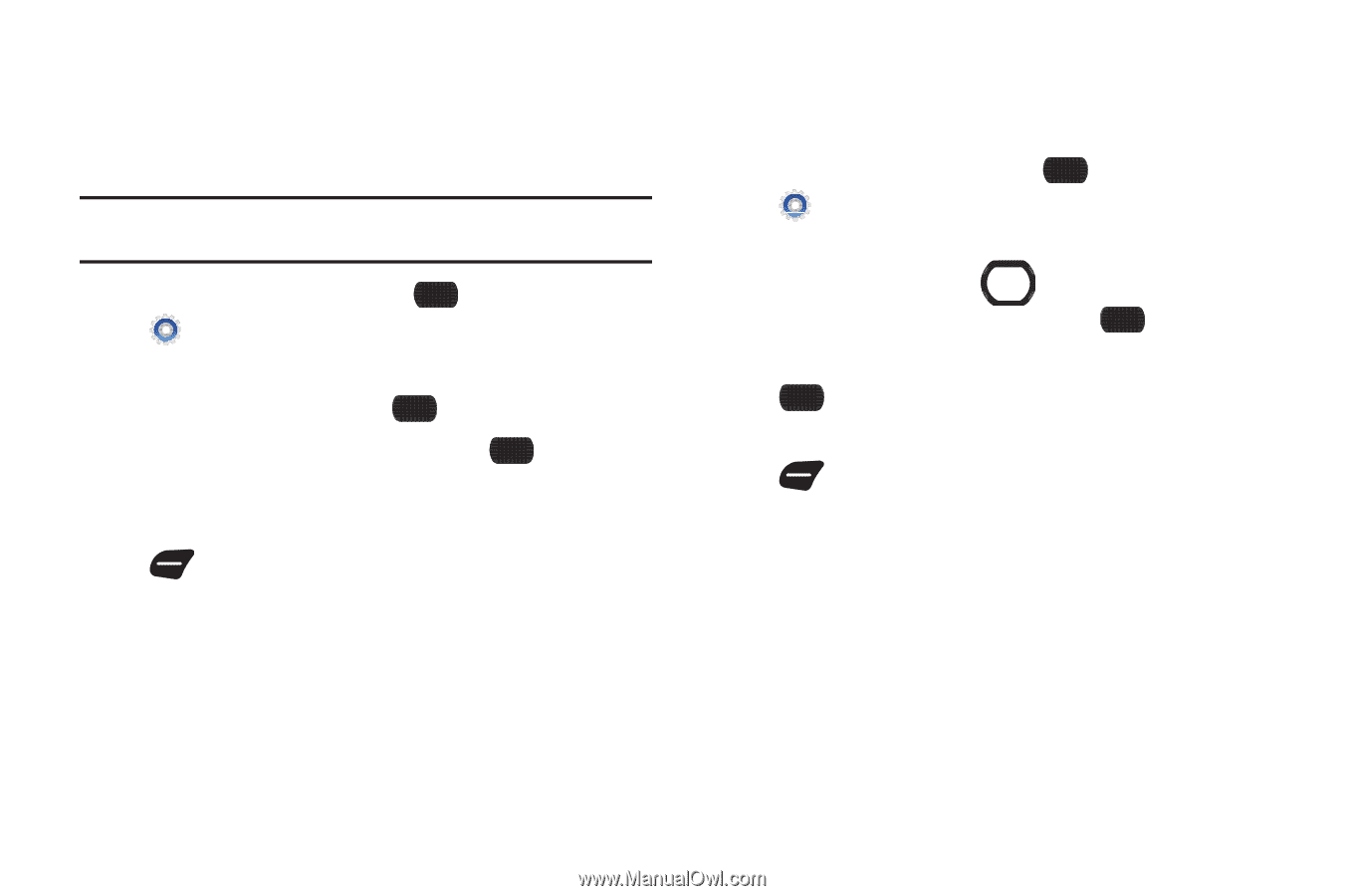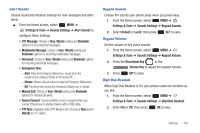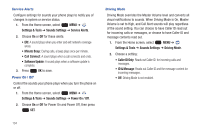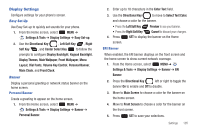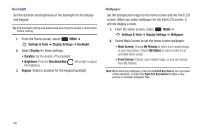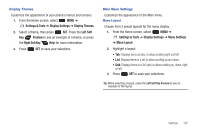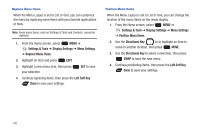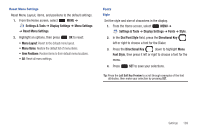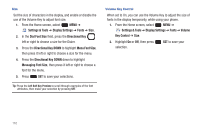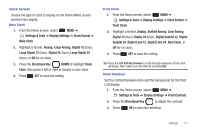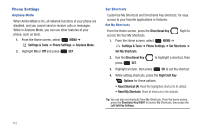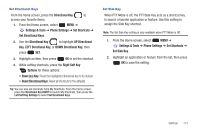Samsung SCH-U660 User Manual (user Manual) (ver.f8) (English) - Page 114
Settings & Tools, Display Settings, Menu Settings, Replace Menu Items, Left Soft Key
 |
View all Samsung SCH-U660 manuals
Add to My Manuals
Save this manual to your list of manuals |
Page 114 highlights
Replace Menu Items When the Menu Layout is set to List or Grid, you can customize the menu by replacing some items with your favorite applications or tools. Note: Some menu items, such as Settings & Tools and Contacts, cannot be replaced. 1. From the Home screen, select MENU ➔ Settings & Tools ➔ Display Settings ➔ Menu Settings ➔ Replace Menu Items. 2. Highlight an item and press EDIT. 3. Highlight a new menu item, then press your selection. SET to save 4. Continue replacing items, then press the Left Soft Key Done to save your settings. Position Menu Items When the Menu Layout is set to List or Grid, you can change the location of the menu items on the menu display. 1. From the Home screen, select MENU ➔ Settings & Tools ➔ Display Settings ➔ Menu Settings ➔ Position Menu Items. 2. Use the Directional Key to to highlight an item to move to another location, then press MOVE. 3. Use the Directional Key to select a new item, then press SWAP to save the new menu. 4. Continue positioning items, then press the Left Soft Key Done to save your settings. 108