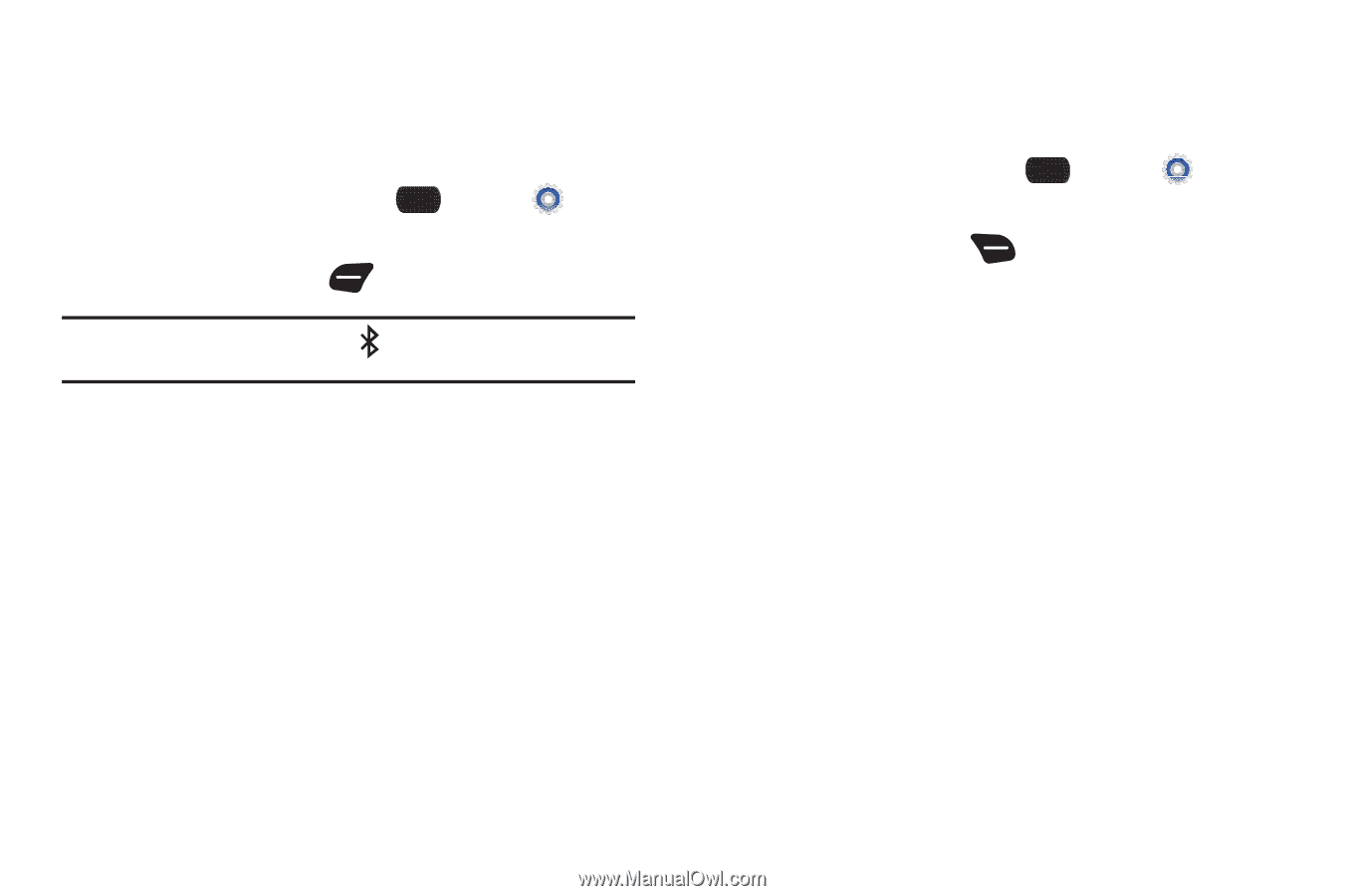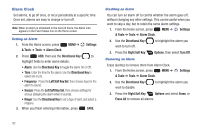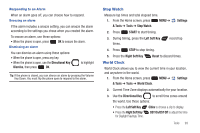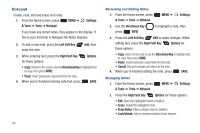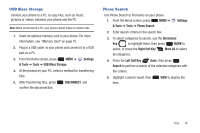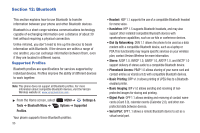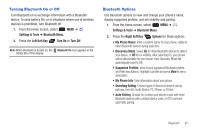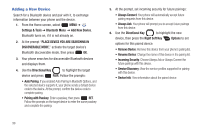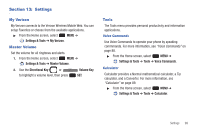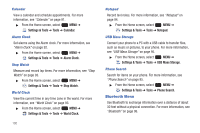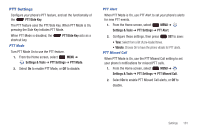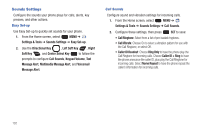Samsung SCH-U660 User Manual (user Manual) (ver.f8) (English) - Page 103
Turning Bluetooth On or Off, Bluetooth Options, My Phone Name - batteries
 |
View all Samsung SCH-U660 manuals
Add to My Manuals
Save this manual to your list of manuals |
Page 103 highlights
Turning Bluetooth On or Off Turn Bluetooth on to exchange information with a Bluetooth device. To save battery life, or in situations where use of wireless devices is prohibited, turn Bluetooth off. 1. From the Home screen, select MENU ➔ Settings & Tools ➔ Bluetooth Menu. 2. Press the Left Soft Key Turn On or Turn Off. Note: When Bluetooth is turned on, the Bluetooth On icon appears in the Status Bar of the display. Bluetooth Options Use Bluetooth options to view and change your phone's name, display supported profiles, and set visibility and pairing. 1. From the Home screen, select MENU ➔ Settings & Tools ➔ Bluetooth Menu. 2. Press the Right Soft Key Options for these options: • My Phone Name: Enter a custom name for your phone, visible to other Bluetooth devices during searches. • Discovery Mode: Select On for other Bluetooth devices to detect your device, or Off for no visibility. After selecting On, your phone will be discoverable for one minute, then Discovery Mode will automatically reset to Off. • Supported Profiles: View a list of supported Bluetooth profiles and their descriptions. Highlight a profile and press View to see a description. • My Phone Info: View information about your phone. • Searching Setting: Choose types of devices to search during pairings, from All, Audio Device, PC, Phone, or Printer. • Auto Pairing: Choose On to allow your phone to pair with other Bluetooth devices with a default device code, or Off to prevent automatic pairing. Bluetooth 97