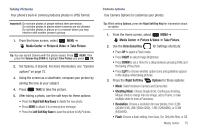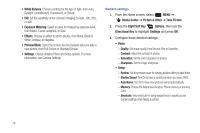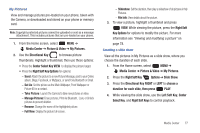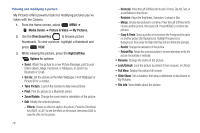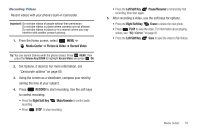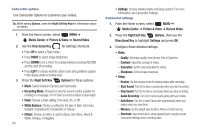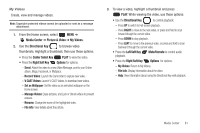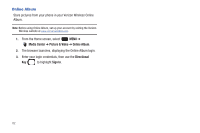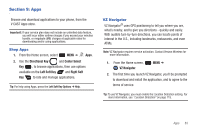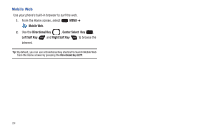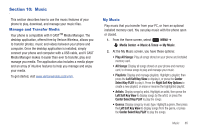Samsung SCH-U660 User Manual (user Manual) (ver.f8) (English) - Page 86
Media Center, Picture & Video, Record Video, Directional Key, RIGHT, Right Soft Key, Options
 |
View all Samsung SCH-U660 manuals
Add to My Manuals
Save this manual to your list of manuals |
Page 86 highlights
Camcorder options Use Camcorder Options to customize your videos. Tip: While setting Options, press the Right Soft Key Help for information about an option. 1. From the Home screen, select MENU ➔ Media Center ➔ Picture & Video ➔ Record Video. 2. Use the Directional Key for Settings shortcuts: • Press UP to select a Flash mode. • Press RIGHT to select Image Brightness. • Press DOWN to set a Timer for a delay between pressing RECORD and the start of recording. • Press LEFT to choose whether option icons and guidelines appear in the display while recording video. 3. Press the Right Soft Key Options for these options: • Mode: Switch between Camera and Camcorder. • Recording Mode: Choose For Send to record a video suitable for sending in a message, or For Save to record a video of any length. • Flash: Choose a flash setting, from Auto, On, or Off. • White Balance: Choose a setting for the type of light, from Auto, Daylight, Incandescent, Fluorescent, or Cloudy. • Effects: Choose an effect to add to videos, from None, Black & White, Antique, or Negative. 80 • Settings: Choose detailed Video and Setup options. For more information, see Camcorder Settings. Camcorder settings 1. From the Home screen, select MENU ➔ Media Center ➔ Picture & Video ➔ Record Video. 2. Press the Right Soft Key Options, then use the Directional Key to highlight Settings and press OK. 3. Configure these detailed settings: • Video: - Quality: Set image quality, from Normal, Fine or Superfine. - Contrast: Adjust the contrast of videos. - Saturation: Set the color saturation for videos. - Sharpness: Set the image sharpness. • Setup: - Review: Set the preview mode for viewing videos after recording. - Start Sound: Turn On to have a sound play when you start recording. - Stop Sound: Turn On to have a sound play when you stop recording. - Audio Recording: Turn On to record audio along with your videos. - Auto Name: Turn On to have Camcorder automatically name your videos when you save them. - Memory: Set the default save location, Phone or Card memory. - Shortcuts: View shortcuts for using keypad keys to quickly access Camcorder settings when recording video.