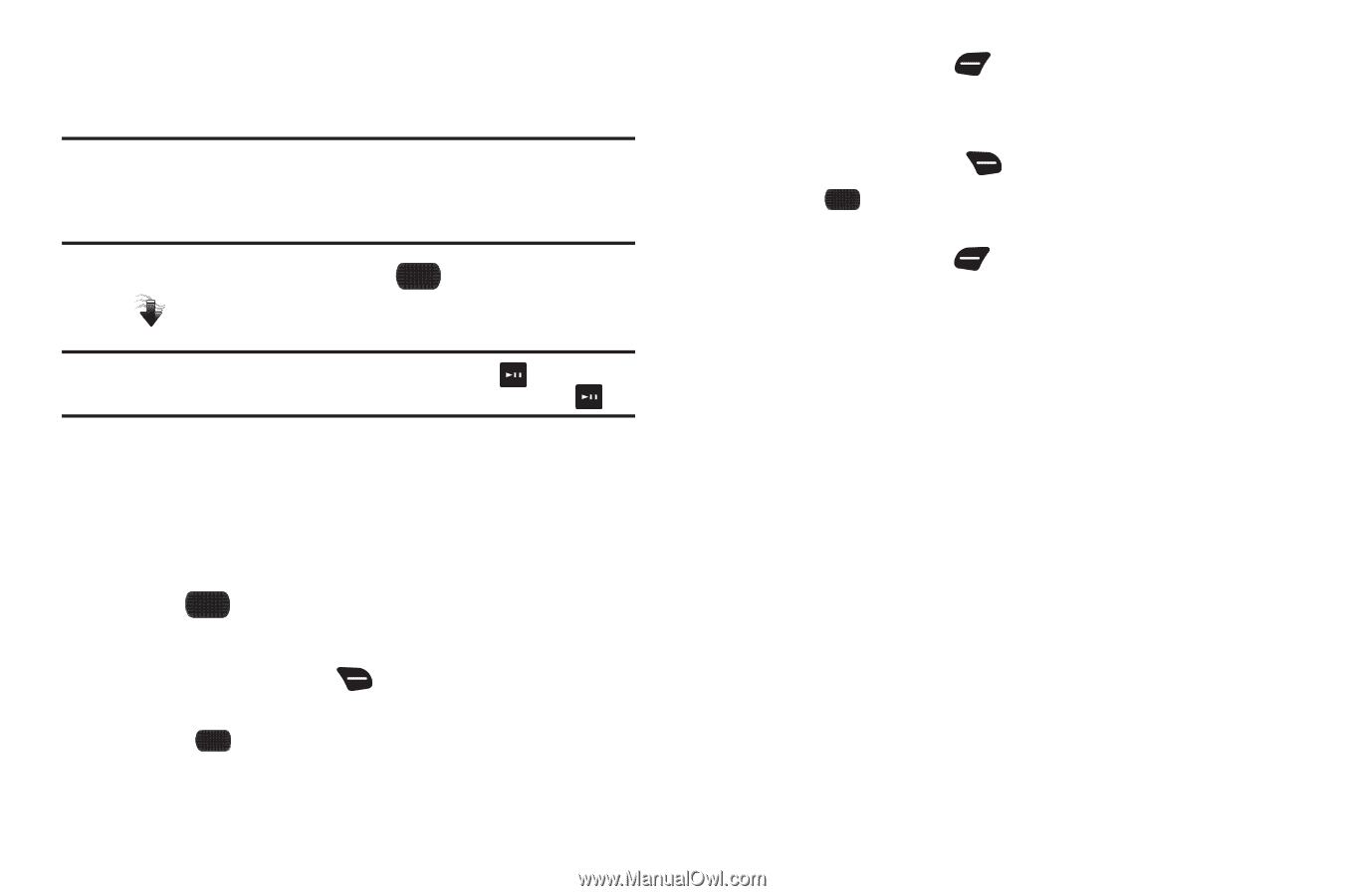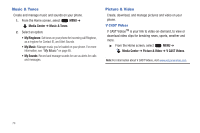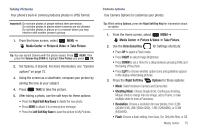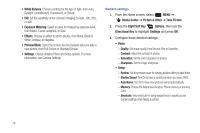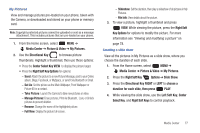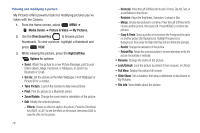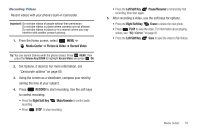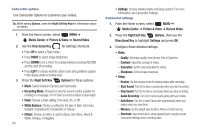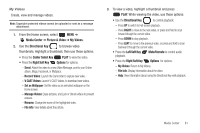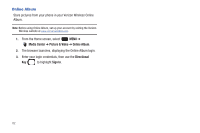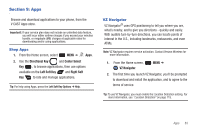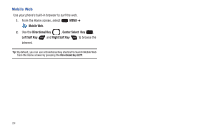Samsung SCH-U660 User Manual (user Manual) (ver.f8) (English) - Page 85
Media Center, Picture & Video, Record Video, RECORD, Right Soft Key, Mute/Unmute, Pause/Resume
 |
View all Samsung SCH-U660 manuals
Add to My Manuals
Save this manual to your list of manuals |
Page 85 highlights
Recording Videos Record videos with your phone's built-in Camcorder. Important!: Do not take videos of people without their permission. Do not take videos in places where cameras are not allowed. Do not take videos in places or in a manner where you may interfere with another person's privacy. 1. From the Home screen, select MENU ➔ Media Center ➔ Picture & Video ➔ Record Video. Tip: You can launch Camera with the phone closed. Press MENU, then press the Volume Key DOWN to highlight Record Video and press OK. 2. Set Options, if desired. For more information, see "Camcorder options" on page 80. 3. Using the screen as a viewfinder, compose your shot by aiming the lens at your subject. 4. Press RECORD to start recording. Use the soft keys to control recording: • Press the Right Soft Key recording. Mute/Unmute to control audio • Press STOP to stop recording. • Press the Left Soft Key Pause/Resume to temporarily halt recording, then start again. 5. After recording a video, use the soft keys for options: • Press the Right Soft Key Erase to delete the new photo. • Press PLAY to view the video. For information about playing videos, see "My Videos" on page 81. • Press the Left Soft Key Save to save the video to My Videos. Media Center 79