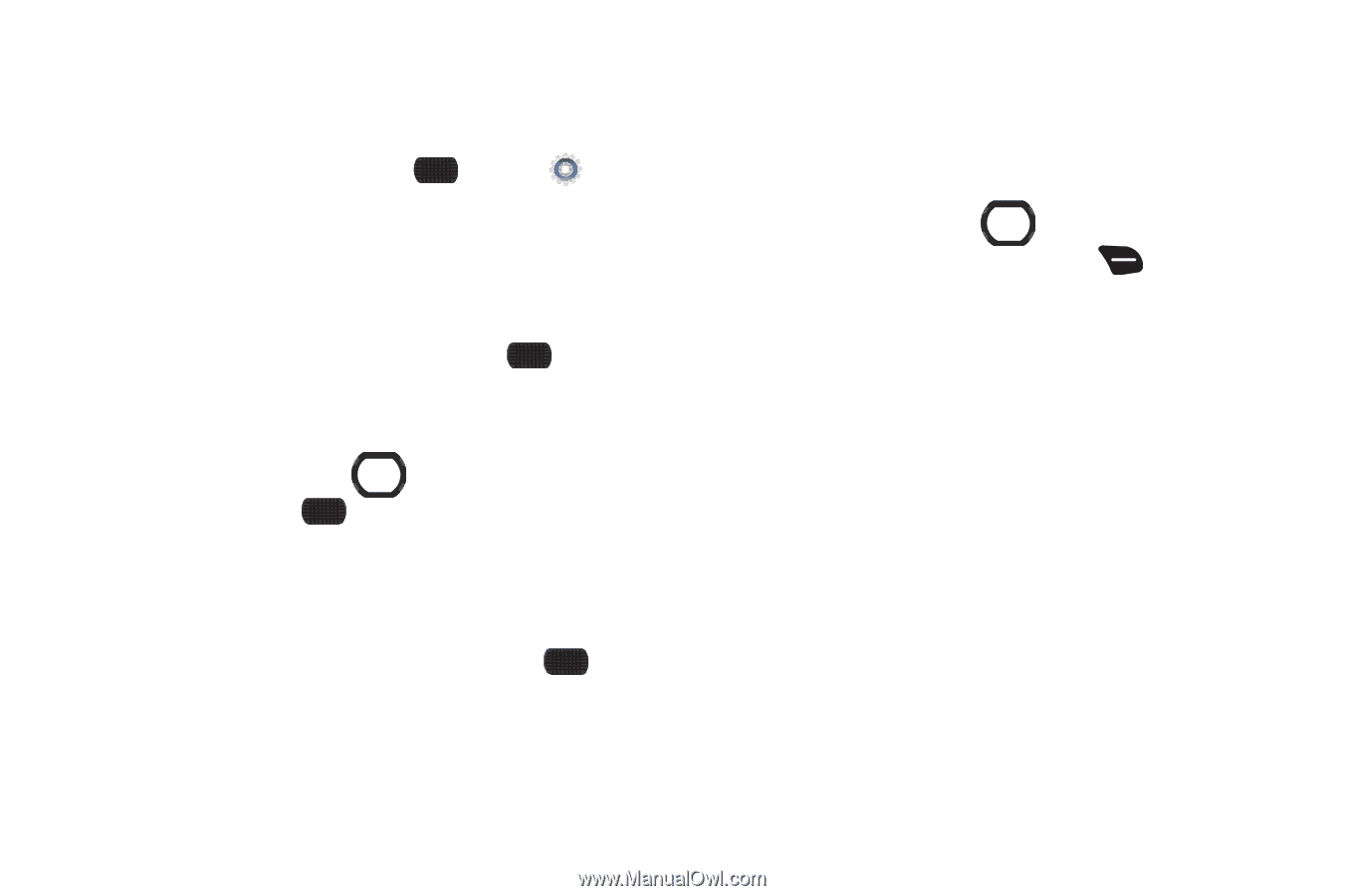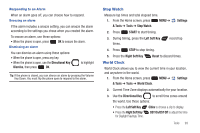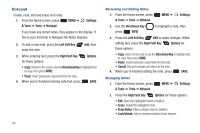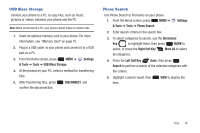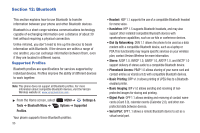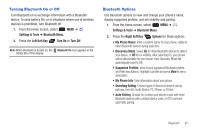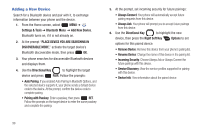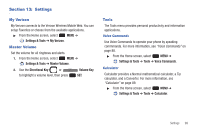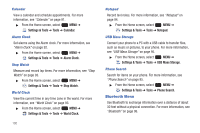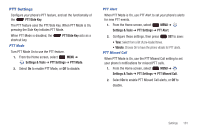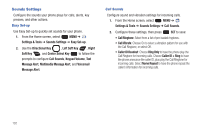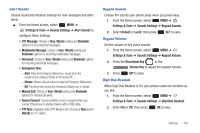Samsung SCH-U660 User Manual (user Manual) (ver.f8) (English) - Page 104
Adding a New Device, PLACE DEVICE YOU ARE SEARCHING
 |
View all Samsung SCH-U660 manuals
Add to My Manuals
Save this manual to your list of manuals |
Page 104 highlights
Adding a New Device Search for a Bluetooth device and pair with it, to exchange information between your phone and the device. 1. From the Home screen, select MENU ➔ Settings & Tools ➔ Bluetooth Menu ➔ Add New Device. Bluetooth turns on, if it is not already on. 2. At the prompt "PLACE DEVICE YOU ARE SEARCHING IN DISCOVERABLE MODE," activate the target device's Bluetooth discoverable mode, then press OK. 3. Your phone searches for discoverable Bluetooth devices and displays them. 4. Use the Directional Key to highlight the target device and press PAIR. Follow the prompts: • Auto Pairing: If you enabled Auto Pairing in Bluetooth Options, and the selected device supports it, your phone sends a default device code to the device. At the prompt, confirm the device code to complete pairing. • Pairing with Passkey: Enter a passkey, then press SET. Follow the prompts on the target device to enter the same passkey and complete the pairing. 5. At the prompt, set incoming security for future pairings: • Always Connect: Your phone will automatically accept future pairing requests from this device. • Always Ask: Your phone will prompt you to accept future pairings from this device. 6. Use the Directional Key to highlight the new device, then press the Right Soft Key Options to set options for this paired device: • Remove Device: Remove this device from your phone's pairing list. • Rename Device: Change the name of this device in the pairing list. • Incoming Security: Choose Always Ask or Always Connect for future pairings with this device. • Service Discovery: View the service profiles supported for pairing with this device. • Device Info: View information about the paired device. 98