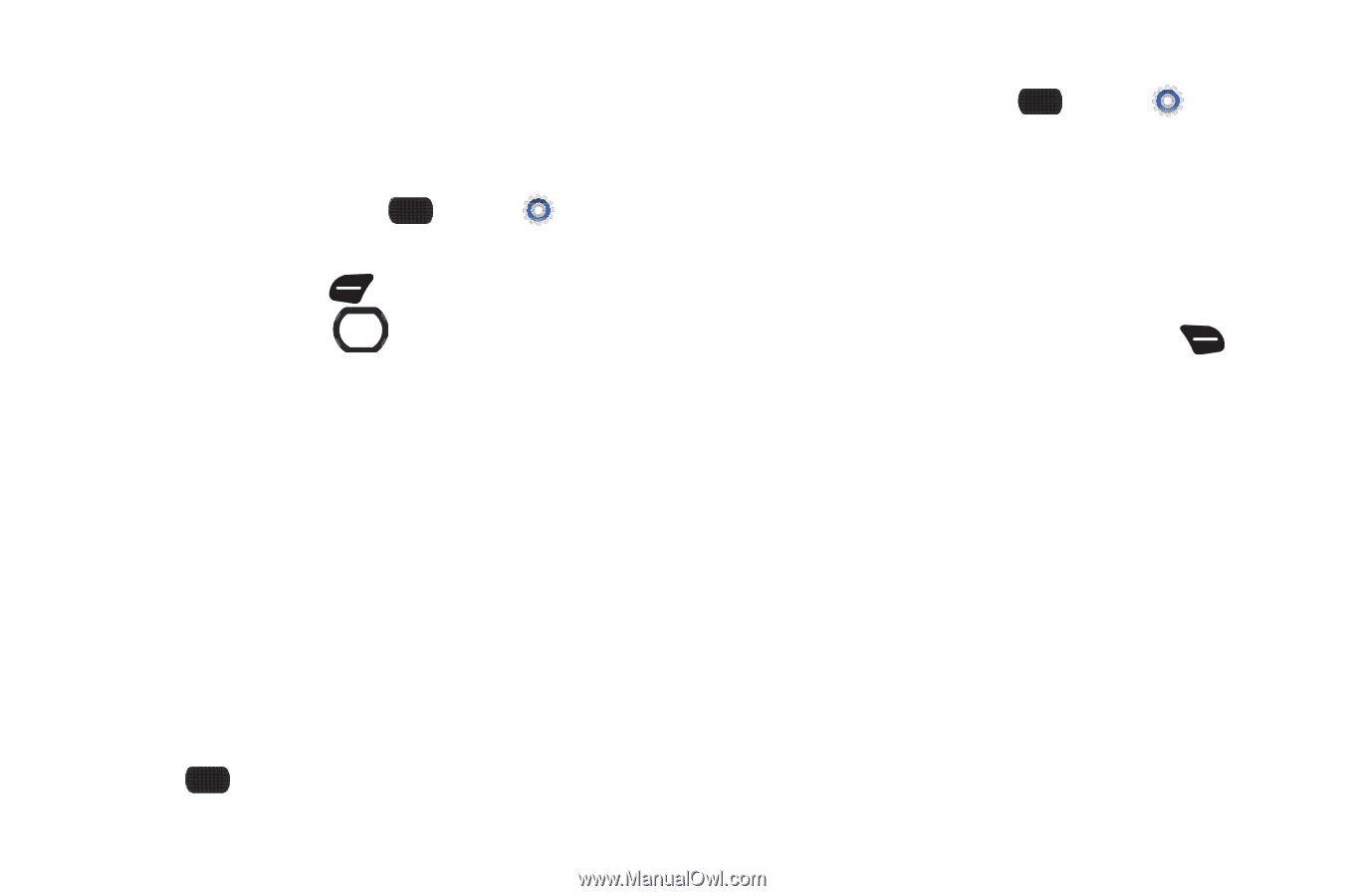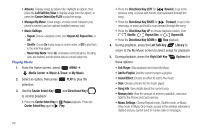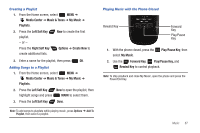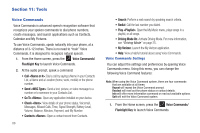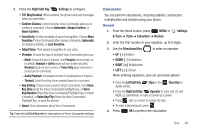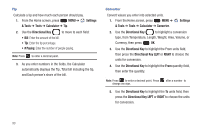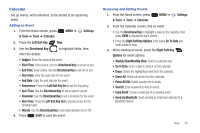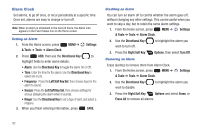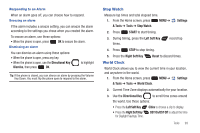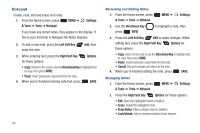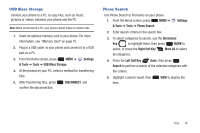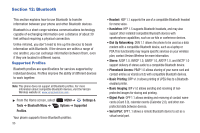Samsung SCH-U660 User Manual (user Manual) (ver.f8) (English) - Page 97
Calendar, Weekly View/Monthly View
 |
View all Samsung SCH-U660 manuals
Add to My Manuals
Save this manual to your list of manuals |
Page 97 highlights
Calendar Set up events, with reminders, to be alerted to an upcoming event. Adding an Event 1. From the Home screen, press MENU ➔ Settings & Tools ➔ Tools ➔ Calendar. 2. Press the Left Soft Key New. 3. Use the Directional Key enter the details: to highlight fields, then • Subject: Enter the name of the event. • Start Time: Enter a time. Use the Directional Key to set am or pm. • End Time: Enter a time. Use the Directional Key to set am or pm. • Start Date: Enter the start date for the event. • End Date: Enter the end date for the event. • Recurrence: Press the Left Soft Key Set to set the frequency. • Alert Time: Use the Directional Key to set an alert to sound. • Reminder: Use the Directional Key to set a reminder for the event. • Alert Tone: Press the Left Soft Key Set to choose a tone for the reminder alert. • Vibrate: Use the Directional Key to turn alert vibration On or Off. 4. Press SAVE to save the event. Reviewing and Editing Events 1. From the Home screen, press & Tools ➔ Tools ➔ Calendar. MENU ➔ Settings 2. From the Calendar screen, find an event: • Use the Directional Key to highlight a date on the calendar, then press VIEW to display the day's events. • Press the Right Soft Key Options, then select Go To Date and enter a date to view. 3. While viewing an event, press the Right Soft Key Options for event options: • Weekly View/Monthly View: Select a calendar view. • Go To Date: Enter a date to show it on the calendar. • Erase: Delete the highlighted event from the calendar. • Erase All: Delete all events from the calendar. • Erase All Old: Delete events prior to today. • Search: Enter keywords to find an event. • Copy Event: Create a duplicate of an existing event. • Send via Bluetooth: Send event(s) as vCalendar object(s) to a Bluetooth device. Tools 91