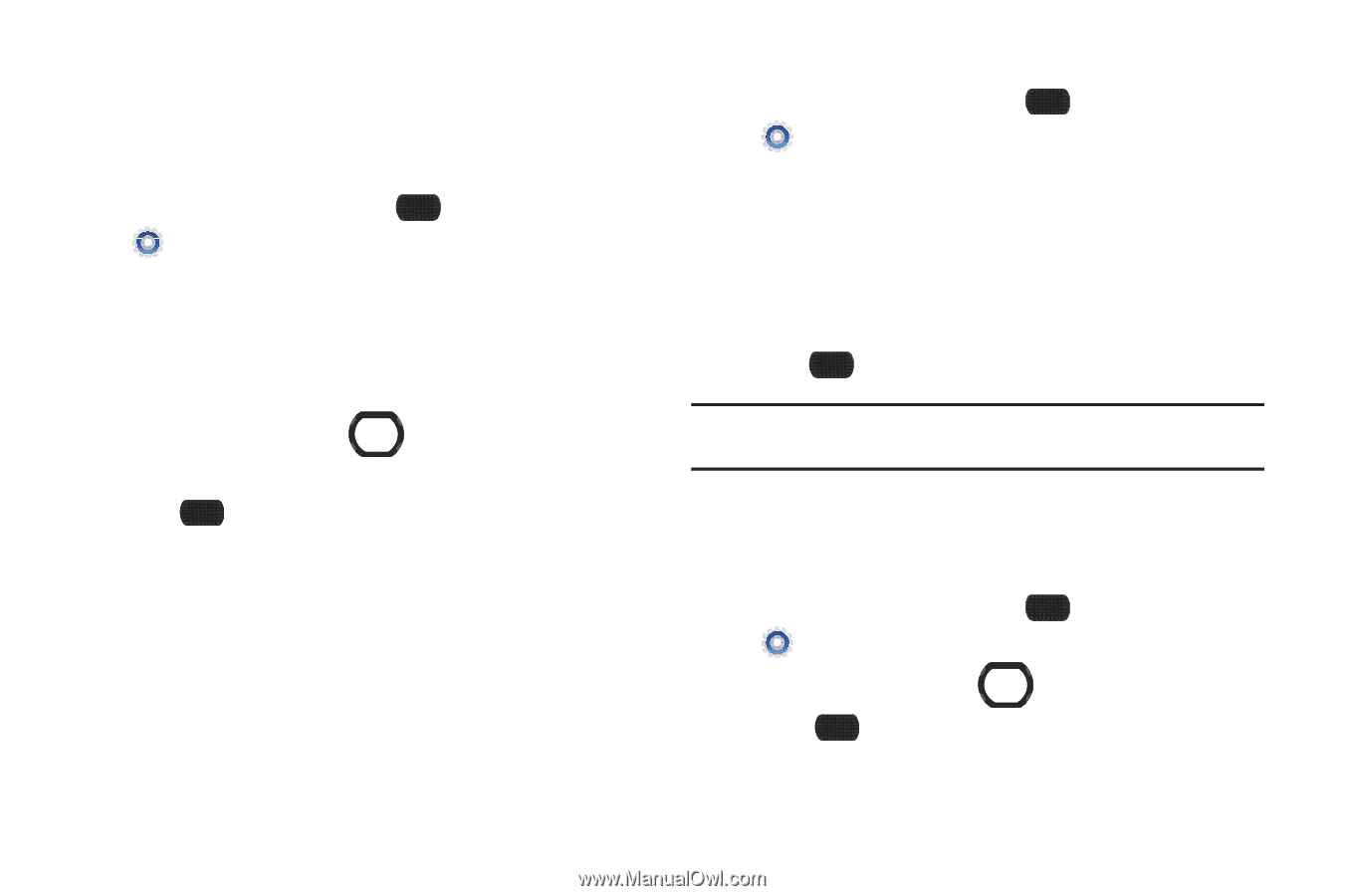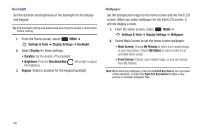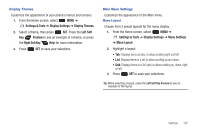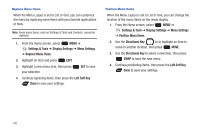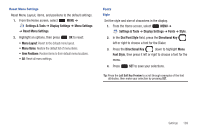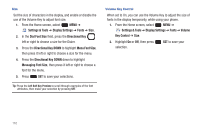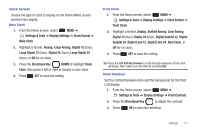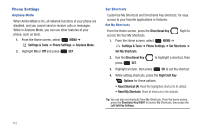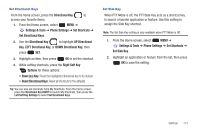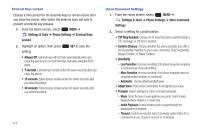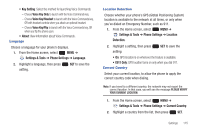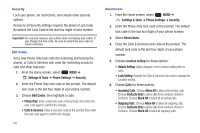Samsung SCH-U660 User Manual (user Manual) (ver.f8) (English) - Page 117
Large Digital 24
 |
View all Samsung SCH-U660 manuals
Add to My Manuals
Save this manual to your list of manuals |
Page 117 highlights
Clock Format Choose the type of clock to display on the Home (Main) screen and the Front display. Main Clock 1. From the Home screen, select MENU ➔ Settings & Tools ➔ Display Settings ➔ Clock Format ➔ Main Clock. 2. Highlight a format, Analog, Large Analog, Digital 12 (hour), Large Digital 12 (hour), Digital 24 (hour), Large Digital 24 (hour), or Off for no clock. 3. Press the Directional Key DOWN to highlight Clock Color, then press it left or right to choose a color clock. 4. Press SET to save the setting. Front Clock 1. From the Home screen, select MENU ➔ Settings & Tools ➔ Display Settings ➔ Clock Format ➔ Front Clock. 2. Highlight a format, Analog, Sunkist Analog, Lime Analog, Digital 12 (hour), Digital 24 (hour), Digital Sunkist 12, Digital Sunkist 24, Digital Lime 12, Digital Lime 24, Dual Clock, or Off for no clock. 3. Press SET to save the setting. Tip: Press the Left Soft Key Preview to scroll through examples of the clock attributes, then make your selection by pressing SET. Front Contrast Set the contrast between fonts and the background for the front LCD display. 1. From the Home screen, select MENU ➔ Settings & Tools ➔ Display Settings ➔ Front Contrast. 2. Press the Directional Key to adjust the contrast. 3. Press OK to save your selection. Settings 111